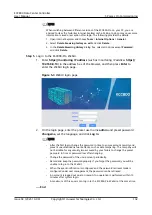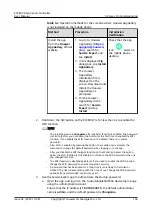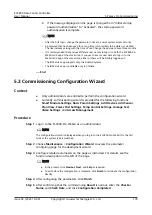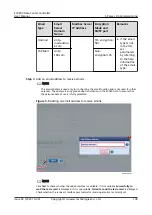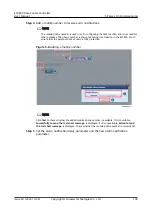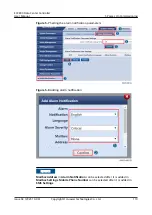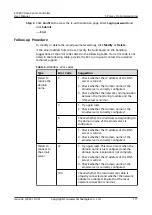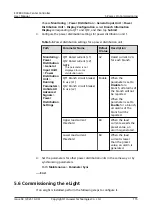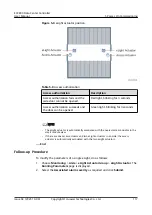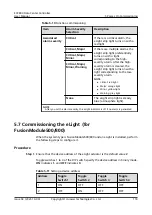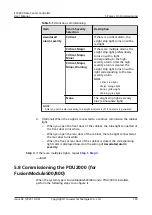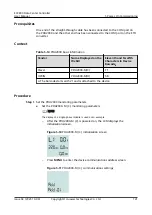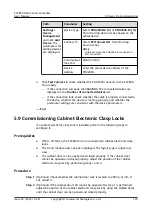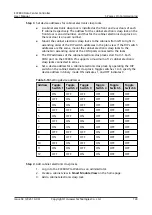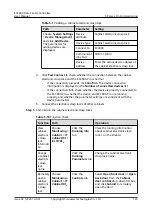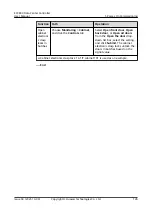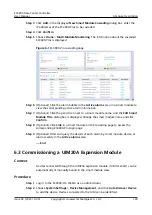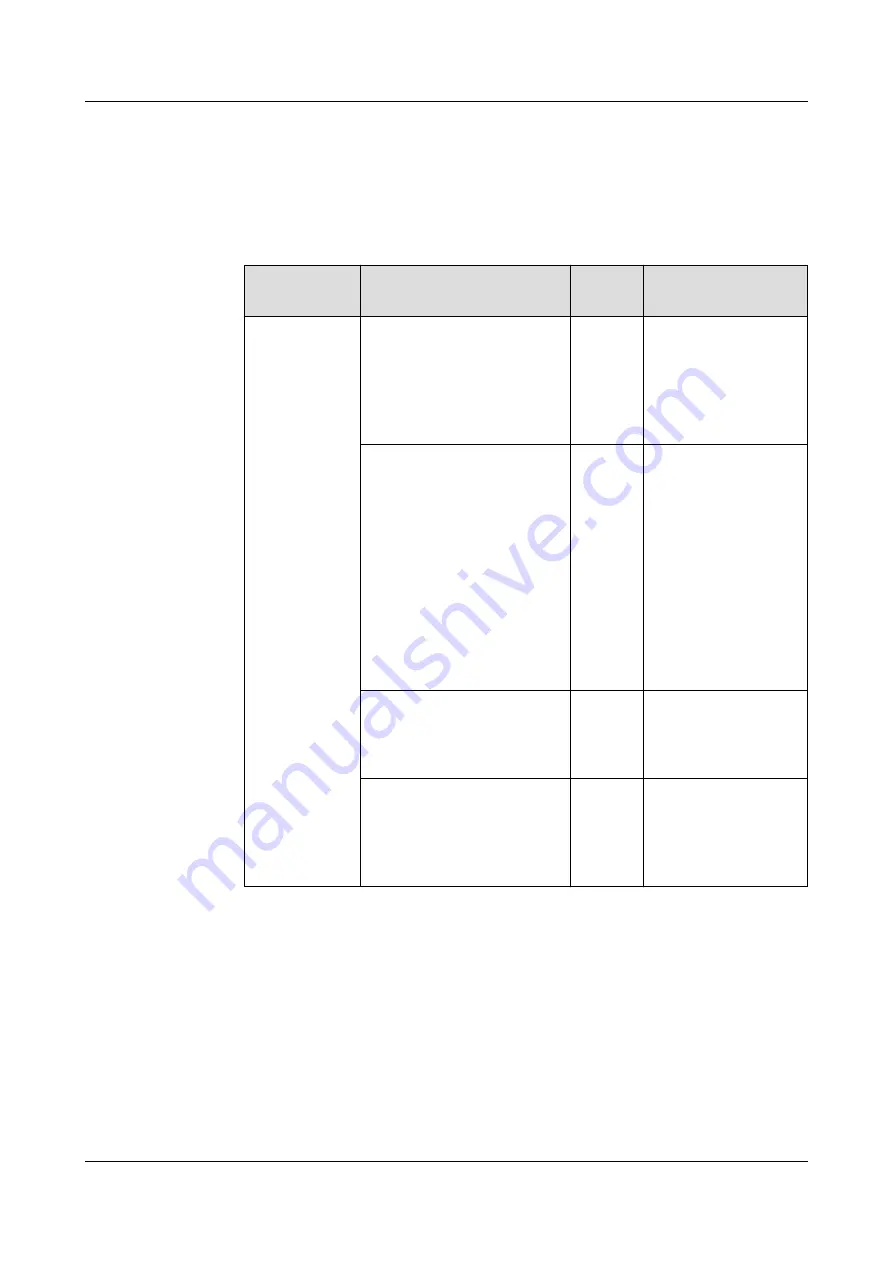
Choose Monitoring > Power Distribution > General Input Unit > Power
Distribution Unit > Display Configuration, select Branch Information
Display corresponding to QF1 and QF2, and then tap Submit.
3. Configure the power distribution settings for power distribution unit 1.
Table 5-6 Power distribution settings for a power distribution unit
Path
Parameter Name
Defaul
t Value
Description
Monitoring >
Power
Distribution
> General
Input Unit1
> Power
Distribution
Unit >
Running
Parameters >
Unhide All
Advanced
Signals >
Power
Distribution
Settings
QF1 Rated current (L1)
QF2 Rated current (L2)
NOTE
This parameter is not
displayed for some
distribution units.
32
Rated current 32 A
for each branch.
QF1 Branch circuit breaker
in use (L1)
QF2 Branch circuit breaker
in use (L2)
Enable
When the
parameter is set to
Disable for a
branch, all alarms of
the branch will not
be reported.
When the
parameter is set to
Enable for a branch,
all alarms of the
branch will be
reported.
Upper load current
threshold
80
When the load
current exceeds the
preset value, an
alarm is generated.
Lower load current
threshold
60
When the load
current is lower
than the preset
value, an alarm is
generated.
4. Set the parameters for other power distribution units in the same way or by
synchronizing parameters.
Path: Maintenance > Parameter Sync
----End
5.6 Commissioning the eLight
If an eLight is installed, perform the following steps to configure it.
ECC800 Data Center Controller
User Manual
5 Power-On Commissioning
Issue 04 (2021-10-09)
Copyright © Huawei Technologies Co., Ltd.
115