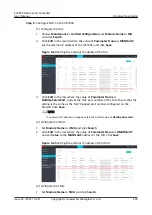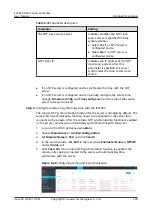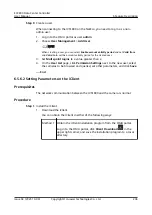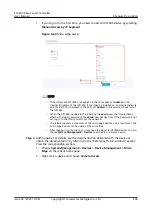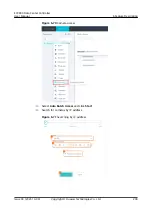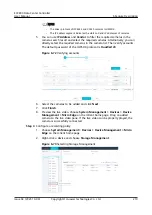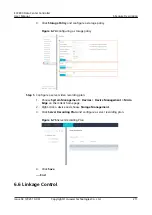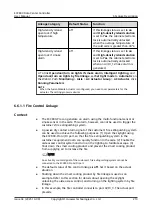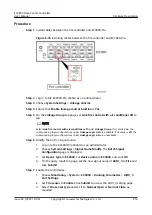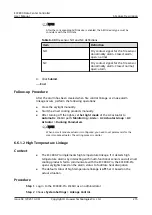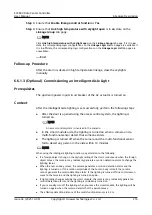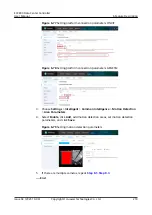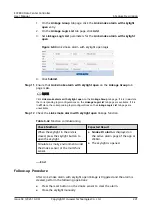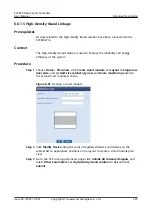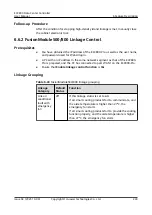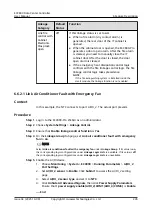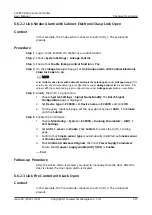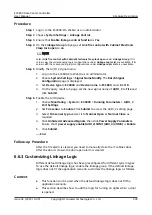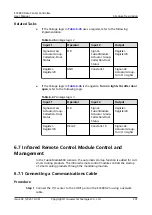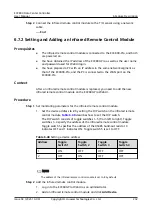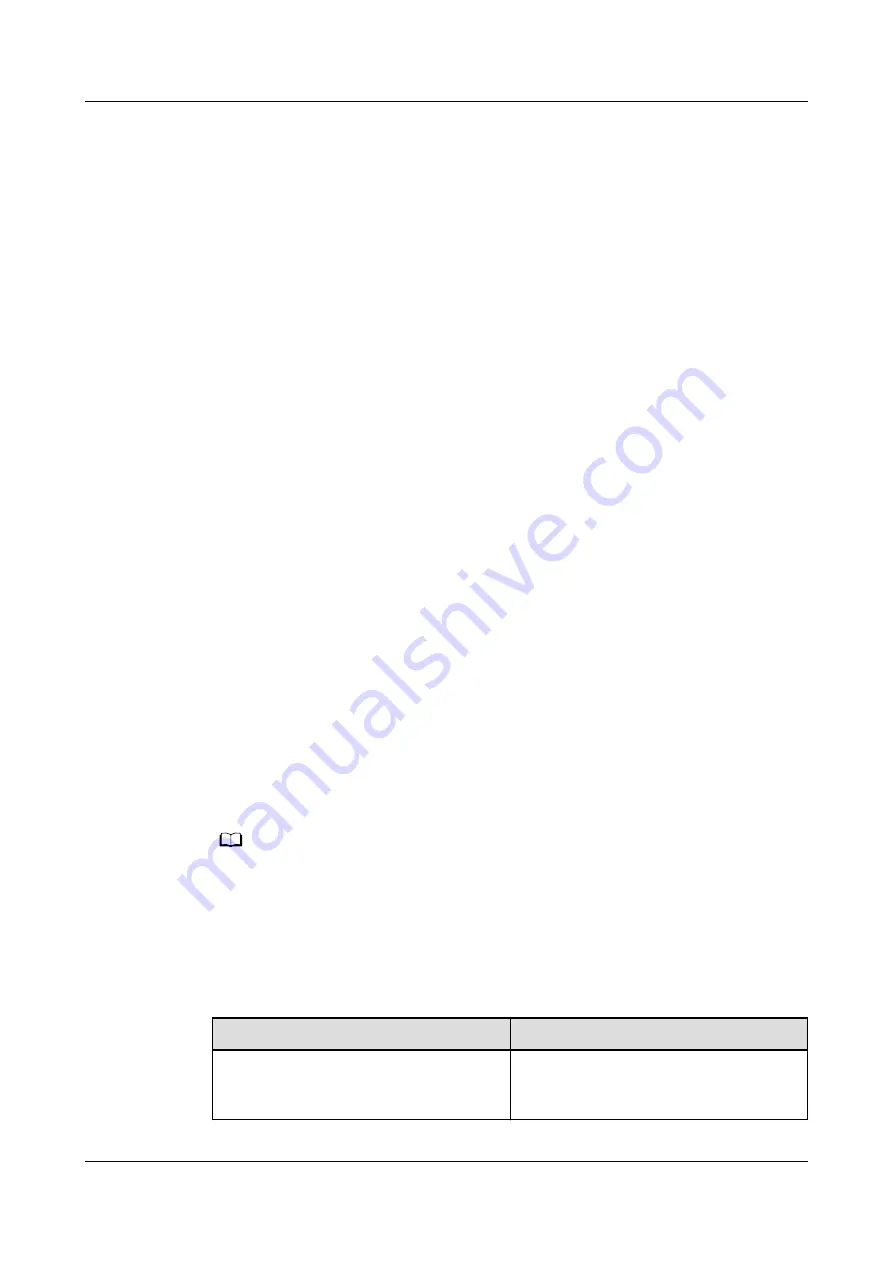
Procedure
Step 1 Log in to the ECC800-Pro WebUI as an administrator.
Step 2 Choose System Settings > Linkage Control.
Step 3 Ensure that Enable linkage control function is Yes.
Step 4 On the Linkage Group tab page, set Intelligent lighting to on.
Step 5 Check and configure the wireless networking (802.15.4) function of the AC
actuator.
Before networking, ensure that the ECC800-Pro and AC actuator do not have
network parameters. That is, the RF_Z indicator on the ECC800-Pro blinks green at
super short intervals, and the RF_Z indicator on the AC actuator is steady green.
●
If the RF_Z indicator on the ECC800-Pro does not blink green at super short
intervals, press and hold the SW button on the ECC800-Pro for 3 to 5 seconds
to enter the wireless network (802.15.4) pairing state.
●
If the RF_Z indicator on the AC actuator is not steady green, hold down the
BLINK button on the AC actuator for more than 10 seconds to make the AC
actuator enter non-networking status.
1. Hold down the BLINK button on the AC actuator for 2 seconds (1–5 seconds
allowed). The RF_Z indicator on the AC actuator turns from steady green to
blinking green intermittently at super short intervals (blinking at super short
intervals for 0.5 seconds and then off for 0.5 seconds). The component enters
the wireless network search status.
2. After the wireless networking (802.15.4) pairing succeeds, the RF_Z indicator
on the AC actuator starts to blink at long intervals.
3. After all AC actuators are networked, hold down the SW button on the
ECC800-Pro main control module for 3–5 seconds. The RF_Z indicator on the
ECC800-Pro main control modules turns from blinking green at super short
intervals to blinking green at long intervals (blinking at 0.5 Hz, on for 1
second and then off for 1 second). The ECC800-Pro exits the wireless
networking (802.15.4) pairing status.
NO TE
If two or more ECC800-Pro controllers need to be networked in wireless (802.15.4) mode,
only one system can be networked at one time. During the networking, ensure that the
RF_Z indicators on the ECC800-Pro main control modules of other systems are blinking at
long intervals.
Step 6 Set running parameters for the AC actuator.
Table 6-40 Setting AC actuator parameters
Path
Operation
Monitoring > Aisle > AC Actuator
Group > AC Actuator > Running
Parameters
Set Route 1 Control Mode to Light,
and click Submit.
ECC800 Data Center Controller
User Manual
6 Feature Description
Issue 04 (2021-10-09)
Copyright © Huawei Technologies Co., Ltd.
217