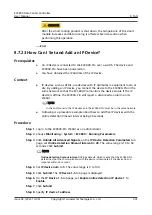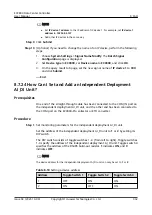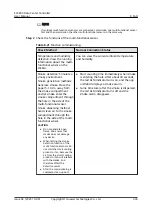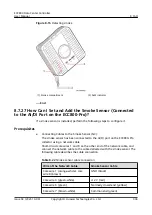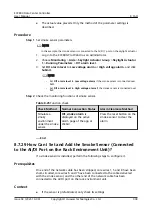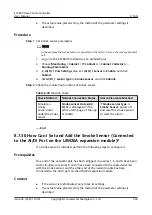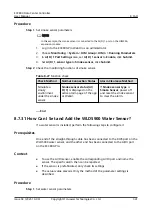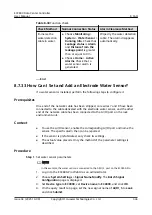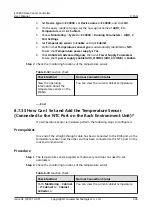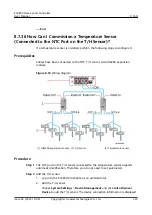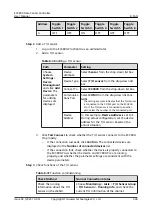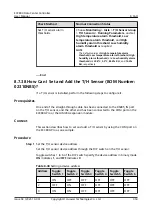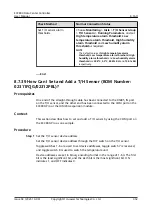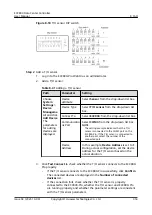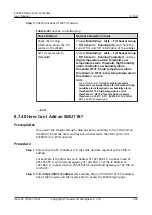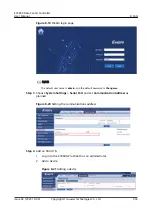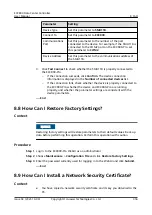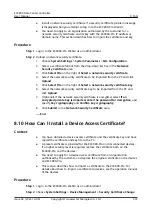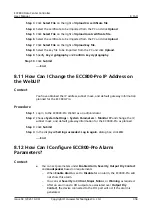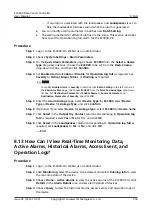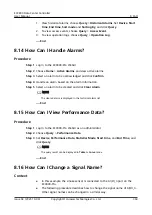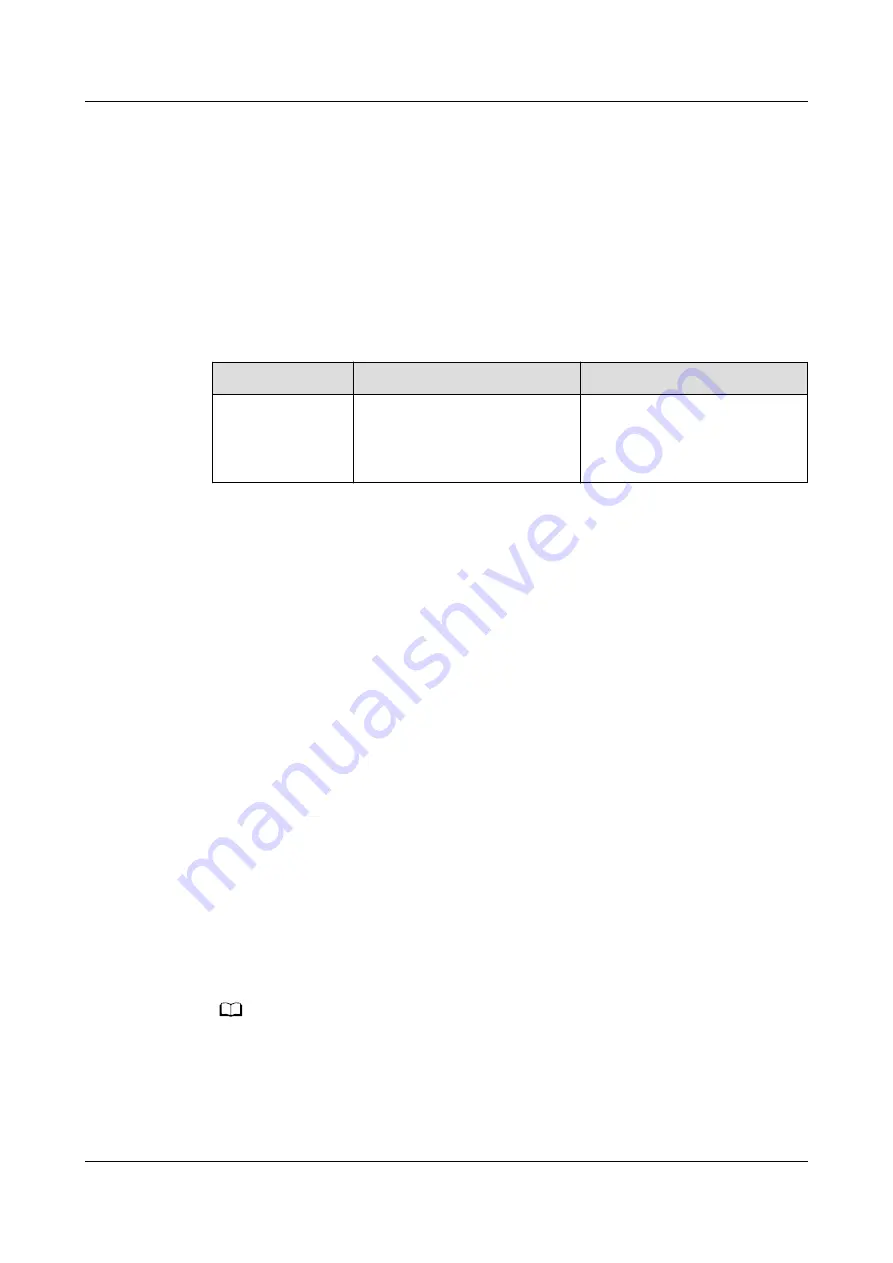
5. Choose Monitoring > System > ECC800 > Running Parameters > AI/DI_5
Port Settings.
6. Set Leak sensor to Enable and click Submit.
7. Confirm that Leak sensor type is automatically identified as Leak
sensor(Electroc).
8. Click Unhide All Advanced Signals, and click Power Supply Parameters.
Ensure that II power supply enable(AIDI_3/COM2/AIDI_5) is Yes.
Step 2 Check functions of water sensors.
Table 8-31 Function check
Check Method
Normal Connection Status
Alarm Clearance Method
Immerse the two
contacts of the
electrode water
sensor in water.
Leak DI alarm is generated
on the active alarm screen of
the app or on the WebUI.
Wipe dry the two contacts of
the water sensor. The alarm
disappears automatically.
----End
8.7.34 How Can I Set and Add the Temperature Sensor
(Connected to the AI/DI Port on the ECC800-Pro)?
If a temperature sensor is installed, perform the following steps to configure it.
Prerequisites
One end of the straight-through cable has been connected to the RJ45 port on the
temperature sensor, and the other end has been connected to the AI/DI port on
the ECC800-Pro.
Context
●
If the sensor is prefabricated, only check its settings.
●
The actual value prevails. Only the method of the parameter settings is
described.
●
If multiple temperature sensors are connected, commission them one by one.
Procedure
Step 1 Set temperature sensor parameters.
NO TE
In this example, the temperature sensor is connected to the AI/DI_2 port on the ECC800-
Pro.
1. Log in to the ECC800-Pro WebUI as an administrator.
2. Choose System Settings > Signal Name Modify. The Batch Signal
Configuration page is displayed.
ECC800 Data Center Controller
User Manual
8 FAQ
Issue 04 (2021-10-09)
Copyright © Huawei Technologies Co., Ltd.
345