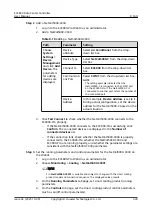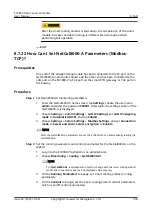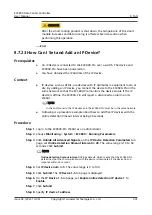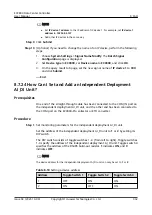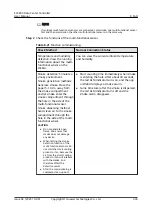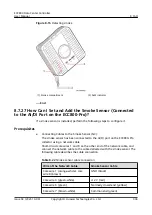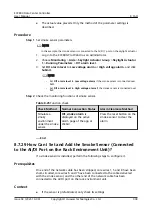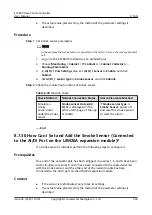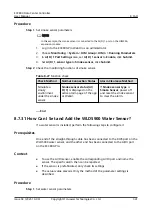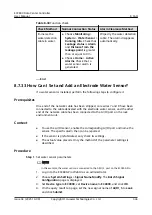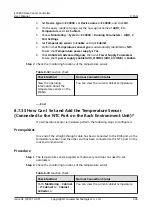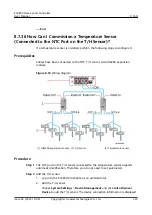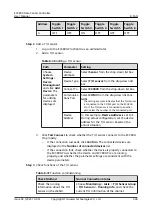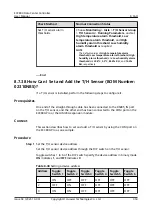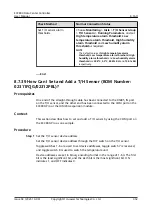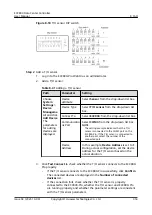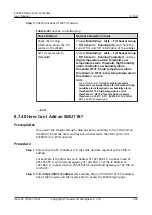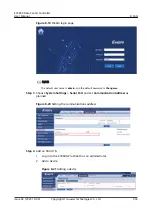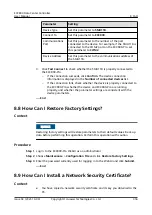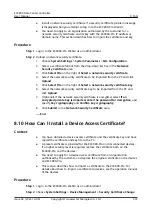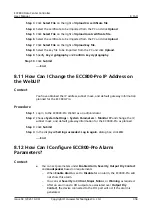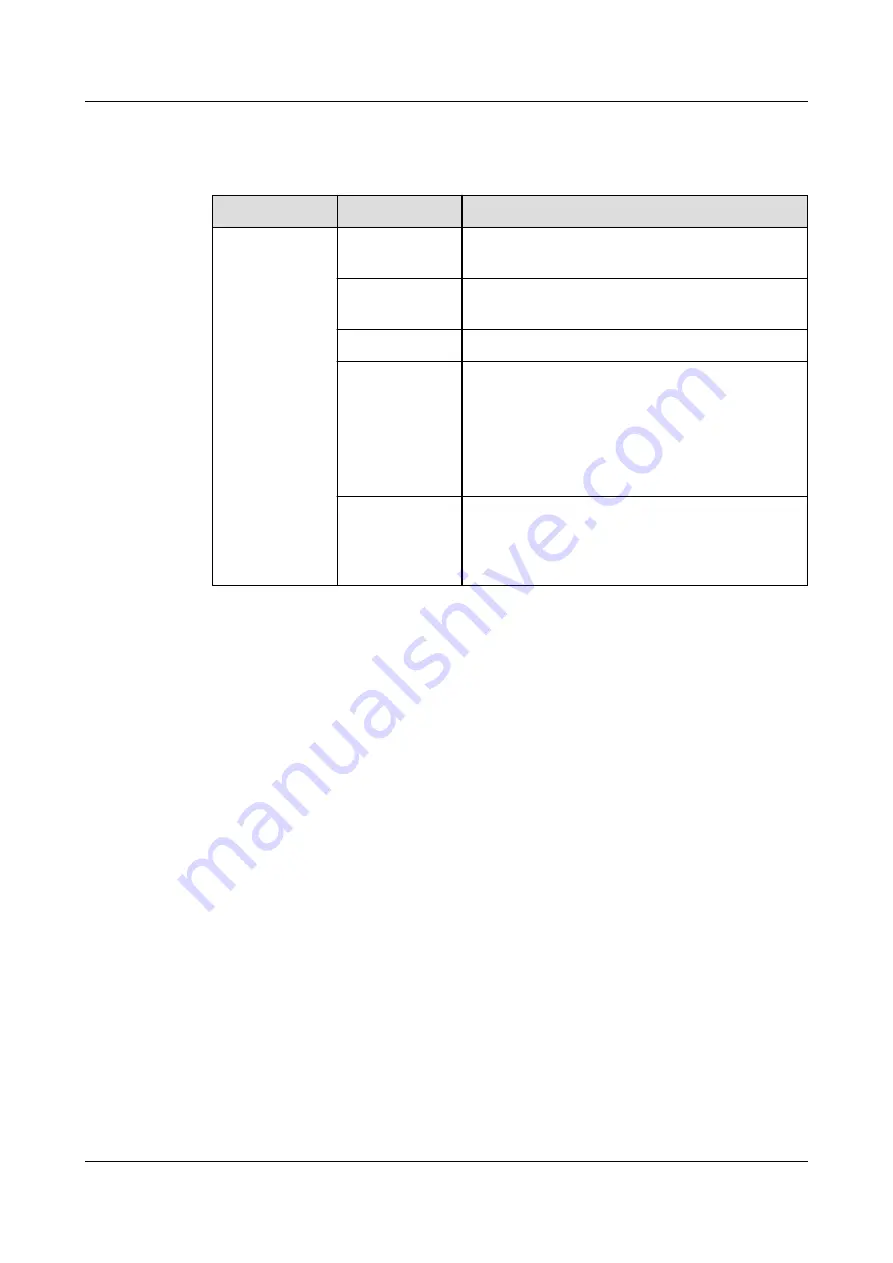
Step 3 Add the water sensor.
Table 8-29 Adding the water sensor
Path
Parameter
Setting
Choose
System
Settings >
Device
Management
and click Add
Device. The
parameters for
adding devices
are displayed.
Device
attribute
Select Sensor from the drop-down list box.
Device Type
Select Water Sensor from the drop-down list
box.
Connect To
Select ECC800 from the drop-down list box.
Communicatio
ns Port
Select COM1 from the drop-down list box.
NOTE
The setting example indicates that the water
sensor is connected to the COM1 port on the
ECC800-Pro. If the water sensor is connected to
another port, select the number of the connected
port.
Device Address In this example, Device Address is set to 1.
During actual configuration, set the device
address for the water sensor based on the
actual situation.
Step 4 Click Test Connect to check whether the water sensor connects to the ECC800-Pro
properly.
●
If the water sensor connects to the ECC800-Pro successfully, click Confirm.
The connected devices are displayed in the Number of connected devices
list.
●
If the connection fails, check whether the water sensor is properly connected
to the ECC800-Pro, whether the water sensor and ECC800-Pro are running
properly, and whether the parameter settings are consistent with the water
sensor parameters.
Step 5 Set water sensor parameters.
1. Log in to the ECC800-Pro WebUI as an administrator.
2. Choose Monitoring > System > Water Sensor > Running Parameters.
3. Set the parameters based on actual conditions, and click Submit.
Step 6 Check functions of water sensors.
ECC800 Data Center Controller
User Manual
8 FAQ
Issue 04 (2021-10-09)
Copyright © Huawei Technologies Co., Ltd.
343