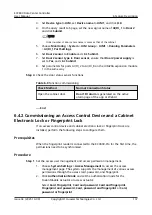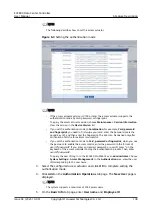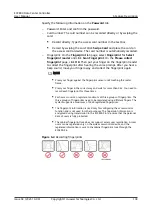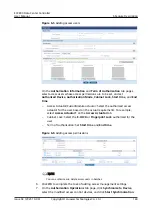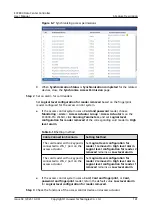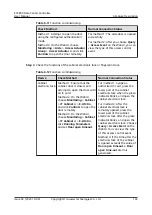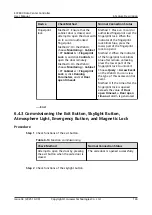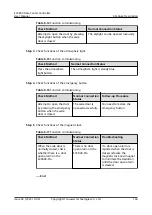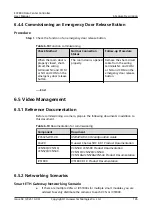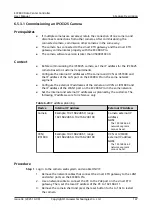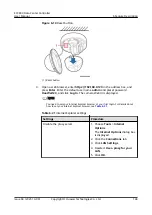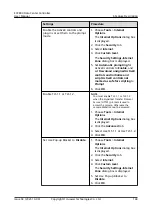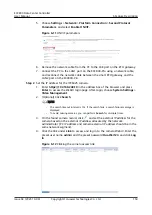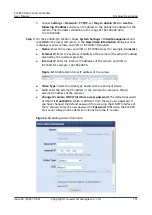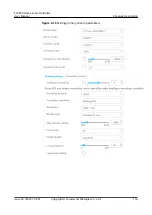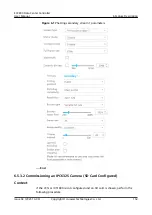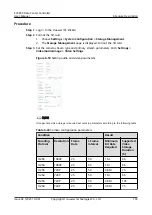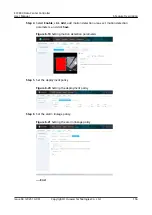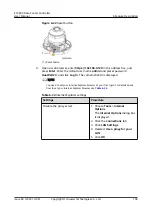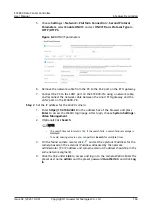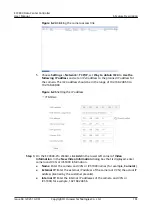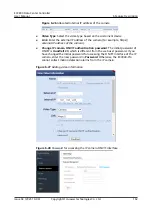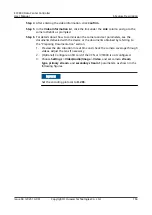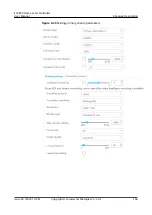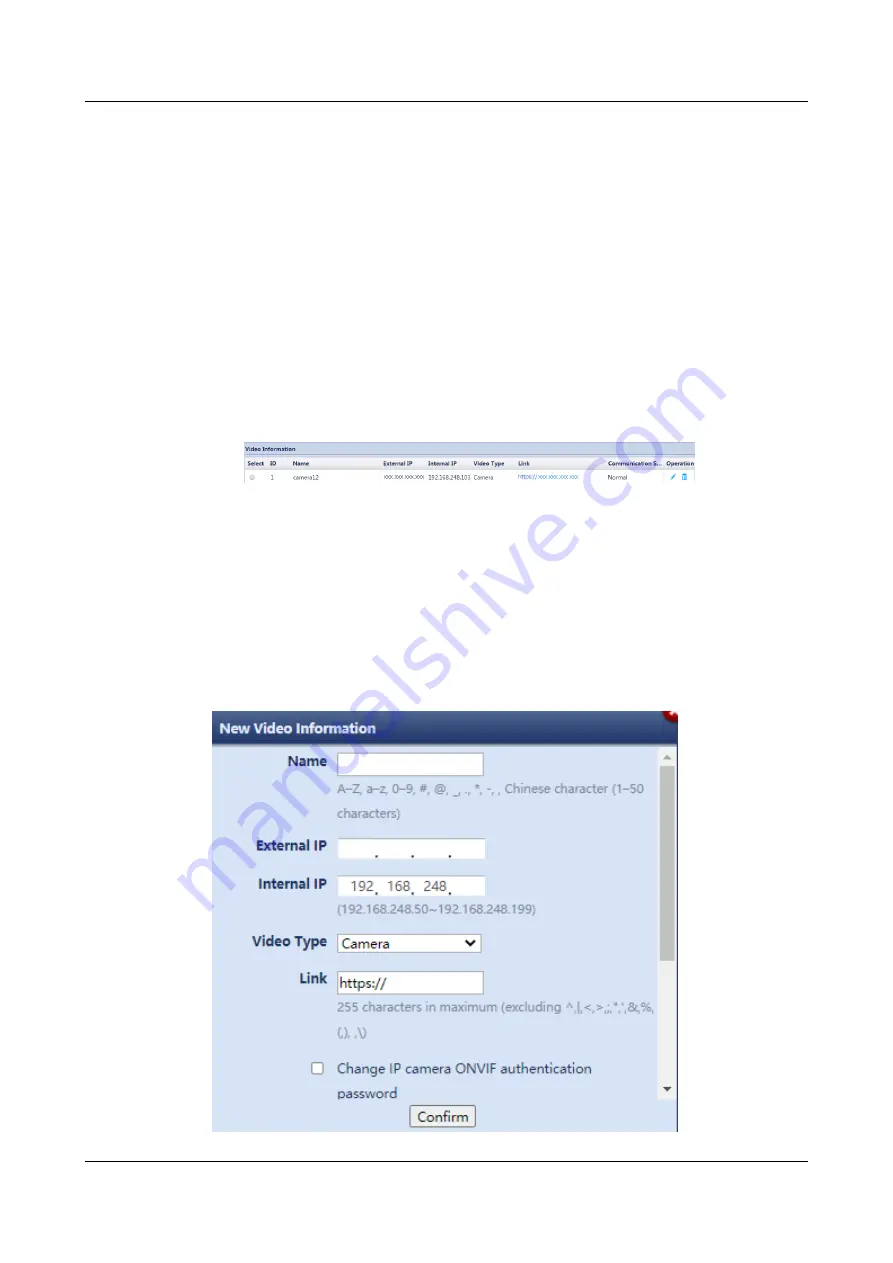
5. Choose Settings > Network > TCP/IP, set Way to obtain IPv4 to Use the
following IP address and set an IP address to the planned IP address for the
camera. The IP address should be in the range of 192.168.248.50 to
192.168.248.99.
Step 3 On the ECC800-Pro WebUI, choose System Settings > Video Management and
click Add in the lower left corner. In the New Video Information dialog box that
is displayed, enter camera and VCN or IVS1800 information.
●
Name: Enter the camera and VCN or IVS1800 names (for example, Camera1).
●
External IP: Enter the external IP address of the camera (the actual IP address
planned by the customer prevails).
●
Internal IP: Enter the internal IP addresses of the camera and VCN or
IVS1800, for example, 192.168.248.56.
Figure 6-13 Allocated internal IP address of the camera
●
Video Type: Select the video type based on the customer's device.
●
Link: Enter the external IP address of the camera (for example, https://
external IP address of the camera).
●
Change IP camera ONVIF interface access password: The default password
of ONVIF is HuaWei123, which is different from the web user password. If
you have changed the default password for accessing the ONVIF interface of
the IP camera, enter the new password in Password. Otherwise, the ECC800-
Pro cannot collect motion detection alarms from the IP camera.
Figure 6-14 Adding video information
ECC800 Data Center Controller
User Manual
6 Feature Description
Issue 04 (2021-10-09)
Copyright © Huawei Technologies Co., Ltd.
151