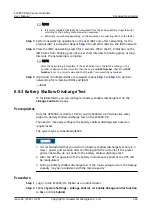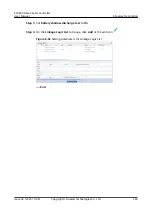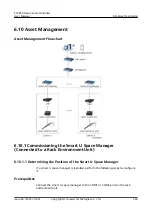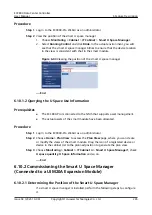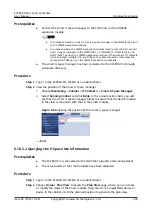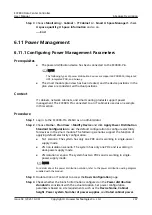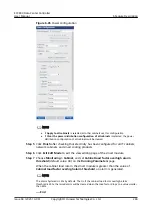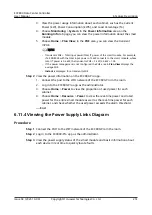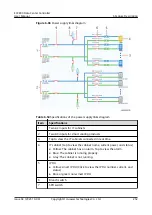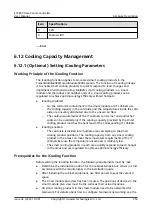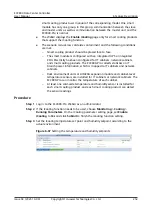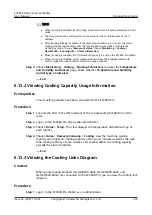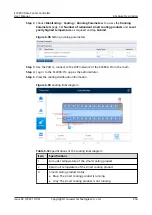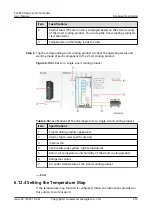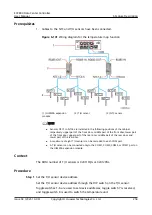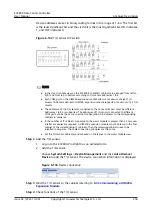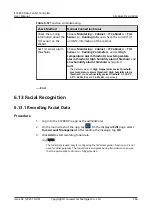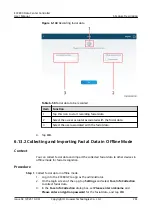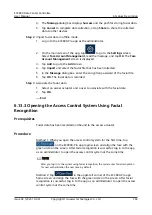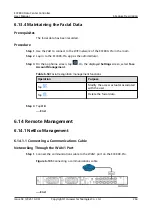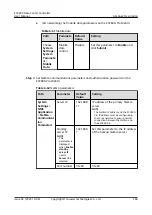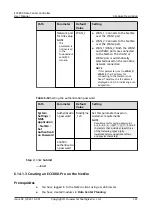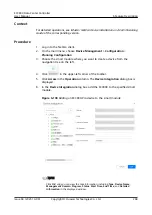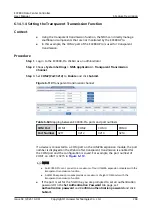NO TE
● When iCooling is enabled, smart cooling products enter the iCooling teamwork control
mode.
● The temperature and humidity refer to the values at the air intake vents of the IT
cabinets.
● After iCooling linkage is enabled, if the preceding conditions are not met, the smart
cooling product automatically exits the iCooling teamwork mode and enters the
standalone mode. To view Team work status, choose Monitoring > Cooling >
NetCol5000 > Running Info > Status Information.
● When iCooling is enabled, the T/H threshold can only be set on the ECC800-Pro WebUI.
● When iCooling is disabled, smart cooling products enter the intelligent teamwork
control mode (teamwork control of smart cooling products).
Step 4 Choose Monitoring > Cooling > Running Parameters to access the Temperature
and Humidity Parameters page. Check whether Temperature and humidity
control type is Cold-aisle.
----End
6.12.2 Viewing Cooling Capacity Usage Information
Prerequisites
Smart cooling products have been connected to the ECC800-Pro.
Procedure
Step 1 Connect the PAD to the WiFi network of the corresponding ECC800-Pro in the
room.
Step 2 Log in to the ECC800-Pro app as the administrator.
Step 3 Choose Home > Temp.. The view displays the temperature distribution map of
each cabinet.
Step 4 Choose Home > Resource Consump > Cooling, view the real-time cooling
capacity and maximum cooling capacity of the smart module as well as the real-
time cooling capacity of each cabinet, and check whether the cooling capacity
exceeds the alarm threshold.
----End
6.12.3 Viewing the Cooling Links Diagram
Context
When smart cooling products (NetCol5000-A025, NetCol5000-A042, and
NetCol5000-A050) are connected to the ECC800-Pro, you can view the cooling link
diagram.
Procedure
Step 1 Log in to the ECC800-Pro WebUI as an administrator.
ECC800 Data Center Controller
User Manual
6 Feature Description
Issue 04 (2021-10-09)
Copyright © Huawei Technologies Co., Ltd.
255