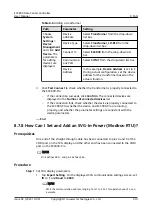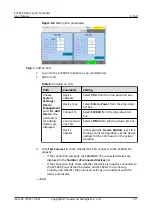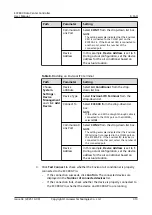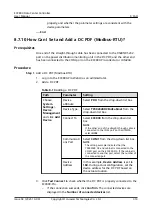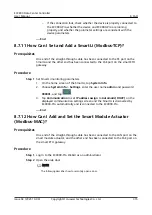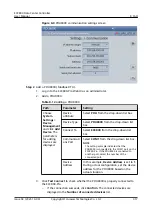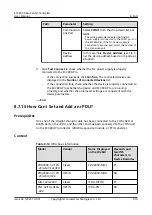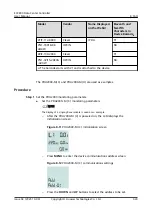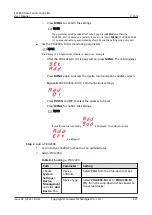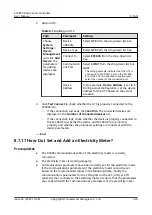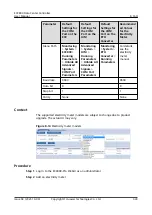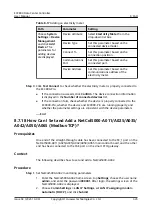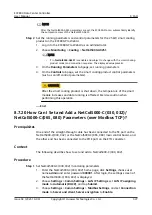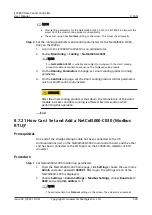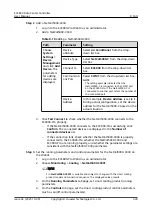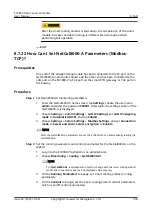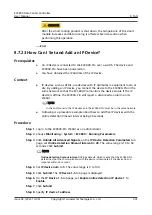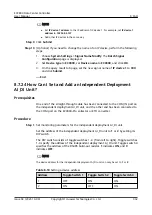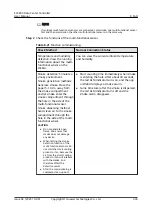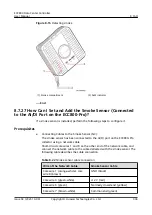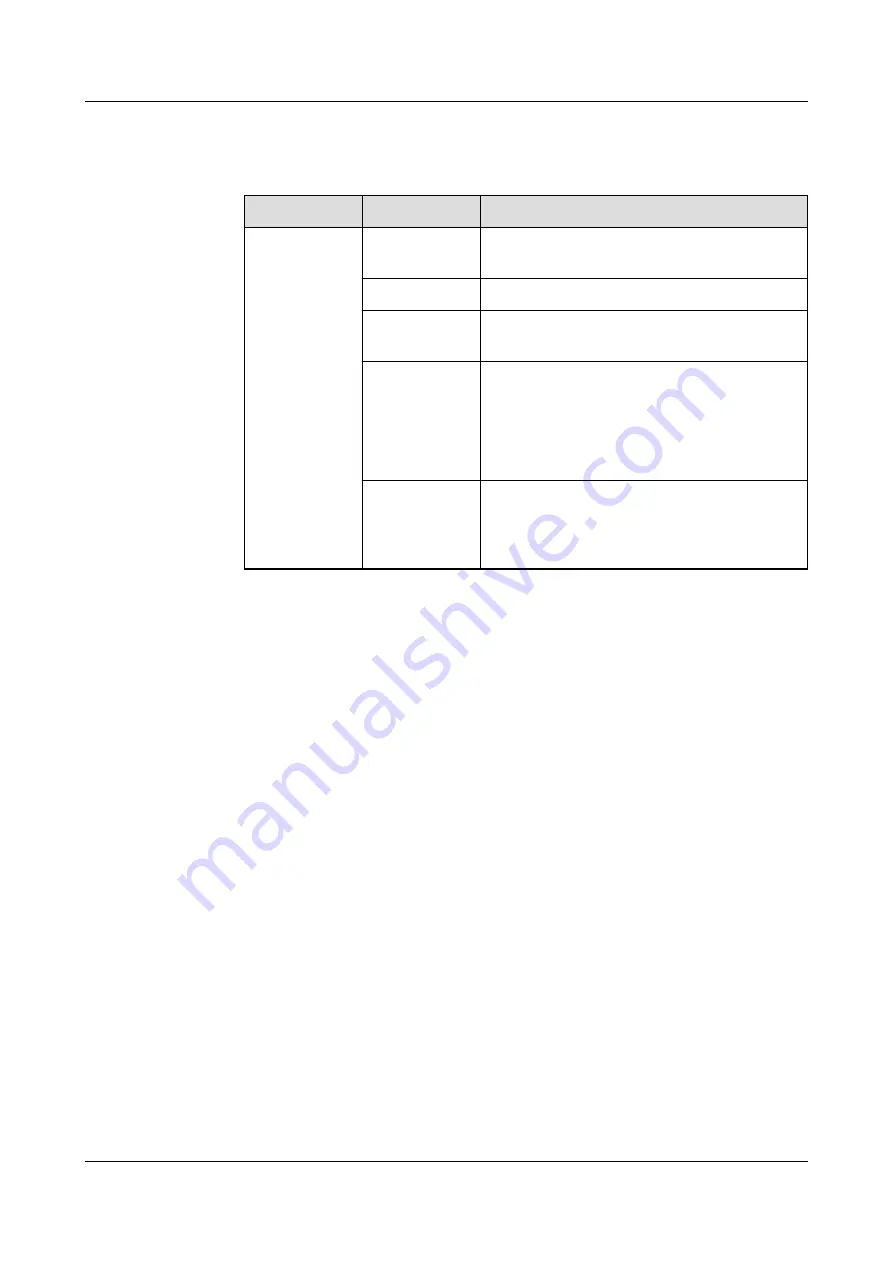
2. Add an ATS.
Table 8-16 Adding an ATS
Path
Parameter
Setting
Choose
System
Settings >
Device
Management
and click Add
Device. The
parameters
for adding
devices are
displayed.
Device
attribute
Select ATS from the drop-down list box.
Device Type
Select ATS from the drop-down list box.
Connect To
Select ECC800 from the drop-down list
box.
Communicati
ons Port
Select COM1 from the drop-down list box.
NOTE
The setting example indicates that the ATS is
connected to the COM1 port on the ECC800-
Pro. If the ATS is connected to another port,
select the number of the connected port.
Device
Address
In this example, Device Address is set to 1.
During actual configuration, set the device
address for the ATS based on the actual
situation.
3. Click Test Connect to check whether the ATS is properly connected to the
ECC800-Pro.
–
If the connection succeeds, click Confirm. The connected devices are
displayed in the Number of connected devices list.
–
If the connection fails, check whether the device is properly connected to
the ECC800-Pro, whether the device and ECC800-Pro are running
properly, and whether the parameter settings are consistent with the
device parameters.
----End
8.7.17 How Do I Set and Add an Electricity Meter?
Prerequisites
●
The RS485 communications cable of the electricity meter is correctly
connected.
●
The electricity meter is working properly.
●
Communications parameters have been correctly set for the electricity meter.
If the communications parameters of the electricity meter cannot be set
based on the recommended values in the following table, modify the
communications parameters for the COM port on the ECC, UIM, or ETH
converter that connects to the electricity meter to ensure that the parameters
are consistent with the communications parameters of the electricity meter.
ECC800 Data Center Controller
User Manual
8 FAQ
Issue 04 (2021-10-09)
Copyright © Huawei Technologies Co., Ltd.
323