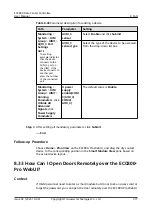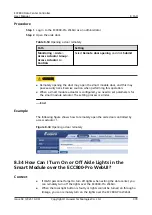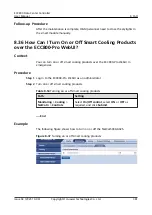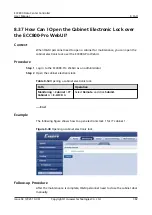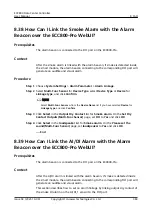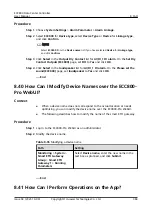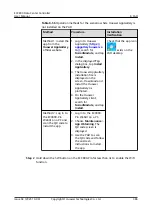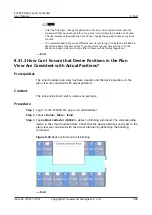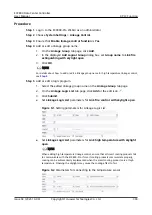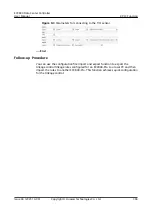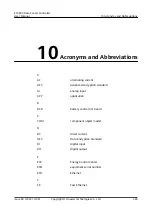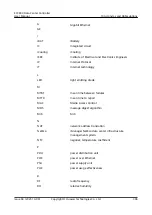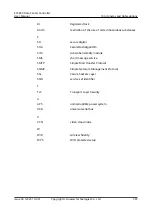8.41.4 How Can I View Real-time Data?
Procedure
Step 1 Log in to the ECC800-Pro app as an administrator.
Step 2 To view the smart module data center layout, tap Home.
Step 3 To view active alarms and historical alarms, choose Alarms > Active Alarms or
Alarms > Historical Alarms.
Step 4 Choose More to view network parameters, operation logs, asset details, and
version information.
----End
8.41.5 How Can I Export and Import Data?
Procedure
Step 1 Log in to the ECC800-Pro app as an administrator.
Step 2 Export device configuration data or historical data.
1. Choose More > Export Data.
2. Select Local or USB from the Select export location drop-down list box.
3. (Optional) Select Select the encryption mode and enter an encryption
password.
4. Select a value from the drop-down list box in the Export Device
Configuration Data or Export Historical Data area.
5. Tap Export.
Step 3 Export the current configuration file.
1. Choose More > Export Data.
2. Enter the encryption password and click Export.
Step 4 Import data.
1. Choose More > Import Data.
2. Select Local or USB from the Select import location drop-down list box.
3. The configuration file is encrypted, enter the password in the Decryption
Password text box.
4. Select a configuration file and tap Import.
NO TE
The ECC800-Pro will restart after you import the configuration file.
----End
8.41.6 How Can I Synchronize Device Parameters?
ECC800 Data Center Controller
User Manual
8 FAQ
Issue 04 (2021-10-09)
Copyright © Huawei Technologies Co., Ltd.
389