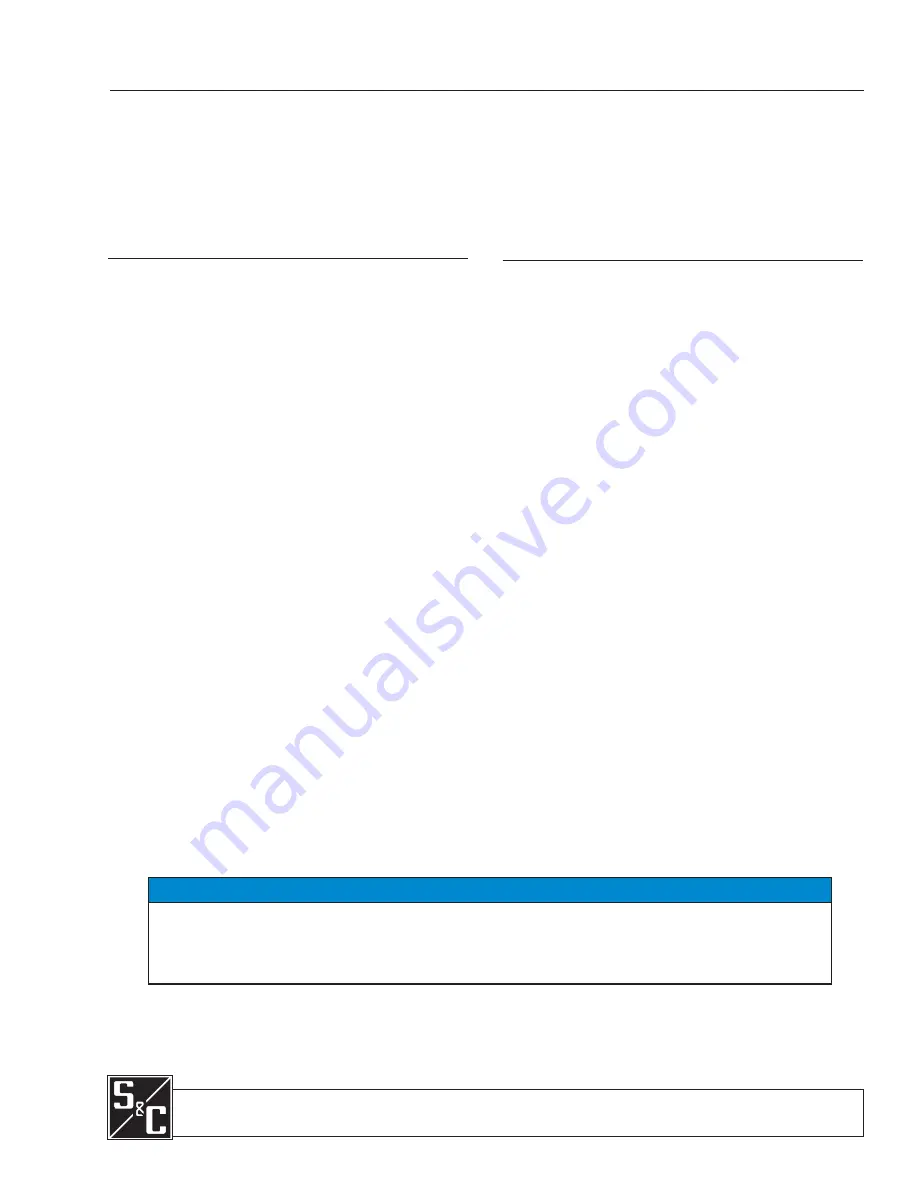
S&C 6800 Series Automatic Switch Controls with
IntelliTeam® SG Automatic Restoration System
Instruction Sheet 1045-510
June 25, 2012© S&C Electric Company
Section
Page
Introduction
Qualified Persons . . . . . . . . . . . . . . . . . . . . . . . . . . . .2
Read this Instruction Sheet . . . . . . . . . . . . . . . . . . . . .2
Retain this Instruction Sheet . . . . . . . . . . . . . . . . . . . .2
Warranty . . . . . . . . . . . . . . . . . . . . . . . . . . . . . . . . . . .2
Safety Information
Understanding Safety-Alert Messages . . . . . . . . . . . .3
Following Safety Instructions . . . . . . . . . . . . . . . . . . .3
Replacement Instructions and Labels . . . . . . . . . . . . .3
Installation
Applicable Software . . . . . . . . . . . . . . . . . . . . . . . . . .4
Planning Your IntelliTeam SG/II System . . . . . . . . . . .5
Suggested Team Setup Procedure . . . . . . . . . . . . . . .5
IntelliTeam SG System Setup . . . . . . . . . . . . . . . . . . .8
Pre-Installation Checklist . . . . . . . . . . . . . . . . . . . . . 11
GPS Option . . . . . . . . . . . . . . . . . . . . . . . . . . . . . . . .14
WiFi Option . . . . . . . . . . . . . . . . . . . . . . . . . . . . . . . .15
Communication Connections . . . . . . . . . . . . . . . . . .17
Optional In-Shop Setup . . . . . . . . . . . . . . . . . . . . . .17
Installation Steps . . . . . . . . . . . . . . . . . . . . . . . . . . .18
Install the Enclosure and Connect Wiring . . . . . . . . .18
Connect the Battery . . . . . . . . . . . . . . . . . . . . . . . . .22
Check Input Connections . . . . . . . . . . . . . . . . . . . . 24
Add Ac Power and Test . . . . . . . . . . . . . . . . . . . . . 25
Check Communication Equipment . . . . . . . . . . . . . 28
Put the Control Into Local/Non-Automatic Service . 28
Installation Diagrams
(5800 and 6800 Series Controls use the same
installation drawings.) . . . . . . . . . . . . . . . . . . . . . . . 29
Table of Contents
Installation
Section
Page
NOTICE
The latest 6800 Series Instruction Sheets are posted as PDF files at
w w w. s a n d c . c o m
>
Support > Product Literature. 6800 Series software (all revisions) can be downloaded at
www.sandc.com > Support > S&C Automation Customer Support Portal
. If you need assistance,
please contact
or phone (800) 621-5546.
Summary of Contents for 6800 Series
Page 29: ...S C Instruction Sheet 1045 510 29 Installation Diagrams...
Page 30: ...30 S C Instruction Sheet 1045 510 Installation Diagrams...
Page 31: ...S C Instruction Sheet 1045 510 31 Installation Diagrams...
Page 32: ...32 S C Instruction Sheet 1045 510 Installation Diagrams...
Page 33: ...S C Instruction Sheet 1045 510 33 Installation Diagrams...
Page 34: ...34 S C Instruction Sheet 1045 510 Installation Diagrams...
Page 35: ...S C Instruction Sheet 1045 510 35 Installation Diagrams...
Page 36: ...36 S C Instruction Sheet 1045 510 Installation Diagrams...
Page 37: ...S C Instruction Sheet 1045 510 37 Installation Diagrams...
Page 38: ...38 S C Instruction Sheet 1045 510 Installation Diagrams...
Page 39: ...S C Instruction Sheet 1045 510 39 Installation Diagrams...
Page 40: ...40 S C Instruction Sheet 1045 510 Printed in U S A Installation Diagrams...
















