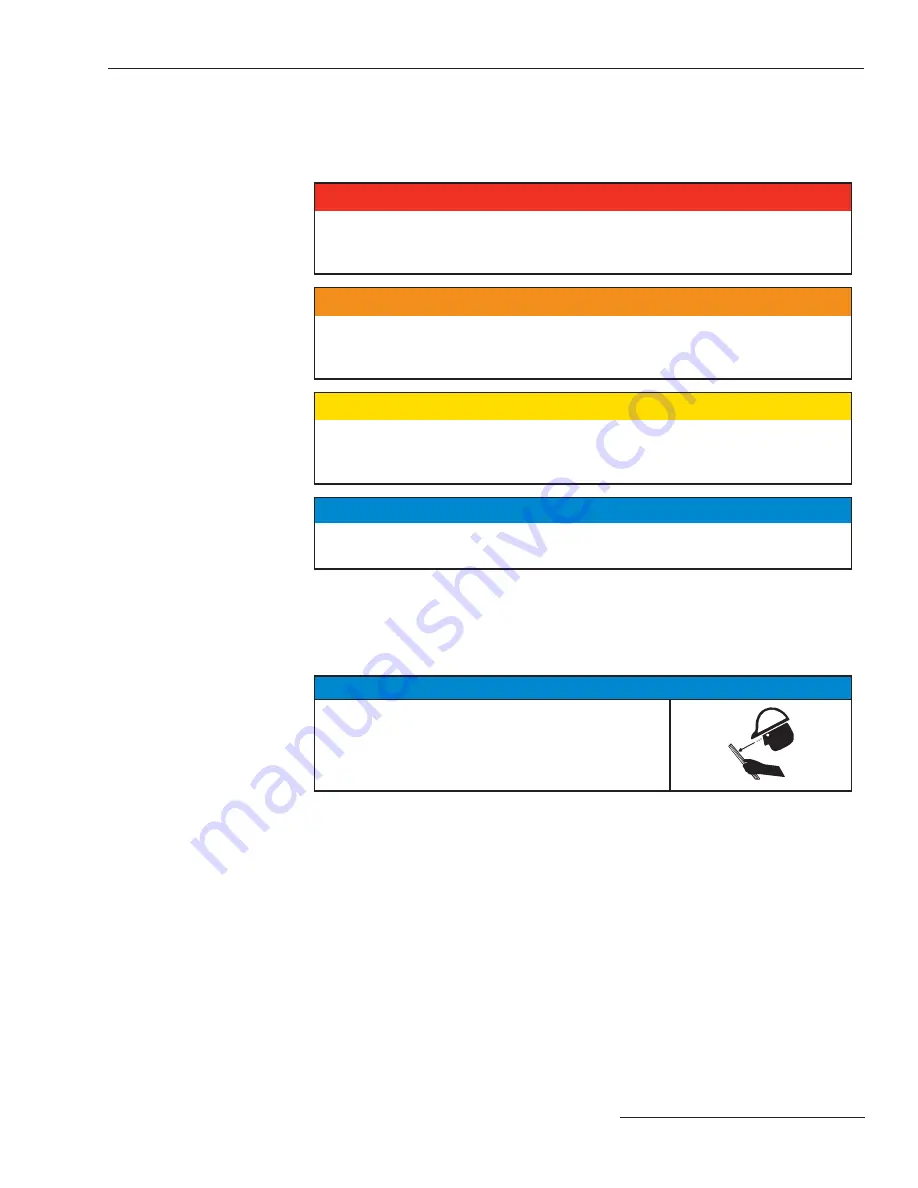
S&C Instruction Sheet 1045-510
3
Safety Information
Understanding
Safety-Alert Messages
Following
Safety Instructions
Replacement
Instructions and
Labels
There are several types of safety-alert messages which may appear throughout this instruc-
tion sheet as well as on labels attached to the S&C 6800 Series Automatic Switch Control.
Familiarize yourself with these types of messages and the importance of the various signal
words, as explained below.
Ç
DANGER
“DANGER” identifies the most serious and immediate hazards which
will likely
result in serious personal injury or death if instructions, including recommended
precautions, are not followed.
Ç
WARNING
“WARNING” identifies hazards or unsafe practices which
can
result in serious
personal injury or death if instructions, including recommended precautions, are
not followed.
Ç
CAUTION
“CAUTION” identifies hazards or unsafe practices which
can
result in minor per-
sonal injury or product or property damage if instructions, including recommended
precautions, are not followed.
NOTICE
“NOTICE”
identifies important procedures or requirements that
can
result in product
or property damage if instructions are not followed.
If you do not understand any portion of this instruction sheet and need assistance,
contact your nearest S&C Sales Office or S&C Authorized Distributor. Their tele-
phone numbers are listed on S&C’s website
www.sandc.com
. Or call S&C Headquarters
at (773) 338-1000; in Canada, call S&C Electric Canada Ltd. at (416) 249-9171.
NOTICE
Read this instruction sheet thoroughly and carefully
before installing or operating your S&C 6800 Series
Automatic Switch Control.
If you need additional copies of this instruction sheet, contact your nearest S&C Sales
Office, S&C Authorized Distributor, S&C Headquarters, or S&C Electric Canada Ltd.
It is important that any missing, damaged, or faded labels on the equipment be replaced
immediately. Replacement labels are available by contacting your nearest S&C Sales Office,
S&C Authorized Distributor, S&C Headquarters, or S&C Electric Canada Ltd.
Summary of Contents for 6800 Series
Page 29: ...S C Instruction Sheet 1045 510 29 Installation Diagrams...
Page 30: ...30 S C Instruction Sheet 1045 510 Installation Diagrams...
Page 31: ...S C Instruction Sheet 1045 510 31 Installation Diagrams...
Page 32: ...32 S C Instruction Sheet 1045 510 Installation Diagrams...
Page 33: ...S C Instruction Sheet 1045 510 33 Installation Diagrams...
Page 34: ...34 S C Instruction Sheet 1045 510 Installation Diagrams...
Page 35: ...S C Instruction Sheet 1045 510 35 Installation Diagrams...
Page 36: ...36 S C Instruction Sheet 1045 510 Installation Diagrams...
Page 37: ...S C Instruction Sheet 1045 510 37 Installation Diagrams...
Page 38: ...38 S C Instruction Sheet 1045 510 Installation Diagrams...
Page 39: ...S C Instruction Sheet 1045 510 39 Installation Diagrams...
Page 40: ...40 S C Instruction Sheet 1045 510 Printed in U S A Installation Diagrams...




































