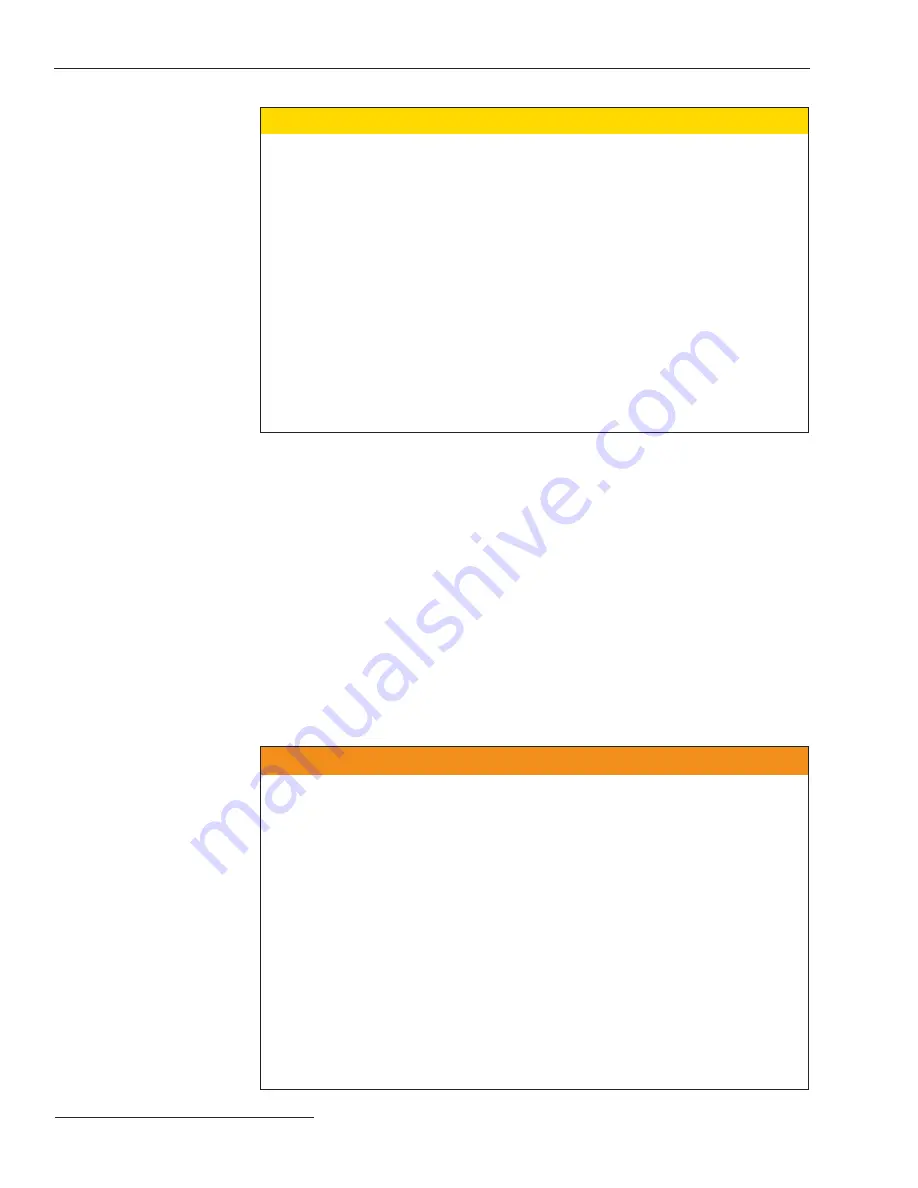
18 S&C Instruction Sheet 1045-510
Installation
Ç
CAUTION
DO NOT simulate the output of an S&C voltage sensor by applying voltage
to the phase voltage inputs (J7) of the 6800 Series Control.
Applying voltage will result in severe damage to the control.
For S&C Scada-Mate and Automated Omni-Rupter Switches, and Remote
Supervisory PMH/PME Pad-Mounted Gear equipped with an S&C Voltage Sensor,
the voltage input for the 6800 Series Switch Control is a
CURRENT SOURCE
.
The S&C Voltage Sensor provides up to 200+ mA of current. If current levels
over
0.5 ampere or a voltage source
are applied to Input J7, the control voltage sensing and
sensor power circuitry will be severely damaged. We recommend that you do not try
to simulate the output of the S&C Voltage Sensor.
For S&C Vista Switchgear, the voltage signal amplifier input for the 6800 Series
Switch Control is nominally 5.5 Vac with 10 mA current, and a range of 0-8 Vac. Apply-
ing voltage above this level can severely damage the control voltage sensing circuitry.
S&C can supply specific sensor input information for other switch systems.
If
you
must
run tests, please contact S&C for guidance.
Switch control installation consists of several operations. The details of these operations,
and the order in which they must be carried out, depend on the type of switch control and
enclosure. The following information is specifi c to the 6800 Series Switch Control with
IntelliTeam II functionality. You must carry out these steps at each switch control
installation site.
1. Do one of the following:
• If this is a 6802/6803 control that has already been integrated into pad-mounted
equipment, and the switch control is powered from the sensors only, skip the
remainder of this chapter and go directly to S&C Instruction Sheet 1045-530.
•
For all other switch control installations, continue with the following steps.
2. Read, and make sure you understand, the following warnings before you
begin installation or operation of this equipment.
Ç
WARNING
These instructions do not replace utility operating standards. Any conflict between the
information in this document and utility practices should be reviewed by appropriate
utility personnel and a decision made as to the correct procedure to use.
Serious personal injury or death may result from contact with electric
distribution equipment when electrical isolation and grounding procedures
are not followed.
The equipment described in this document must be operated and
maintained by qualified persons who are thoroughly trained and understand any haz-
ards that may be involved. This document is written only for such qualified persons
and is not a substitute for adequate training and experience in safety procedures for
accessing high voltage equipment.
This switch control is connected to switchgear operating at primary voltage levels.
High voltage may be present in the wiring to the switch control or the switch control
itself during certain failures of the switchgear wiring or grounding system, or due to
a failure of the switch itself. For this reason, access to the switch control should be
treated with the same safety precautions that would be applied when accessing other
high voltage lines and equipment. Follow all locally-approved safety procedures when
working on or around this switch control.
Installation Steps
Install the Enclosure
and Connect Wiring
Summary of Contents for 6800 Series
Page 29: ...S C Instruction Sheet 1045 510 29 Installation Diagrams...
Page 30: ...30 S C Instruction Sheet 1045 510 Installation Diagrams...
Page 31: ...S C Instruction Sheet 1045 510 31 Installation Diagrams...
Page 32: ...32 S C Instruction Sheet 1045 510 Installation Diagrams...
Page 33: ...S C Instruction Sheet 1045 510 33 Installation Diagrams...
Page 34: ...34 S C Instruction Sheet 1045 510 Installation Diagrams...
Page 35: ...S C Instruction Sheet 1045 510 35 Installation Diagrams...
Page 36: ...36 S C Instruction Sheet 1045 510 Installation Diagrams...
Page 37: ...S C Instruction Sheet 1045 510 37 Installation Diagrams...
Page 38: ...38 S C Instruction Sheet 1045 510 Installation Diagrams...
Page 39: ...S C Instruction Sheet 1045 510 39 Installation Diagrams...
Page 40: ...40 S C Instruction Sheet 1045 510 Printed in U S A Installation Diagrams...
















































