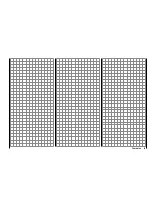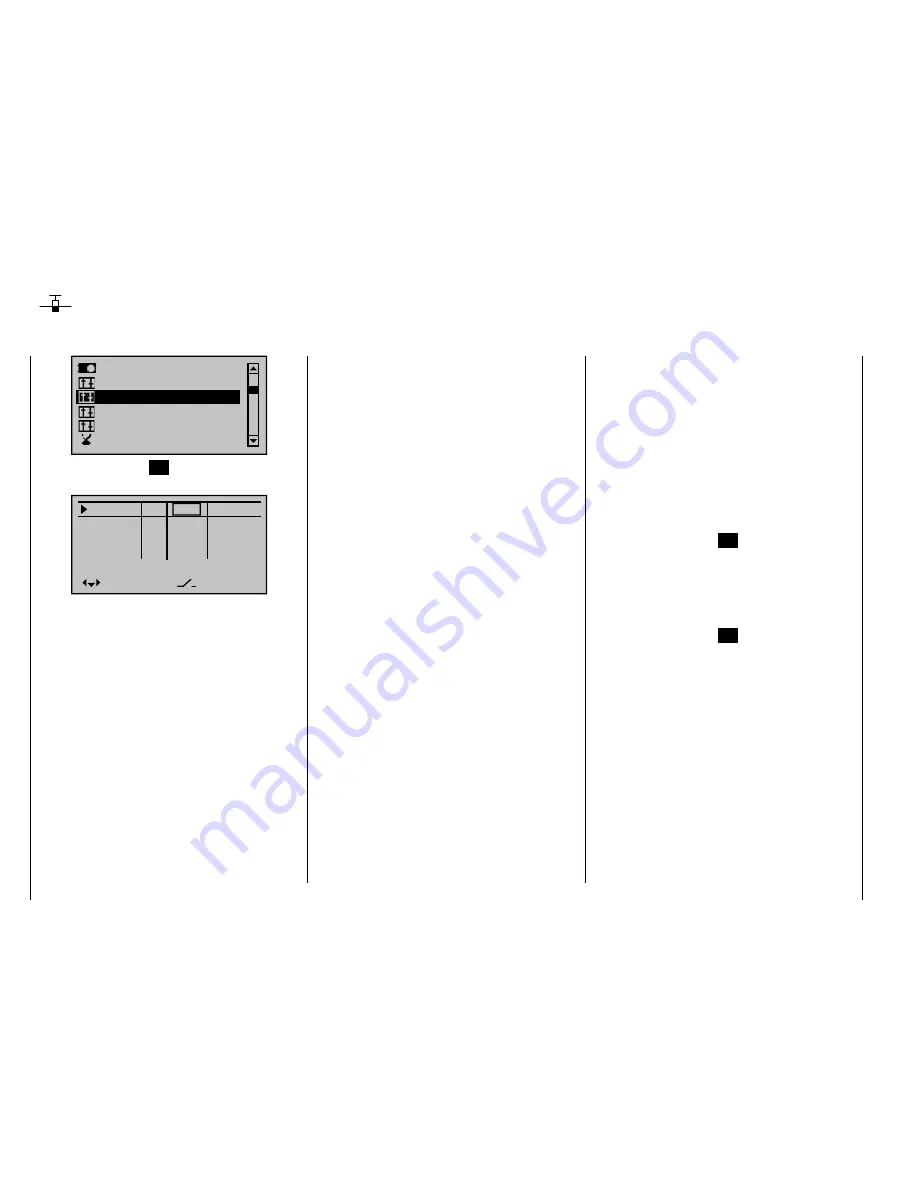
96
Detail program description - Control adjust
Control adjust
Fundamental operating steps for control and switch assignments
Ser vo adjustment
Dual Rate / Expo
Stick mode
Channel 1 cur ve
Switch display
Control adjust
Briefl y press the center
SET
button in the right touch
pad.
Input 5
offset
0%
0%
0%
–––
0%
Input 6
Input 7
Input 8
–––
–––
–––
GL
GL
GL
GL
typ
nor mal
Aside from the two joysticks which operate control
functions 1 through 4, a standard
mx-20
HoTT
transmitter is also equipped with other operating
elements:
two 3 position switches: SW 4/5 or CTRL 9 and SW
•
6/7 or CTRL 10. These are assigned in this menu as
"Ct9" and "C10".
three proportional rotary controls: CTRL 6, 7 and 8.
•
Respectively designated "Ct6", "Ct7" and "Ct8" in the
menu.
three 2 position switches: SW 2, 3 and 8.
•
Respectively displayed in the menu as "2", "3" and
"8" in combination with a switch symbol indicating the
switching direction.
two pushbutton switches: SW 1 and SW 9. Analogous
•
to the aforementioned switches; designated as "1"
and "9" and displayed in combination with a symbol
indicating switching direction.
In contrast to the two joysticks which, when initialized
for a new model memory as a "Winged aircraft" model
type will already be confi gured to operate the servos
connected to receiver outputs 1 … 4, these "other"
operating elements initially remain inactive.
Thus, at least in the system's delivered state, – as
already mentioned on page 20 – or even after the
initialization of a new model memory with the "Winged
aircraft" model type and its "binding" to the intended
receiver, only those servos connected to the two
joysticks by way of receiver outputs 1 … 4 are able to
be operated; any servos which may be connected to the
receiver's outputs 5 … 12 will initially remain inactive in
their middle positions.
Even though this may seem inconvenient at fi rst glance,
it is indeed just this state which offers full freedom to
select and assign these "other" operating elements as
desired and leaves any unused operating elements
harmlessly dormant without taking any action to
deactivate them. This has the advantage that:
An unused operating element will have no infl uence
on your model's operation even if inadvertently
operated; it will be inactive and therefore have no
assigned function.
These "other" operating elements can be freely
assigned to meet your needs and the features of your
model. They can be assigned to any function input in
the "
Control adjust
" menu, see page 50. But this also
means that each of these operating elements can also
be assigned to multiple functions at the same time.
For example, one and the same toggle switch, SW
X, assigned in this menu to an input, can at the same
time be assigned to a "timer" as an On/Off switch in the
"Timers (general)"
menu...
Furthermore,
all
inputs can be selectively made
global
or fl ight-phase specifi c (providing that fl ight phases have
been defi ned in the menus "
Phase settings
", page 128,
and "
Phase assignment
", page 134). The respective
names for the given fl ight phases will then appear in the
bottom screen line, e. g. "normal".
Basic procedure steps
Select the desired input, E5 ... 12 with the
1.
arrow
keys of the left or right touch pad.
If necessary, use the
2.
arrow keys of the left or
right touch pad to change to the desired column.
Briefl y
3.
press the center
SET
button in the right touch
pad. The respective entry fi eld will be displayed in
inverse video.
Actuate the desired operating element or use the
4.
arrow keys of the right touch pad to set the desired
value.
Briefl y
5.
press the center
SET
button in the right touch
pad to complete the entry.
Simultaneously
6. pressing
the
or
arrow
keys of the right touch pad (
CLEAR
) will reset any
setting change back to its default value.
Summary of Contents for mx-20 Hott
Page 41: ...41 Your notes...
Page 49: ...49 Your notes...
Page 55: ...55 Your notes...
Page 81: ...81 Your notes...
Page 85: ...85 Your notes...
Page 89: ...89 Your notes...
Page 99: ...99 Detail program description Control adjust...
Page 127: ...127 Detail program description Control adjust...
Page 131: ...131 Detail program description Control adjust...
Page 163: ...163 Detail program description Control adjust...
Page 191: ...191 Detail program description Control adjust...
Page 207: ...207 Detail program description Control adjust...
Page 228: ...228 Detail program description Control adjust...
Page 229: ...229 Detail program description Control adjust...
Page 251: ...251 Detail program description Control adjust...