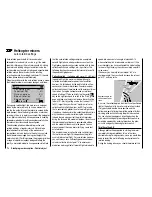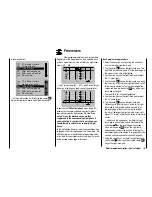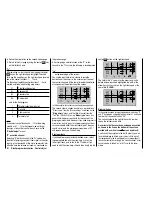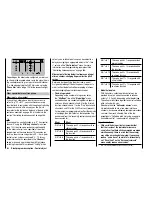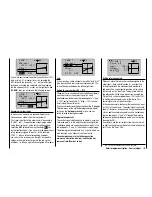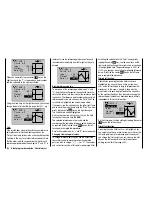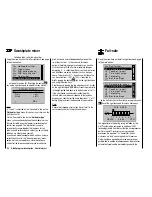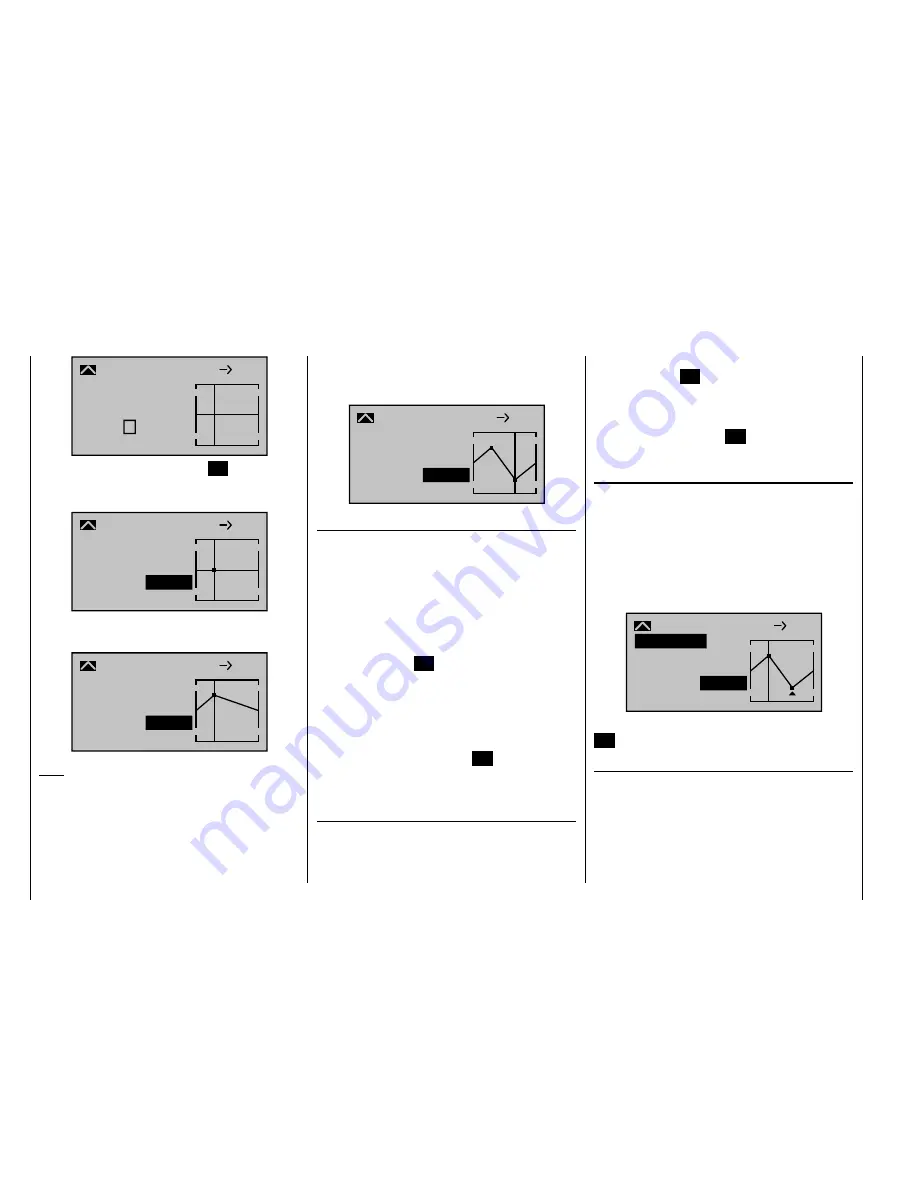
188
Detail program description - Control adjust
–45%
0%
0%
Input
Output
Point ?
C.MIX 9
nor mal
Cur ve
off
8
10
When you now briefl y tap the center
SET
key on the
right touch pad, the "?" is replaced by a point number
and the value fi eld to the right is activated:
–45%
0%
1
8
10
0%
Input
Output
Point
C.MIX 9
Cur ve
off
Using the arrow keys on the right touch pad you can now
change the point value within the range of ±125%, e. g.:
–45%
+50%
1
nor mal
8
10
+50%
Input
Output
Point
C.MIX 9
Cur ve
off
Note:
If the joystick does not coincide with the exact reference
point, please note that the percentage value on the
"Output" line always relates to the current joystick position.
Continue in this way to set other reference points. Note
that the order in which you generate the (maximum) 4
reference points between the end-points "L" and "H" is
irrelevant, since the reference points are continuously
renumbered automatically from left to right as they are
entered.
+35%
–55%
2
nor mal
8
10
–55%
Input
Output
Point
C.MIX 9
Cur ve
off
Erasing reference points
To erase one of the reference points between "L" and
"H", use the transmitter control in question to move the
vertical line onto or into the vicinity of the reference point
in question. The reference point number and associated
reference point value are shown on the "Point" line. The
value fi eld is highlighted, see screen image above.
If necessary, use the arrow keys on the left or right touch
pad to move the marker frame onto the "Pitch" line. Now
briefl y tap the center
SET
key on the right touch pad.
The value fi eld is shown highlighted.
Now tap the two arrow keys
or
on the right
touch pad at the same time (
CLEAR
).
The selected reference point is erased, and the
numbering of the remaining reference points is updated
as required. Briefl y tap the center
ESC
key on the left
touch pad to complete the procedure.
Note that the reference points "L" and "H" cannot be erased.
Changing reference point values
To change reference point values, use the associated
transmitter control to move the vertical line onto the
point you wish to change: "L", 1 … 4 or "H". The number
and current curve value of this point are displayed. After
activating the value fi eld on the "Point" line by briefl y
tapping the center
SET
key, use the arrow keys on the
right touch pad to change the current curve value shown
in the highlighted fi eld. The possible range is -125% to
+125% and changes do not affect neighboring reference
points. Briefl y tap the center
ESC
key on the left touch
pad to complete the procedure.
Trim point function
Alternatively, assuming the value fi eld is active, i. e.
highlighted, you can use the up or down arrow keys
on the left touch pad to jump to reference points
already set. In this case, a triangle is shown on the
graph to indicate each point jumped to. The arrow keys
on the right touch pad can then be used to change the
reference point jumped to as described above, entirely
independently of the control position:
+35%
–55%
2
nor mal
Kur ve
8
10
–55%
Trim point
Input
Output
Point
C.MIX 9
Exit from trim point function setting by tapping the center
ESC
key on the left touch pad.
Trim offset function
Assuming the value fi eld is active, i. e. highlighted, you
can not only use the up or down arrow keys
on the
left touch pad to jump to reference points already set
and change their values, but you can also use the
keys on the left touch pad to vertically reposition an
existing curve within the range
±
25%:
Summary of Contents for mx-20 Hott
Page 41: ...41 Your notes...
Page 49: ...49 Your notes...
Page 55: ...55 Your notes...
Page 81: ...81 Your notes...
Page 85: ...85 Your notes...
Page 89: ...89 Your notes...
Page 99: ...99 Detail program description Control adjust...
Page 127: ...127 Detail program description Control adjust...
Page 131: ...131 Detail program description Control adjust...
Page 163: ...163 Detail program description Control adjust...
Page 191: ...191 Detail program description Control adjust...
Page 207: ...207 Detail program description Control adjust...
Page 228: ...228 Detail program description Control adjust...
Page 229: ...229 Detail program description Control adjust...
Page 251: ...251 Detail program description Control adjust...