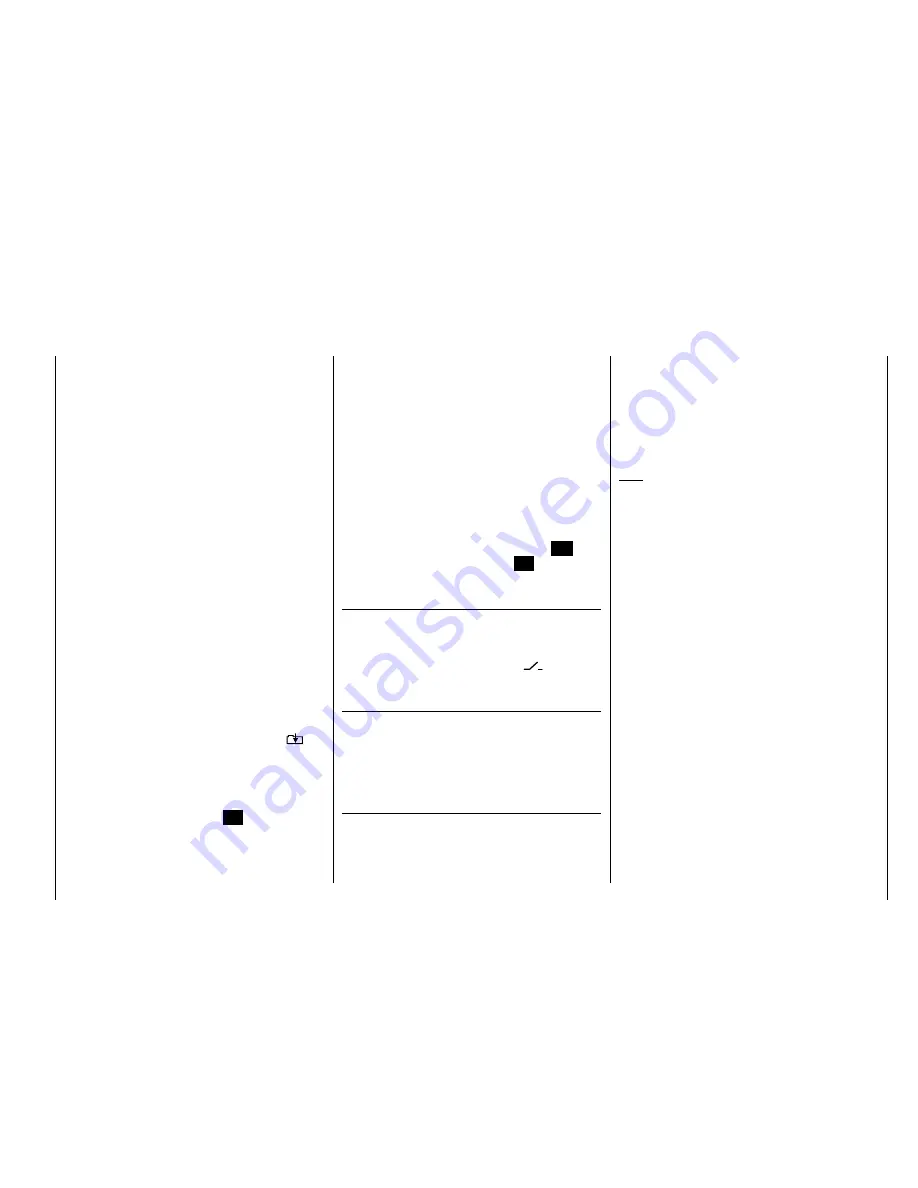
147
Detail program description - Control adjust
connected to outputs 9 and 10 – assuming that
corresponding fl aps have been specifi ed on the
"Aile/fl aps" line on the
"
Model type
"
menu. This
transmitter control indirectly controls the fl ap
position of the ailerons via the percentage value
entered in the "Ail" (and "Ail2") column on the
"FLAP" line of the multi-fl ap menu.
To be able to provide more fi ne-grained control of
fl ap positions, however, you should reduce travel
to about 25% on the "Input 6" line of the "
Control
adjust
" menu.
c) … alternatively, you can also leave the default
entry of "0%" in the "Ail" (and "Ail2") column on
the "FLAP" line of the multi-fl ap menu, and use
the "
Control adjust
" menu to assign both input
6 and input 5 to the
same
transmitter control. You
can then set the degree to which both fl ap pairs
are affected – optionally making this fl ight phase-
dependent by selecting "PH" in the "Type" column
– with the respective travel adjustment.
Basic programming procedure
Select the desired line by using the arrow keys
1.
on the left or right touch pad.
Depending on the line selected, the bottom line of the
display will either show the "Next page" icon (
) or
a switch icon.
Depending on the line selected, you will either switch
2.
to the next page – on which you carry out the same
procedure as below – or the desired value fi eld is
activated by tapping the center
SET
key on the right
touch pad.
Use the arrow keys to set the mixer ratio or degree of
3.
differential.
Accordingly, specify the input 1, 7, 8 or 9 and the offset
corresponding to your customary piloting in the "Brake
offset" line on the "
Model type
" menu – see page 82.
When selecting "input 1", please note also that you
may need to specify your desired "Throttle min" position
"forward/back" before establishing the offset point in the
"Motor at C1" line.
Note:
If the offset is not set right at the end of the transmitter
travel, the rest of the travel is a "dead zone", i. e. the
transmitter control does not infl uence any mixers on the
"Brake settings" sub-menu. Otherwise, the mixer travel is
expanded back to 100% automatically.
All other mixers on the "
Wing mixers
" menu have their
neutral point with the control at its center, i. e. they have
no effect at this control position. The value set is mixed
in at full travel.
To confi gure symmetrical mixer values, move the
transmitter control or joystick to its center position, so
that the marker frame surrounds both value fi elds. To
confi gure asymmetric values, move the transmitter
control/joystick to the corresponding side.
Negative and positive parameter values are possible,
in order to be able to adjust the respective function to
the direction of servo rotation or fl ap orientation.
Tapping the
4.
or
keys on the right touch
pad at the same time (
CLEAR
) will reset the values
entered in the currently active (highlighted) fi eld to
the default value.
Complete your input by tapping the center
5.
ESC
key
on the left touch pad or the center
SET
key on the
right touch pad.
Assigning switches
The wing mixers "AI
RU" and "FL
EL" can be
optionally switched on and off by using a switch or
an expanded switch. Accordingly, when selecting the
respective line, the familiar switch icon (
) appears on
the lower edge of the screen.
Switching delays
The delay time or switch time confi gured on the menu
"
Phase settings
" (page 128) for the respective fl ight
phase also affects all wing mixers and thus avoids
abrupt changes to fl ap confi gurations when switching
between the fl ight phases.
Mixer neutral points
(offset)
For all mixers on the "Brake settings" submenu, the
"brake offset" to be set on the "
Model type
" menu is to
be confi gured to the transmitter control position at which
the airbrakes are retracted.
Summary of Contents for mx-20 Hott
Page 41: ...41 Your notes...
Page 49: ...49 Your notes...
Page 55: ...55 Your notes...
Page 81: ...81 Your notes...
Page 85: ...85 Your notes...
Page 89: ...89 Your notes...
Page 99: ...99 Detail program description Control adjust...
Page 127: ...127 Detail program description Control adjust...
Page 131: ...131 Detail program description Control adjust...
Page 163: ...163 Detail program description Control adjust...
Page 191: ...191 Detail program description Control adjust...
Page 207: ...207 Detail program description Control adjust...
Page 228: ...228 Detail program description Control adjust...
Page 229: ...229 Detail program description Control adjust...
Page 251: ...251 Detail program description Control adjust...






























