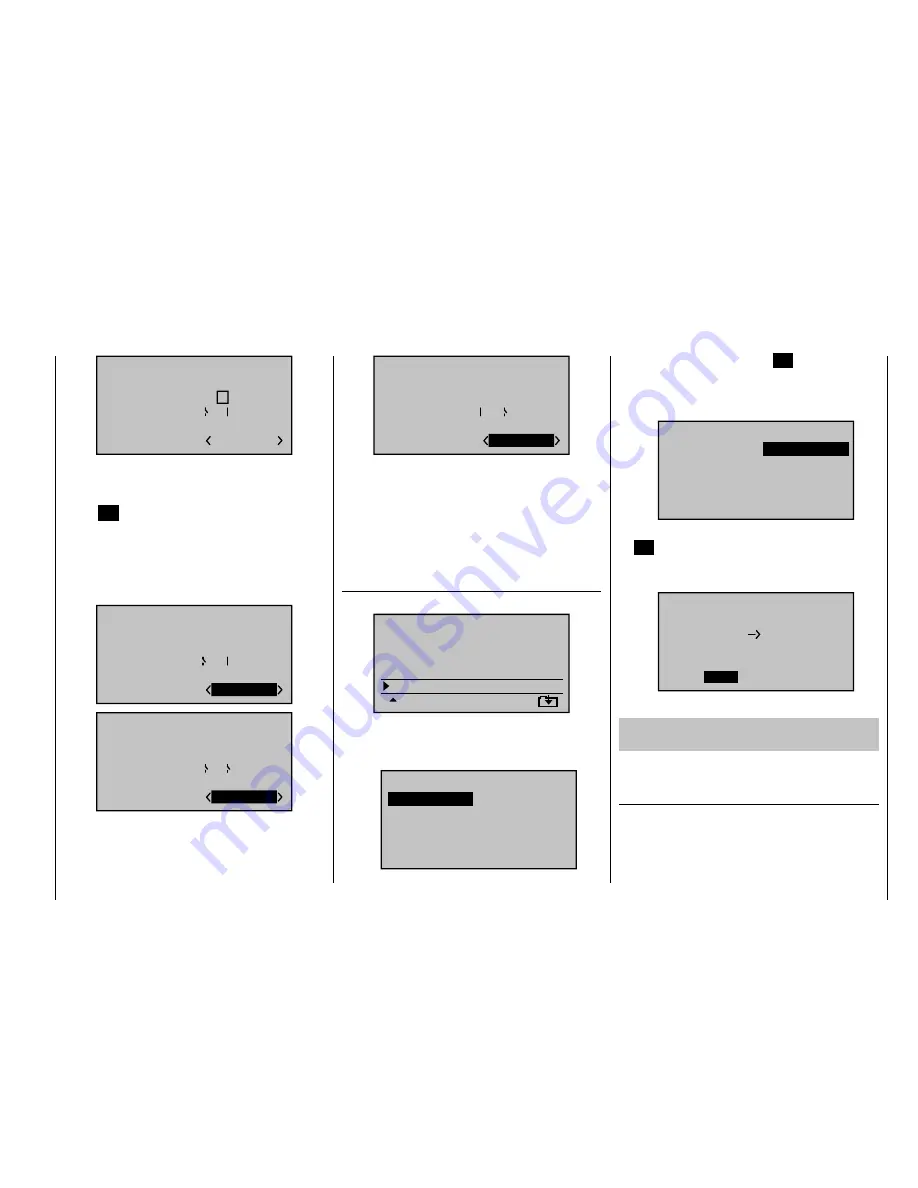
263
Detail program description - Control adjust
PHASE ASSIGNMENT
A B
C D E F
1 Nor mal
2
6
7
prior
combi
After the switch assignment is complete, use the arrow
keys to switch to the bottom right and activate the
assignment of phase names by briefl y pressing the
central
SET
key of the right touch pad.
Now close "SW 7" by moving the selected three-stage
switch upward.
Assign the name "<2 Thermal>" to this switch position
and leave the name "<1 Normal>" in the "OFF position"
of this switch.
PHASE ASSIGNMENT
A B
C D E F
2
6
7
prior
combi
2 Ther mal
PHASE ASSIGNMENT
A B
C D E F
2
6
7
prior
combi
1 Nor mal
Then move the three-stage switch down toward "SW
6" and assign the name "<3 Speed>" to this switch
position:
PHASE ASSIGNMENT
A B
C D E F
2
6
7
prior
combi
3 Speed
The phase names selected in the programming are now
shown, depending on the switch status, in all fl ight-
phase dependent menus, see the table on page 268.
Since we have already made some settings in fl ight-
phase dependent menus, such as in the "
Wing mixers"
menu, we will now copy these settings to the "Thermal"
fl ight phase. For this purpose, open the menu ...
"Copy / Erase"
(page 64)
… and switch to the "Copy fl ight phase" line:
=>
=>
=>
=>
=>
=>
=>
Copy flight phase
Erase model
Copy model–>model
Expor t to SD
Impor t from SD
The maximum seven fl ight phases are listed in "Copy
from phase":
Select the fl ight phase to be copied,
1. "1
Normal".
7
Copy from phase:
3
5
=>
=>
2
4
6
1 Nor mal
Ther mal
Speed
By briefl y pressing the central
2.
SET
key of the right
touch pad, switch the window to the entry of the
target memory "Copy to phase".
Select phase "2 Thermal" as the target:
3.
7
Copy to phase:
3
5
=>
=>
4
6
1 Nor mal
Speed
Ther mal
2
Confi rm the selection by
4.
briefl y pressing the central
SET
key of the right touch pad.
A security query follows, who should be confi rmed
5.
with "Yes":
Phase to:
to be copied?
NO
YES
1 Nor mal
2 Ther mal
Then repeat the process with fl ight phase "3 Speed".
6.
Now we will program the required settings in the
fl ight phase "Thermal" as an example.
In order to also be able to vary the camper changing fl ap
position in the "Thermal" phase, in the menu …
"Control adjust"
(page 96)
… you assign an operating element to Input 6 – as
described on page 96 .
If you assign one of the two proportional rotary controls
to this input, independent of the fl ight phase if applicable
(CTRL 7 in the example, the ailerons (2 + 5) and camber
Summary of Contents for mx-20 Hott
Page 41: ...41 Your notes...
Page 49: ...49 Your notes...
Page 55: ...55 Your notes...
Page 81: ...81 Your notes...
Page 85: ...85 Your notes...
Page 89: ...89 Your notes...
Page 99: ...99 Detail program description Control adjust...
Page 127: ...127 Detail program description Control adjust...
Page 131: ...131 Detail program description Control adjust...
Page 163: ...163 Detail program description Control adjust...
Page 191: ...191 Detail program description Control adjust...
Page 207: ...207 Detail program description Control adjust...
Page 228: ...228 Detail program description Control adjust...
Page 229: ...229 Detail program description Control adjust...
Page 251: ...251 Detail program description Control adjust...






























