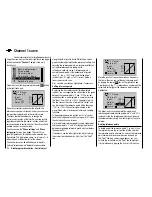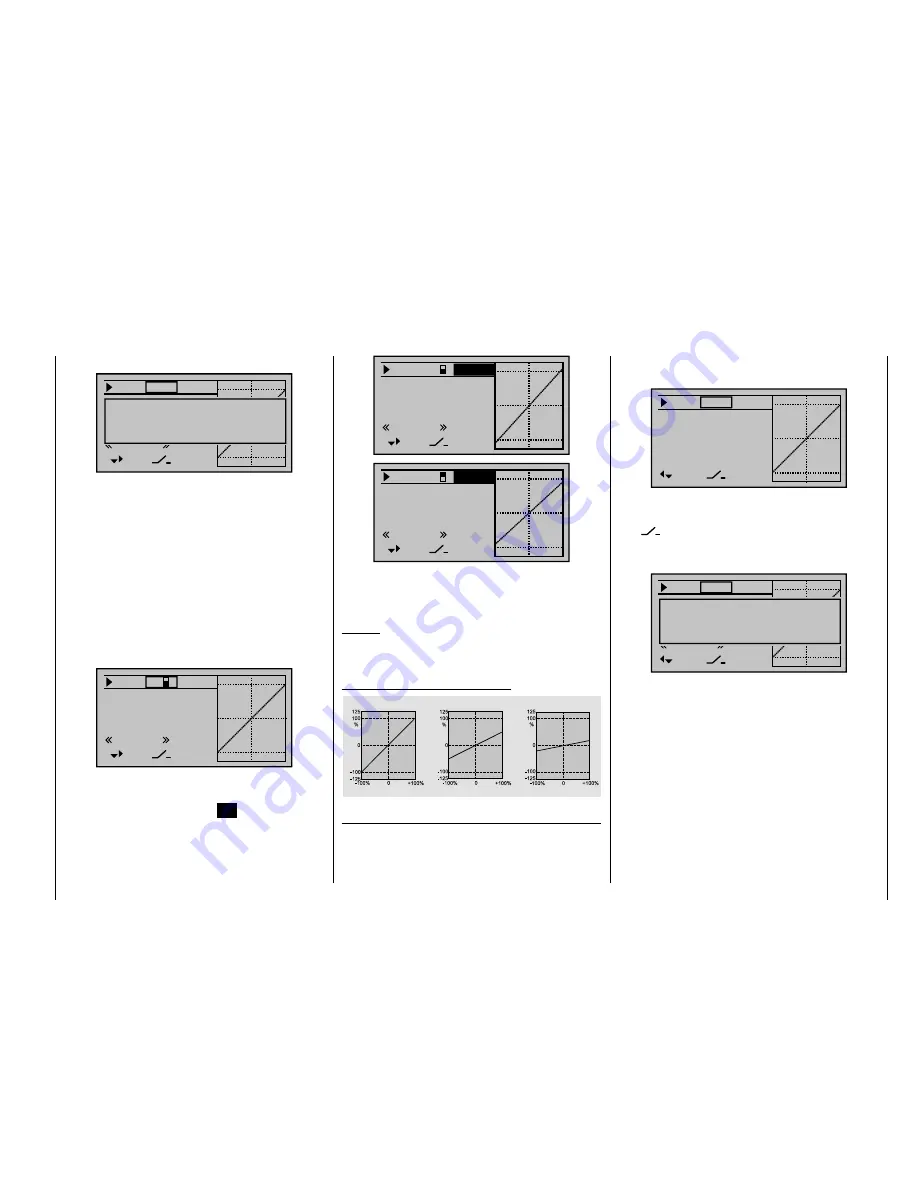
109
Detail program description - Control adjust
100%
100%
DUAL
3
–––
–––
SEL
nor mal
111%
Ail
Ele
Rud
100%
100%
DUAL
3
–––
–––
SEL
nor mal
88%
Ail
Ele
Rud
If you tap the
or
keys on the right touch
pad at the same time (
CLEAR
), this will reset a value
changed in the highlighted fi eld back to 100%.
Caution:
For safety reasons, you should not set Dual Rate values
lower than 20%.
Some examples of Dual Rate values:
Ser
v
o
tr
a
v
el
Ser
v
o
tr
a
v
el
Ser
v
o
tr
a
v
el
Stick deflection
Stick deflection
Stick deflection
Dual Rate = 100%
Dual Rate = 50%
Dual Rate = 20%
Exponential function
If you want to be able to switch between two variants,
use the
key on the left or right touch pad to move
to the right beyond the Dual Rate value column, until
control switches" (page 52):
100%
100%
100%
Ail
HR
SR
DUAL
–––
–––
–––
SEL
nor mal
Move desired switch
to ON position
(ext. switch: SET )
The switch so assigned appears on the display, together
with a switch icon that indicates the switch's switching
direction.
With "G" switches from the "expanded switches" menu,
the joystick or another transmitter control acts as the
switch itself. However, this kind of control switch must
be defi ned appropriately beforehand on the "
Control
switches
" menu (see page 123).
Whichever switch has been assigned …
the respective switch appears on the display together
with a switch icon that indicates the switch's respective
direction when moved.
100%
100%
100%
Ail
Ele
Rud
DUAL
3
–––
–––
SEL
nor mal
If you select the right-hand
column at the lower edge
of the display marked with
SEL
and activate the value
fi eld by briefl y tapping the center
SET
key on the right
touch pad, you can use the arrow keys on the left or
right touch pad to alter the Dual Rate value shown in the
highlighted fi eld separately for each of the two switch
positions:
the word "DUAL" (shown roughly in the middle of the
display) changes to "EXPO":
0%
0%
0%
EXPO
–––
–––
–––
SEL
Ail
Ele
Rud
If you want to be able to switch between two variants,
assign a switch in the column marked with the switch
icon
at the lower edge of the display, as described in
the section "Assigning transmitter controls, switches and
control switches" (page 52):
0%
100%
100%
Ail
Ele
SR
DUAL
–––
–––
–––
SEL
nor mal
Move desired switch
to ON position
(ext. switch: SET )
The switch so assigned appears on the display, together
with a switch icon that indicates the switch's respective
switching direction.
With "G" switches from the "expanded switches" menu,
the joystick or another transmitter control acts as the
switch itself. However, the control switch in question
must be defi ned appropriately beforehand on the
"
Control switches
" menu (see page 123).
Whichever switch has been assigned …
the respective switch appears on the display together
with a switch icon that indicates the switch's respective
direction when moved.
Summary of Contents for mx-20 Hott
Page 41: ...41 Your notes...
Page 49: ...49 Your notes...
Page 55: ...55 Your notes...
Page 81: ...81 Your notes...
Page 85: ...85 Your notes...
Page 89: ...89 Your notes...
Page 99: ...99 Detail program description Control adjust...
Page 127: ...127 Detail program description Control adjust...
Page 131: ...131 Detail program description Control adjust...
Page 163: ...163 Detail program description Control adjust...
Page 191: ...191 Detail program description Control adjust...
Page 207: ...207 Detail program description Control adjust...
Page 228: ...228 Detail program description Control adjust...
Page 229: ...229 Detail program description Control adjust...
Page 251: ...251 Detail program description Control adjust...