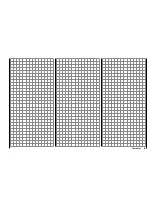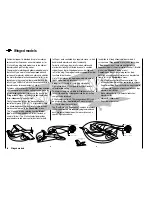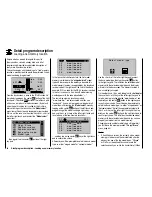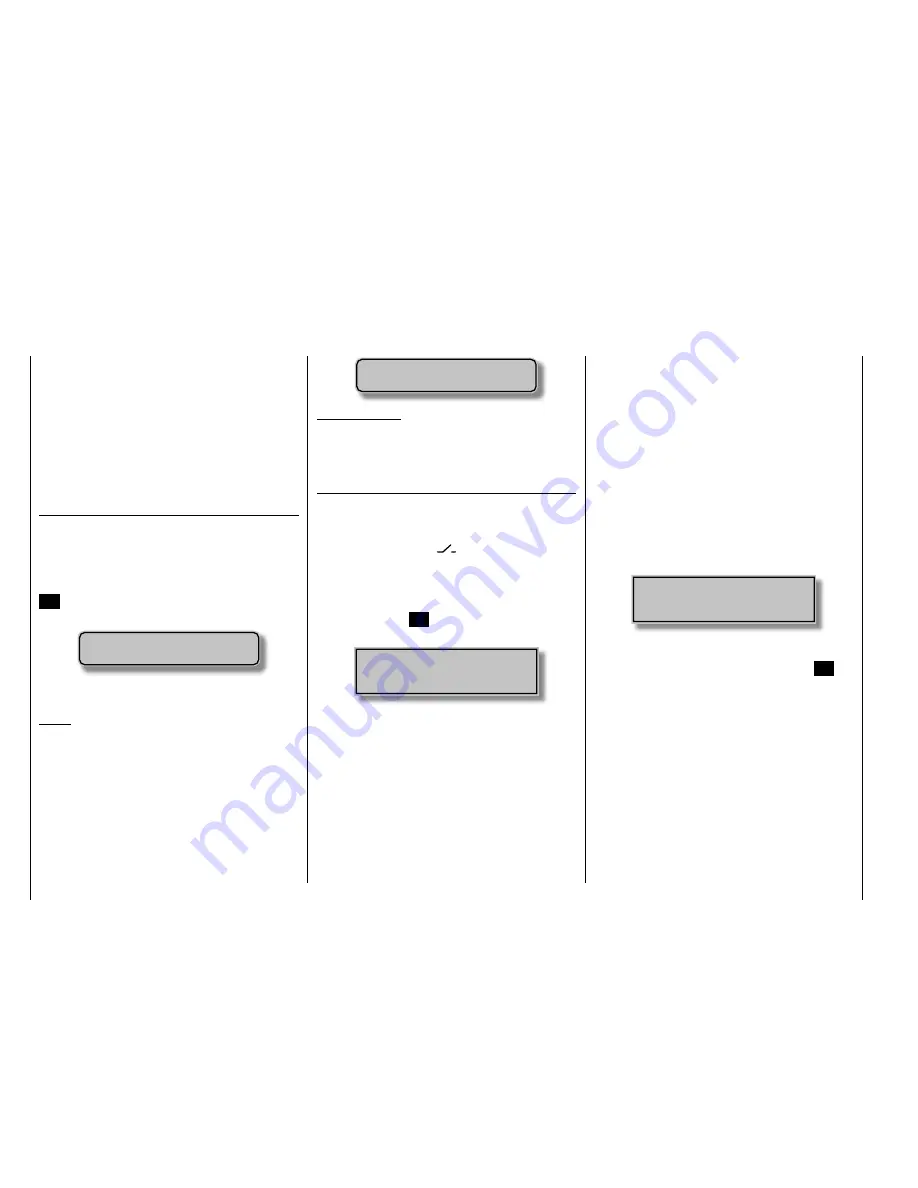
52
Physical control, switch and control switch assignments
Physical control, switch and control switch assignments
Principle procedure
The
mx-20
Hott system exhibits maximum fl exibility
when it comes to assigning standard equipment
operating elements to specifi c functions.
Since the assignment of controls and switches is done
in the same way, even though different menus may be
involved, it is appropriate at this point to explain the
fundamental programming technique so that users can
concentrate on the particular contents when reading the
detailed menu descriptions.
Physical control and switch assignments
The "
Control adjust
" menu can be used to assign
transmitter inputs 5 … 12 to operate servos, both from
any given joystick direction (K1 … K4) as well as to
assign any other physical control designated "CTRL"
or switch designated "SW". After tapping on the center
SET
key in the right key pad, the screen shown below
will appear.
Move desired switch
or control adj.
Now simply activate the desired control (joystick 1 … 4,
CTRL 6 … 10 or switch 1 … 3, 8 or 9).
Notice:
Rotary controls, CTRL 6 … 8, will not be recognized
until they "detent". Therefore these controls can be
turned back and forth until the correct assignment is
shown in the screen. If adjustment travel is insuffi cient,
activate the control in the other direction.
On the other hand, if you wish to assign a control in the
"
Control switch
" menu, page 119, the "activate desired
control" message will appear.
push desired switch
into position ON
Important notice:
Controls to be assigned (particularly CON TROL 6 …
10) MUST be pre-assigned in the "Control adjust"
menu to one of the inputs 5 through 12!
Control assignment
Wherever programming permits a switch to be assigned,
a switch symbol will appear in the screen's bottom
display line.
Use the arrow keys in the left or right touch pad to select
the appropriate column.
How to assign a switch
Briefl y press the
1.
SET
-T key in the right touch pad.
The message shown below will appear in the screen.
Move desired switch
to ON position
(ext. switch: SET )
Now it is only necessary to put the selected switch
2.
into the desired "ON" position or, as described at the
right in "Assignment of external switches", to select
a switch from the list of "External switches". This
concludes the assignment. The switch symbol to the
right of the switch's number indicates the current
state of the particular switch.
Since CTRL 9 and 10 as well as the 3-position
switches, SW 4/5 and 6/7, are not only usable as
controls but also function as pure switches, there is a
total of 9 switches ("SW 1 … 9") available for use as
desired.
Changing switch action
If the activation of a switch is to result in the opposite
action, put the switch or joystick in the desired OFF
position, again activate the switch assignment and
reassign the switch again so it will respond with the
desired action.
Clear switch
A switch which has been assigned as described under
point 1 can be cleared by simultaneously pressing the
or
key combination briefl y in the right key pad
(
CLEAR
).
Assignment from the "external switch" list
Those menus in which the message …
Move desired switch
to ON position
(ext. switch: SET )
… appears for switches designated with "SW" can be
used to assign so-called "external switches.
Do this by confi rming the message text with the
SET
key. A new window will appear with a list of the four
control switches "C1 … C4", followed by two so-called
"FX" fi xed switches and the four inverted switches "C1i...
C4i".
Summary of Contents for mx-20 Hott
Page 41: ...41 Your notes...
Page 49: ...49 Your notes...
Page 55: ...55 Your notes...
Page 81: ...81 Your notes...
Page 85: ...85 Your notes...
Page 89: ...89 Your notes...
Page 99: ...99 Detail program description Control adjust...
Page 127: ...127 Detail program description Control adjust...
Page 131: ...131 Detail program description Control adjust...
Page 163: ...163 Detail program description Control adjust...
Page 191: ...191 Detail program description Control adjust...
Page 207: ...207 Detail program description Control adjust...
Page 228: ...228 Detail program description Control adjust...
Page 229: ...229 Detail program description Control adjust...
Page 251: ...251 Detail program description Control adjust...