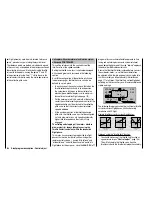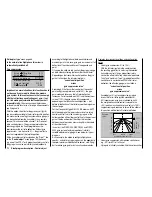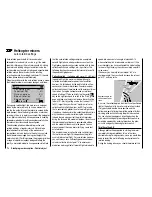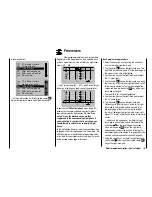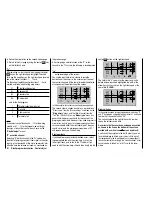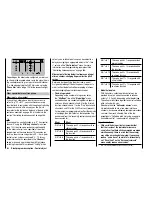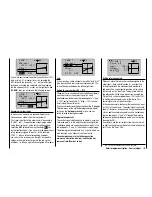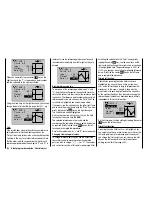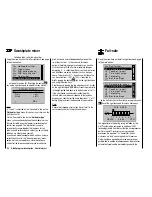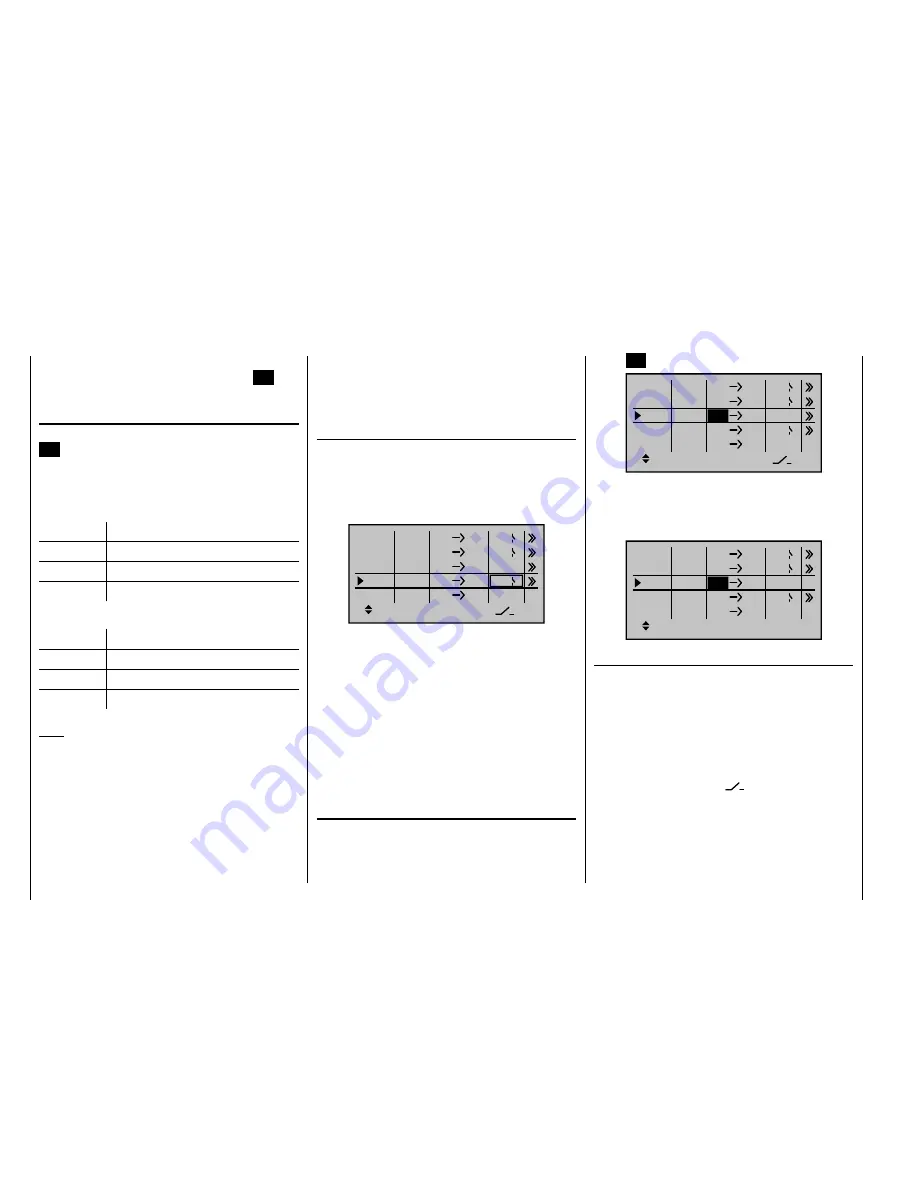
182
Detail program description - Control adjust
the previous page.
After assigning a control function or the "S" switch
channel in the "fr" column, the following is also displayed
…
" to"
… on the lower edge of the screen.
You use the input fi eld in this column to route the
destination of the mixer, i. e. the mixer output, to one of
the
control channels
. At the same time, additional fi elds
also appear on the bottom line of the screen :
ty
fr
to
M1
M2
M3
6
EL
C1
EL
M4
M5
3
8
S
EL
??
??
Tr
C4
4
2
In this example, four mixers have already been defi ned.
The second mixer is already familiar to us in principle as
"Elevat curve" from the "Brake settings" sub-menu on the
"
Wing mixers
" menu, and the third is familiar from the
"Tail" line ("8") on the "
Model type
" menu. As a
general rule, however, you should fi rst make use of the
pre-programmed mixers. However, if you need asymmetric
mixer ratios, want to go as far as programming non-linear
curves or need to offset the mixer neutral point, then you
should set or leave the pre-programmed mixers at "0%"
and replace their use with free mixers.
Erasing mixers
If you need to erase a previously-defi ned mixer, select
the appropriate line with the arrow keys
on the
left or right touch pad, switch to the "fr" column if you
need to with the arrow keys
and then briefl y tap the
center
SET
button on the right touch pad:
ty
fr
to
M1
M2
M3
6
EL
C1
EL
M4
M5
8
S
EL
??
??
Tr
C4
4
2
3
The fi eld in the
"
fr
"
column for the mixer you want to
delete will now be shown highlighted: tap both of the
arrow keys
or
on the right touch pad at the
same time (
CLEAR
):
Typ
fr
zu
M1
M2
M3
6
EL
C1
EL
M4
M5
??
S
EL
??
??
Tr
C4
4
2
??
Mixer switches
In the sample screen image shown above, switches "4"
and "2" have been assigned to linear mixers 1 and 4 and
to mixer 2 of the control switch "G4".
The switch symbol to the right of the switch number
shows the current switch state.
Any mixers that have not been assigned any switch,
as shown in the line on the bottom of the screen
marked with a switch icon
, are on by default!
A switch
must
be assigned to the fourth mixer if you wish
to switch between two fi xed mixer values (still to be set)
that correspond to the two end-points of a (proportional)
transmitter control. Accordingly, the "switch channel" mixer
cannot also be switched "on" or "off" as with the other
mixers.
Defi ne the mixer ratios on the second screen page.
8.
Return to the fi rst page by using the center
9.
ESC
key
on the left touch pad.
" fr"
After selecting a mixer line and then tapping the center
SET
key on the right touch pad to highlight the value
fi eld, use the arrow keys on the right touch pad to select
one of the
control functions
: 1 … 12 or S.
For the sake of legibility, control functions 1 … 4 are
marked as follows when setting wing mixers:
C1
Throttle/airbrake stick
AI
Aileron stick
EL
Elevator stick
RU
Rudder stick
… and, for the heli program:
1
Throttle/collective pitch stick
2
Roll stick
3
Pitch-axis stick
4
Tail rotor stick
Note:
If you select control functions 5 … 12 for fi xed-wing
models or 5, 7 … 12 for heli models, do not forget
to assign a transmitter control in each case on the
"Control adjust"
menu!
"S" as switch channel
Selecting "S" (switch channel) in the "
fr
" column has
the effect of passing a
constant
input signal to the mixer
input, e. g. in order to add a little more "up-elevator" trim
when the aero-tow release is closed, as mentioned on
Summary of Contents for mx-20 Hott
Page 41: ...41 Your notes...
Page 49: ...49 Your notes...
Page 55: ...55 Your notes...
Page 81: ...81 Your notes...
Page 85: ...85 Your notes...
Page 89: ...89 Your notes...
Page 99: ...99 Detail program description Control adjust...
Page 127: ...127 Detail program description Control adjust...
Page 131: ...131 Detail program description Control adjust...
Page 163: ...163 Detail program description Control adjust...
Page 191: ...191 Detail program description Control adjust...
Page 207: ...207 Detail program description Control adjust...
Page 228: ...228 Detail program description Control adjust...
Page 229: ...229 Detail program description Control adjust...
Page 251: ...251 Detail program description Control adjust...