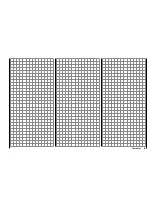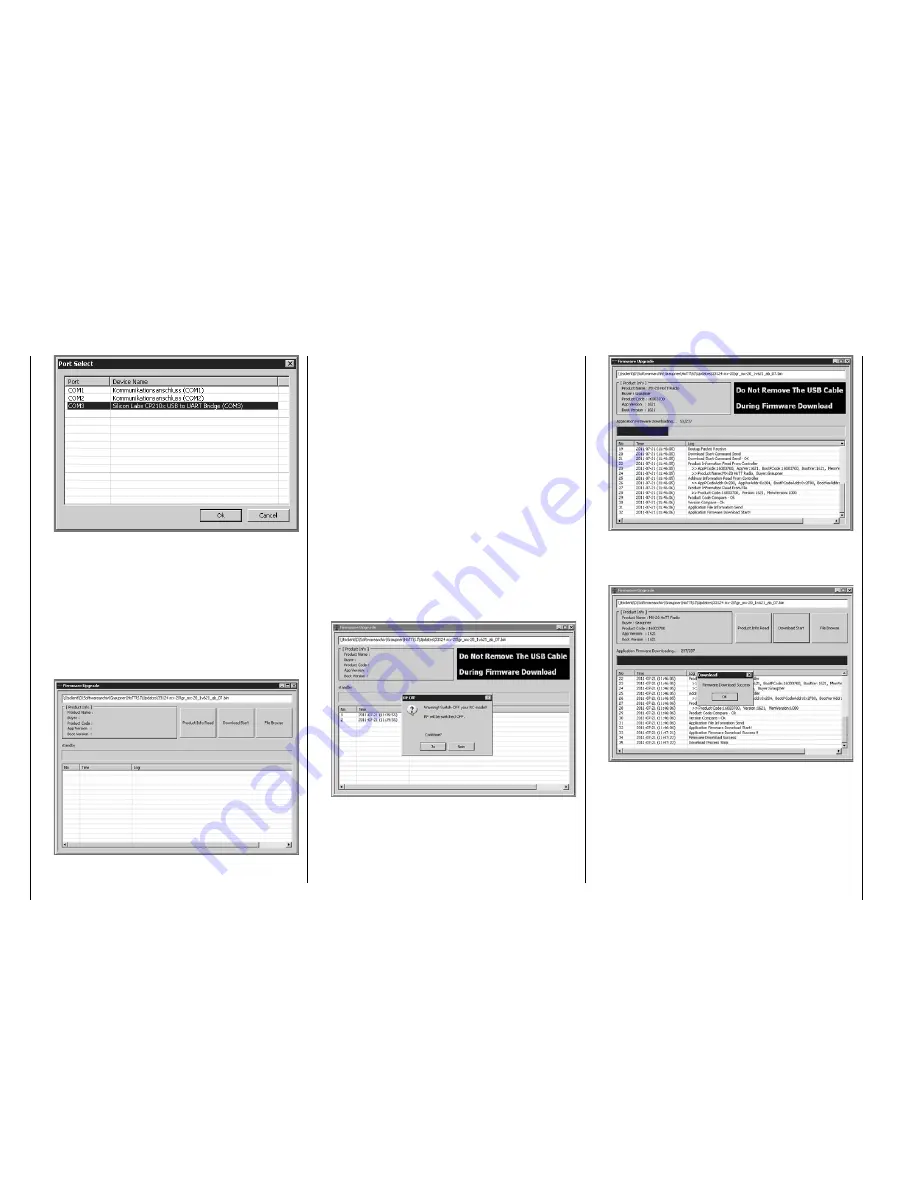
40
Putting the transmitter into operation
Now in the "Port select" window, select the COM
port connected to the USB interface. The correct port
can be recognized by its designation "Silicon Labs
CP210x USB to UART Bridge" in the "Device Name"
column. In the above example this would be the
"COM 3" port.
Now call up menu option "Firmware Upgrade" from
"Menu" or open the "Controller Menu" and click on
"Firmware Upgrade".
Click on the button labeled "File Browse" and select
the desired fi rmware update fi le with a ".bin" fi lename
extension from the "Open fi le" window.
Firmware fi les are product-specifi cally coded, i. e. if
you should accidentally select a fi le which does not
correspond to the product (e. g. receiver update fi le
instead of a transmitter update fi le), the "Product
code error" popup window will appear and the block
the update process from starting.
Now switch on the transmitter then start the
transmitter update by clicking on the "Download
Start" button.
After a brief period a warning will appear stating
that the transmitter's RF transmission will now be
interrupted and that, because of this, any receiver
system currently in operation should be switched off.
Switch off your receiver system if it is switched on
then click on "Yes".
This will start the actual update process. A progress
bar will begin to operate above a sequence of
running text lines.
Do not terminate the update process before the
progress bar has reached its right end and the
"Firmware Download Success" message appears.
Click on "OK". Subsequently switch off the transmitter
and disconnect the USB cable between the
transmitter and the PC or Laptop.
If the progress bar hangs up without showing any
further progress, close the program and repeat
the update process. Be sure to watch for any error
messages that may appear.
Summary of Contents for mx-20 Hott
Page 41: ...41 Your notes...
Page 49: ...49 Your notes...
Page 55: ...55 Your notes...
Page 81: ...81 Your notes...
Page 85: ...85 Your notes...
Page 89: ...89 Your notes...
Page 99: ...99 Detail program description Control adjust...
Page 127: ...127 Detail program description Control adjust...
Page 131: ...131 Detail program description Control adjust...
Page 163: ...163 Detail program description Control adjust...
Page 191: ...191 Detail program description Control adjust...
Page 207: ...207 Detail program description Control adjust...
Page 228: ...228 Detail program description Control adjust...
Page 229: ...229 Detail program description Control adjust...
Page 251: ...251 Detail program description Control adjust...