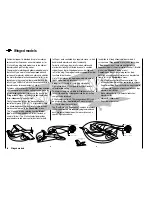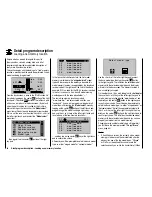70
Detail program description - Base setup model
1
BD1
GRAUBELE
BD2
R08
bind
R12
Mod.name
Stick mode
RF BIND
BASIC SETTINGS, MODEL
Rcv Ch Map
bind
RF
must be
OFF
OK
Drop down two lines in the screen and switch off the
RF module as described on the page in section "RF
module". Afterward, return again to the "RF BIND" line
and restart the process to dissolve bond as described
on the previous page.
Alternatively you can briefl y switch off the transmitter
then, after switching it back on again, respond to the
message window that appears …
RF on/off?
OFF
ON
Please select
… with "OFF" …
RF on/off?
ON
Please select
OFF
… then confi rm the selection by briefl y pressing the
center
SET
button in the right touch pad. From the base
screen jump again into the "RF BIND" line of the "Basic
settings, model" menu and restart the binding process.
Dissolving a bond
Proceed as described above to initiate the binding
process but WITHOUT fi rst putting a receiver in binding
readiness.
Receiver change map
1
BD1
GRAUBELE
BD2
R08
bind
R12
Mod.name
Stick mode
RF BIND
BASIC SETTINGS, MODEL
Rcv Ch Map
bind
As mentioned in the introduction to the "Binding
receivers" section, the
mx-20
HoTT offers both the
opportunity to freely divide up the transmitter's control
channels
within a receiver
and the opportunity to
distribute the transmitter's 12 control channels across
two receivers
. This redistribution is subsequently
referred to as "mapping" or "channel mapping" (channel
correlation). Select the receiver to be "mapped" with
the arrow keys of the left or right touch pad then briefl y
press the center
SET
button in the right touch pad.
Channel mapping within a receiver
Analogous to the channel correlation function in the
"Telemetry" menu on page
212
, described as "Channel
Mapping", it is very simple to use this menu item to
freely distribute the 12 control channels (inputs) to
the outputs (servo connections) of the bound receiver
specifi ed by column BD1.
RECEIVER CH – BIND1
In Ch 1
Out Ch 1
In Ch 2
Out Ch 2
In Ch 3
Out Ch 3
In Ch 4
Out Ch 4
After selection of the desired
output
with the arrow
keys of the left or right touch pad, the corresponding
input fi eld will be framed. Press briefl y on the center
SET
button in the right touch pad. The current setting is
displayed in inverse video. Now select the desired input
channel (= transmitter output, see page 206) with the
arrow keys of the left or right touch pad.
Notice:
The number of lines available in the list (outputs)
corresponds to the maximum number of servos which
can be attached to the given receiver.
BUT CAUTION:
If, for example, you have already
specifi ed "2AIL" in the "Aile/fl aps" line of the "
Model
type
" menu then the transmitter will have allocated
control function 2
(
ailerons)
for left and right ailerons to
control channels 2 & 5
. The corresponding
inputs (to the
receiver)
in this case would be channels 2 & 5 and these
should be assigned accordingly, refer to the example
below.
Examples:
You would like to control each aileron of a large
•
model with two or more servos.
Assign each of the appropriate
outputs
(servo
connections) to one and the same
input
(control
channel). In the aforementioned case, to the
given
input
of one of the two default aileron control
channels (2 & 5) appropriate for the left or right wing.
You would like to control the rudder of a large model
•
with two or more servos.
Assign each of the appropriate
outputs
(servo
connections) to one and the same
input
(control
channel). In this case, the default rudder channel (4),
see fi gure bottom right.
Summary of Contents for mx-20 Hott
Page 41: ...41 Your notes...
Page 49: ...49 Your notes...
Page 55: ...55 Your notes...
Page 81: ...81 Your notes...
Page 85: ...85 Your notes...
Page 89: ...89 Your notes...
Page 99: ...99 Detail program description Control adjust...
Page 127: ...127 Detail program description Control adjust...
Page 131: ...131 Detail program description Control adjust...
Page 163: ...163 Detail program description Control adjust...
Page 191: ...191 Detail program description Control adjust...
Page 207: ...207 Detail program description Control adjust...
Page 228: ...228 Detail program description Control adjust...
Page 229: ...229 Detail program description Control adjust...
Page 251: ...251 Detail program description Control adjust...