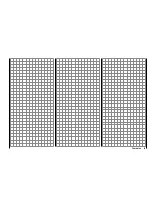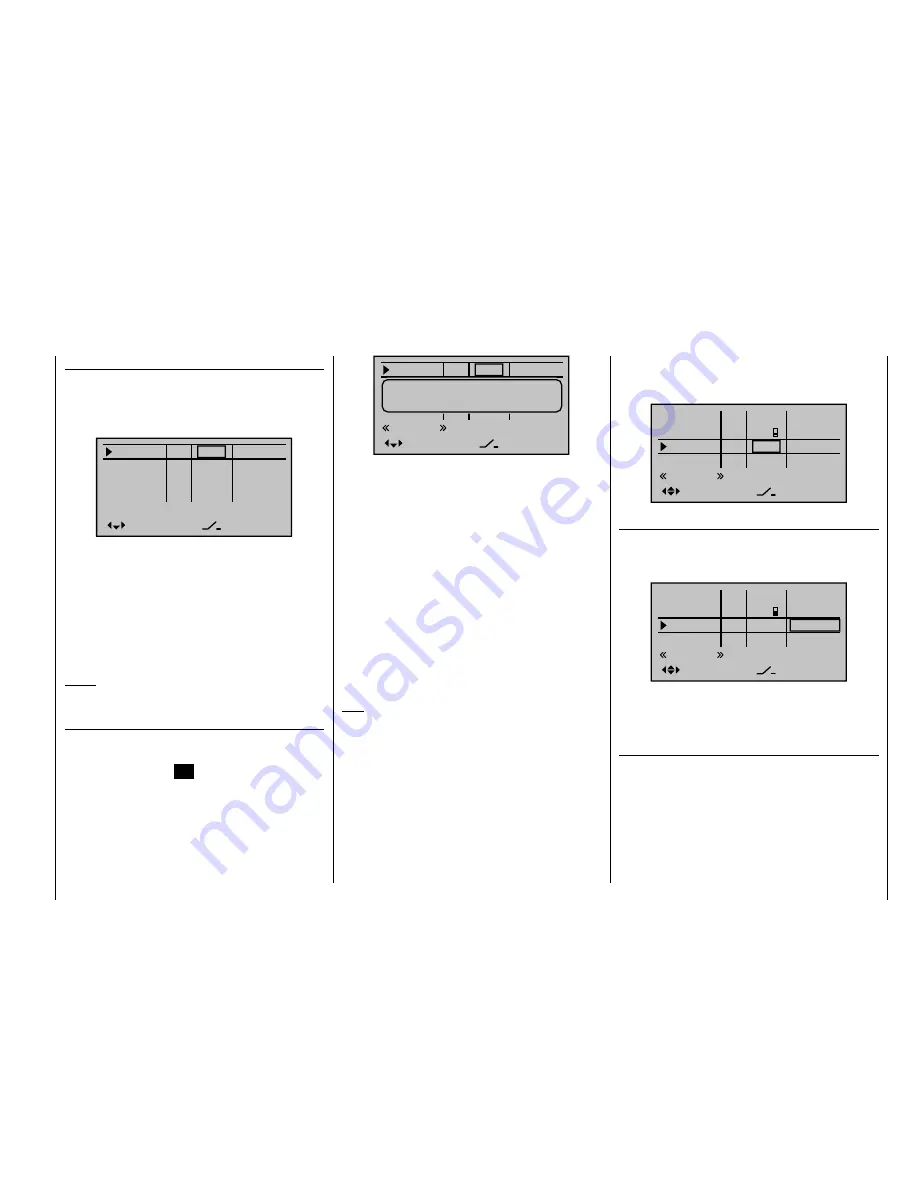
97
Detail program description - Control adjust
Column 2 "typ"
Analogous to the "
Stick mode
" menu already described,
this column can be used to select whether other settings
are to be made for the given input, e. g. "GL(obal)" or
"PH(ase specifi c)" and vice versa.
Input 5
offset
0%
0%
0%
–––
0%
Input 6
Input 7
Input 8
–––
–––
–––
GL
GL
GL
GL
typ
nor mal
"GL":
The given input's settings will be "globally"
effective for the respective model memory
across any fl ight phases which may be
programmed.
"PH":
The settings for this input will be effective on
a fl ight-phase basis and must therefore be
explicitly set in each fl ight-phase where it is to
be effective.
Notice:
More about fl ight phases on page 126.
Column 3 "Control or switch assignment"
Use the
arrow keys of the left or right touch pad to
select one of the inputs, 5 through 12.
Briefl y press the center
SET
button in the right touch
pad to activate the assignment.
Input 5
offset
0%
0%
0%
–––
0%
Eing. 6
Eing. 7
Input 8
–––
–––
–––
GL
GL
GL
GL
typ
Move desired switch
or control adj.
Nor mal
Now activate the desired control (CTRL 6 through 10)
or selected switch (SW 1 through 3, or 8 or 9) - whereby
a proportional rotary control will only be detected after
some "detenting" action has taken place and so may
have to be activated a bit longer. If adjustment travel is
insuffi cient, activate the control in the other direction.
Two position switches can only switch back and forth
between their fi xed end states, e. g. motor ON or OFF.
On the other hand, the 3 position switches, SW 4/5 or
6/7, that can be incorporated in this
"Control adjust"
menu as "Ct9" or "C10", also offer a middle position.
Simultaneously pressing the
or
keys of the
right touch pad (
CLEAR
) for an active control or switch
assignment – see fi gure above – will reset the input back
to its "free" state.
Tips:
When assigning switches, pay attention to the
•
desired switching direction and also that all unused
inputs remain "free" or are again reset to "free" (if
applicable, across all fl ight phases). This is necessary
to ensure that inadvertent actuations of these unused
controls cannot cause malfunctions.
The travel setting described below allows the
•
appropriate end state to be established for an
assigned switch.
For example, the screen will now show either the
control's number or – in conjunction with a switch
symbol indicating the switching direction – the switch's
number .
Input 5
offset
0%
0%
0%
–––
0%
Input 6
Input 7
Input 8
–––
GL
GL
GL
GL
typ
Ct6
3
Nor mal
Column 4 "offset"
The control midpoint for the given control, i. e. its zero
point, can be changed in this column. The adjustment
range lies between -125 % and +125 %.
Input 5
offset
0%
0%
0%
–––
0%
Input 6
Input 7
Input 8
–––
GL
GL
GL
GL
typ
Ct6
3
Nor mal
Simultaneously pressing the
or
keys in
the right touch pad (
CLEAR
) will reset the entry fi eld
displayed in inverse video back to "0 %".
Column 5 "-"
This column is used to set servo travel symmetrically or
asymmetrically for each side. The setting range is ±125 %
of normal servo travel.
Use the
arrow keys of the left or right touch pad to
select one of the inputs, 5 through 12.
To set
symmetric
travel, i. e. control-side independent
travel, the respective operating element (proportional
rotary control or switch) is to be put into a position which
Summary of Contents for mx-20 Hott
Page 41: ...41 Your notes...
Page 49: ...49 Your notes...
Page 55: ...55 Your notes...
Page 81: ...81 Your notes...
Page 85: ...85 Your notes...
Page 89: ...89 Your notes...
Page 99: ...99 Detail program description Control adjust...
Page 127: ...127 Detail program description Control adjust...
Page 131: ...131 Detail program description Control adjust...
Page 163: ...163 Detail program description Control adjust...
Page 191: ...191 Detail program description Control adjust...
Page 207: ...207 Detail program description Control adjust...
Page 228: ...228 Detail program description Control adjust...
Page 229: ...229 Detail program description Control adjust...
Page 251: ...251 Detail program description Control adjust...