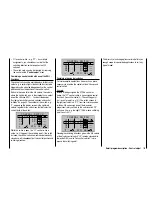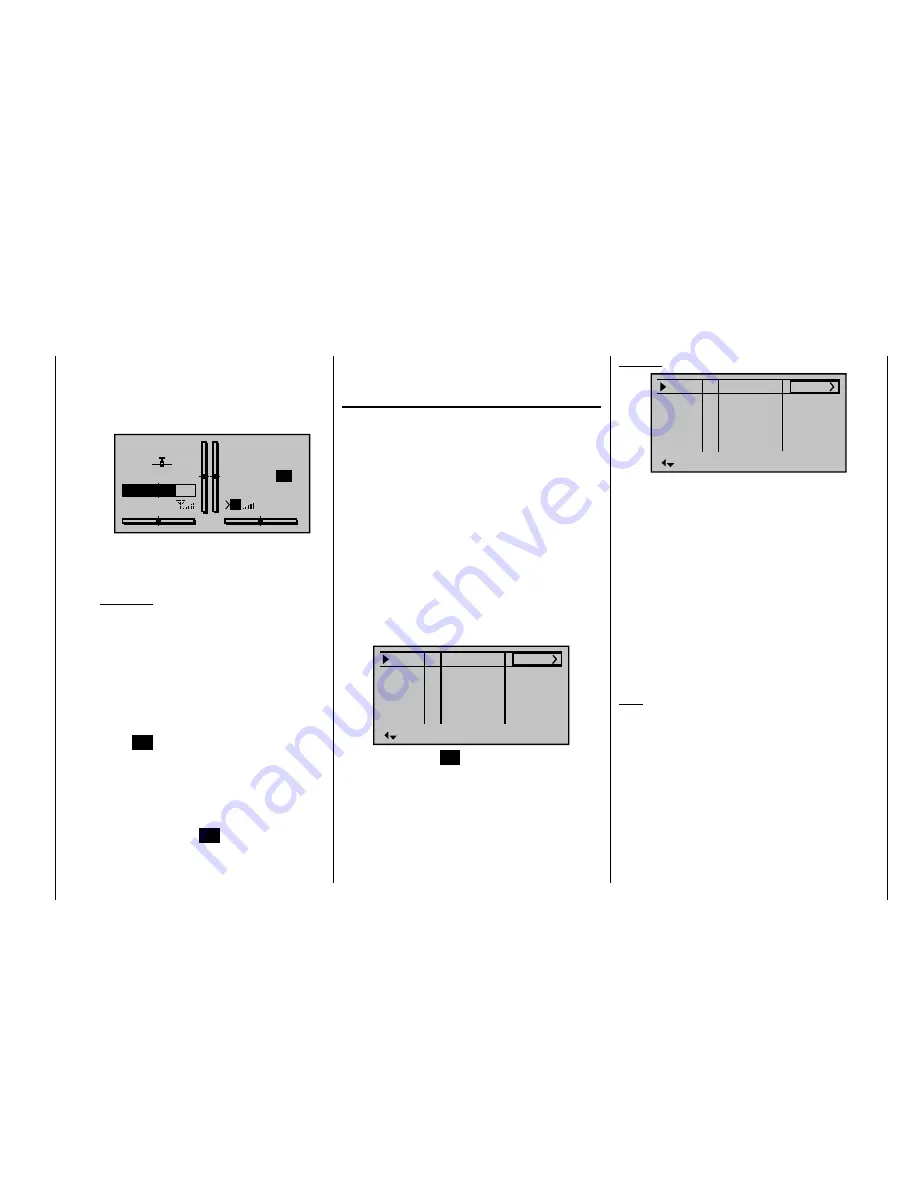
133
Detail program description - Control adjust
page 142) is "closed". The frequency at which
the switch is activated is shown on the basic
display. This counter fi eld is highlighted as soon
as the switch for the "Time1" timer is "opened",
i. e. the timer is stopped:
STARLET
#01
2:22h
Stop
Flt
«Speed »
K78
0:00
0:00
5.5V
5.2V
0:00.0
M
Lap
00
If required, you can then use the arrow keys to
access and read the times at which switches
were made.
Application:
Measurement of (e. g.) fl ight phases with
increased motor speed, if the same switch is
used to actuate fl ight phase switching.
Time2
"Time2" stores both the "Off" and the "On" times
for the associated switch, i. e. each actuation of
the switch restarts the time count again and the
counter is incremented by "1".
Each time count can be stopped by using the
center
ESC
key on the right touch pad, without
activating the switch itself. Activating the switch,
in turn, increments the counter by 1 and restarts
the "Time2" timer.
In order to read out the time memory by using
the arrow keys, the "Time2" timer must fi rst be
stopped by using the
ESC
key on the right touch
pad.
Tapping the
or
keys on the right touch pad at
the same time (
CLEAR
) will reset the display of stopped
timers on the basic display.
"Sw. time" column
When you switch between fl ight phases, it is advisable
to use this column to program a switch time for a "soft"
transition INTO (!) the respective phase. Accordingly,
there is also the option of specifying different times for
different switches – e. g. from a phase into Phase 3 and
the same phase into Phase 1.
For safety reasons, however, the transition to the auto-
rotation fl ight phase
ALWAYS
occurs without any time
delay. The angled bracket ">" in the "Sw. time" column at
the end of the "Auto" line indicates that a delay can be
set when transitioning FROM (!) auto-rotation INTO (!)
another phase.
Using the arrow key
on the left or right touch pad,
move the marker frame over the "ph. Tim." column to the
right.
Pha1
Pha2
Pha3
Name
Sw.time
Pha4
+
+
Nor mal
Hover
–
–
0.1s
0.1s
0.1s
0.1s
0.1s
Speed
Autorot
Auto
Briefl y tap the center
SET
key on the right touch pad to
highlight the value fi eld. You can then select switch times
between 0 and 9.9 s in this fi eld.
Example:
Pha1
Pha2
Pha3
Name
Sw.time
Pha4
+
+
Nor mal
Hover
–
–
3.0s
2.0s
5.5s
4.0s
0.1s
Speed
Autorot
Auto
A delay of 5.5 s applies when switching FROM auto-
rotation into any other phase. A delay of 0.0 s always
applies when switching TO auto-rotation.
The switch time is 3.0 s when switching from any other
phase to Phase 1 "Normal".
When switching from e. g. Phase 1 to Phase 3, the
switch time is set to 4.0 s.
Such asymmetric transition times can be useful when
(e. g.) switching between highly contrasting fl ight phases,
such as e. g. between aerobatics and normal fl ight.
Tapping the
or
keys on the right touch pad at
the same time (
CLEAR
) will reset the time to 0.1 in the
active value fi eld.
Note:
The "switch time" set here applies uniformly to all
settings that are specifi c to fl ight phases, and thus to
all mixers activated in the "
Wing mixers
" menu (see
page 146). Accordingly, the transition between fl ight
phase-specifi c mixers does not occur abruptly. If you
want individual servos to be switched without a delay,
however, defi ne these accordingly in the "
Non-delayed
channels
" menu (see page 137).
Summary of Contents for mx-20 Hott
Page 41: ...41 Your notes...
Page 49: ...49 Your notes...
Page 55: ...55 Your notes...
Page 81: ...81 Your notes...
Page 85: ...85 Your notes...
Page 89: ...89 Your notes...
Page 99: ...99 Detail program description Control adjust...
Page 127: ...127 Detail program description Control adjust...
Page 131: ...131 Detail program description Control adjust...
Page 163: ...163 Detail program description Control adjust...
Page 191: ...191 Detail program description Control adjust...
Page 207: ...207 Detail program description Control adjust...
Page 228: ...228 Detail program description Control adjust...
Page 229: ...229 Detail program description Control adjust...
Page 251: ...251 Detail program description Control adjust...