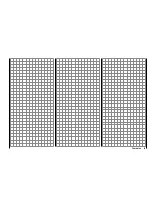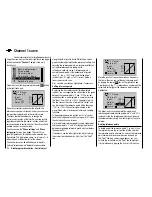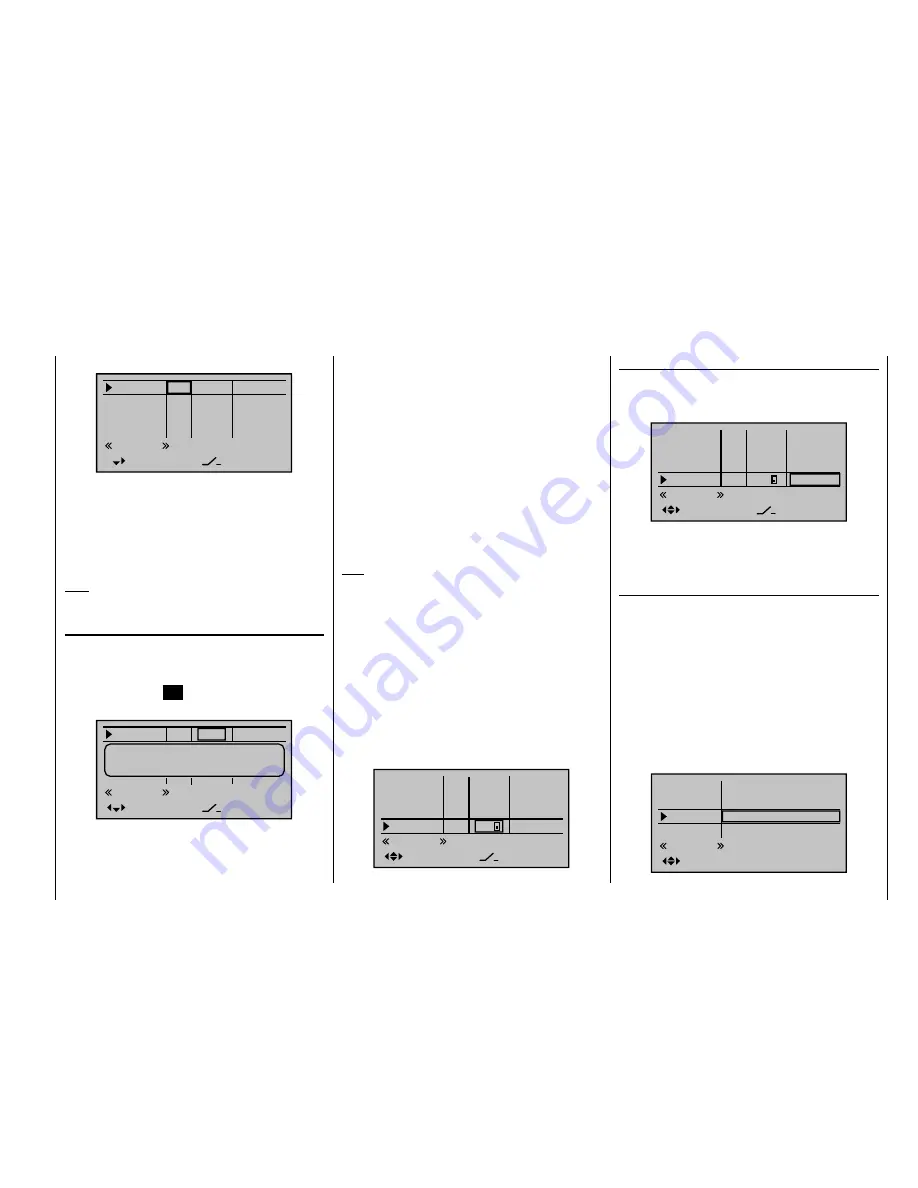
101
Detail program description - Control adjust
Column 4, "offset"
In this column, you change the control center, i. e. the
zero point, for the transmitter control in question. The
adjustment range lies between -125 % and +125 %.
Input 5
offset
0%
0%
0%
–––
0%
Throt
Gyro
Input 8
–––
GL
GL
GL
GL
typ
Nor mal
6
7
Ct7
3
If you tap the
or
keys on the right touch pad
(
CLEAR
) at the same time, this will reset the value in
the highlighted fi eld back to 0%.
Column 5, "–"
This column is used to set servo travel symmetrically or
asymmetrically for each side. The setting range is ± 125 %
of normal servo travel.
Using the arrow keys
on the left or right touch pad,
select an input: Input 5, Throt 6, Gyro 7, Input 8 … 11 or
Th.L.12.
To confi gure
symmetrical
travel, i. e. one independent of
the control side, move the affected transmitter control
(proportional rotary control or switch) to a position at
which the marker frame encloses both sides of the travel
adjustment region:
–
+100%
+100%
+100%
+100%
+100%
+100%
+100%
+100%
Nor mal
Input 5
Throt
Gyro
Input 8
6
7
"GL(obal)" or a "PH(ase-specifi c)" effect, as follows:
Input 5
offset
0%
0%
0%
–––
0%
Throt
Gyro
Input 8
–––
–––
–––
GL
GL
GL
GL
typ
Nor mal
6
7
"GL":
The settings for the input in question affect all
fl ight phases programmed (if any) and thus act
"globally" on the model memory in question.
"PH":
The settings for this input take effect per
fl ight phase and must therefore be confi gured
separately for each fl ight phase.
Note:
See page 128 for more information on fl ight phases.
Column 3, "Transmitter control/switch assignment"
Using the arrow keys
on the left or right touch pad,
select an input: Input 5, Throt 6, Gyro 7, Input 8 … 11 or
Th.L.12.
Briefl y tap the center
SET
key on the right touch pad to
activate the assignment option:
Input 5
offset
0%
0%
0%
–––
0%
Gas
Gyro
Input 8
–––
–––
–––
GL
GL
GL
GL
typ
Nor mal
6
7
Move desired switch
or control adj.
Now move your chosen transmitter control (CTRL 6
to 10) or selected switch (SW 1 to 3, 8 and 9). Note,
however, that the proportional rotary controls are only
identifi ed after a few "turns": this means you need to
move them for slightly longer. If the control does not
have enough travel, move the control in the opposite
direction as required.
Once assigned, the 2-stage switches can be switched
back and forth only between their respective end-
points, e. g. headlights ON/OFF. In contrast, the 3-stage
switches SW 4/5 and 6/7 also permit a center control
position; these are confi gured as "Ct9" or "Ct10" on the
"Control adjust"
menu.
If a switch has been assigned, then tapping the
or
keys on the right touch pad at the same time
(
CLEAR
) bei aktivierter Schalterzuordnung – see screen
image above – will reset the input back to "free".
Tips:
When assigning switches, pay attention to the
•
desired switching direction and also that all unused
inputs remain "free" or are again reset to "free" (if
applicable, across all fl ight phases). This is necessary
to ensure that inadvertent actuations of these unused
controls cannot cause malfunctions.
The travel setting described below allows the
•
appropriate end state to be established for an
assigned switch.
The screen now shows either the control number
or – alongside a switch icon that shows the switch
direction – the switch number, e. g.:
Input 5
offset
0%
0%
0%
–––
0%
Throt
Gyro
Input 8
–––
GL
GL
GL
GL
typ
Nor mal
6
7
Ct7
3
Summary of Contents for mx-20 Hott
Page 41: ...41 Your notes...
Page 49: ...49 Your notes...
Page 55: ...55 Your notes...
Page 81: ...81 Your notes...
Page 85: ...85 Your notes...
Page 89: ...89 Your notes...
Page 99: ...99 Detail program description Control adjust...
Page 127: ...127 Detail program description Control adjust...
Page 131: ...131 Detail program description Control adjust...
Page 163: ...163 Detail program description Control adjust...
Page 191: ...191 Detail program description Control adjust...
Page 207: ...207 Detail program description Control adjust...
Page 228: ...228 Detail program description Control adjust...
Page 229: ...229 Detail program description Control adjust...
Page 251: ...251 Detail program description Control adjust...