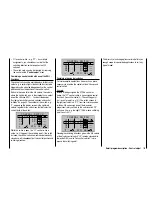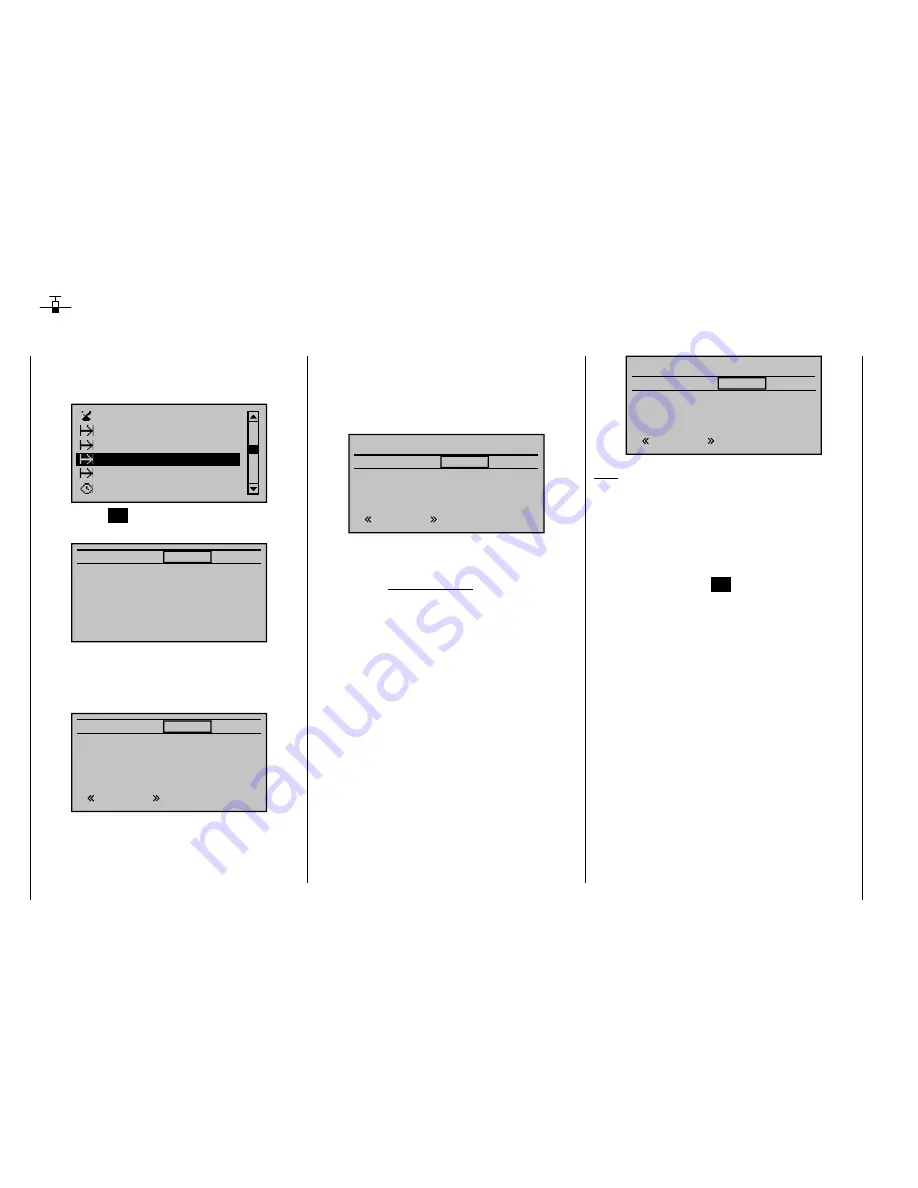
136
Detail program description - Control adjust
Phase trim
Flap settings specifi c to fl ight phases
Using the arrow keys on the left or right touch pad, page
to the menu option "
Phase trim
" in the multi-function
list:
Phase settings
Phase assignment
Control switch
Timers (general)
Non-delayed chan
Phase trim
Tap the center
SET
key on the right touch pad to open
the menu shown below:
Nor mal
0%
ELEV
nor mal
Depending on the settings made on the "Aile/fl aps"
line from the "
Model type
" menu (page 82) and on the
"
Phase settings
" menu, this menu makes available a
set of control functions – 1 for EL …
Nor mal
0%
ELEV
Nor mal
… and up to 4 for EL, RU, AI and AI2 – for the
confi guration of trim settings that are specifi c to fl ight
phases. The setting of the fl ight phase switches – to be
defi ned beforehand on the "
Phase assignment
" menu
– determines the line that is chosen. An asterisk marks
the fl ight phase currently active. At the same time, the
name of the respective fl ight phase is also shown at the
bottom left of the screen. You can enter settings only for
the currently active fl ight phase, e. g.:
Nor mal
0%
ELEV
Launch
0%
AILE
Launch
Ther mal
Dist.
0%
0%
0%
0%
0%
0%
"
ELEV
" column In this column, you can store a phase-
specifi c elevator trim setting.
Important notice:
Settings made in this column have an
immediate effect on elevator trim and,
accordingly, the trim setting display. In
turn, the elevator trim lever affects the
values of this column either "globally"
or "phase-specifi cally", depending on
the "global/phase" setting made on the
"Elev" line of the "
Stick mode
" menu.
"
AILE
", "
FLAP
", "
FLAP2
"
The values in these columns (max. 3)
are identical to those in the "Fl.pos" (fl ap
position) line on the "Multi-fl ap menu"
within the "
Wing mixers
" menu. For this
reason, any changes made always affect
the other menu directly – and vice versa.
0%
FLAP
0%
FLAP2
0%
0%
0%
0%
0%
0%
Nor mal
Launch
Launch
Ther mal
Dist.
Note:
If present, you can access the "FLAP" and "FLAP2"
columns by using the arrow keys
on the left or right
touch pad to go beyond the right edge of the screen and
back, as appropriate.
After selecting the appropriate column, by using the
arrow keys on the left or right touch pad and then
briefl y tapping the center
SET
key on the right touch
pad, you can then use the arrow keys to set the values
independently of one another, within a range of ±150%.
If you tap the
or
keys on the right touch
pad (
CLEAR
) at the same time, this will reset values
changed in the highlighted value fi eld back to 0%.
Summary of Contents for mx-20 Hott
Page 41: ...41 Your notes...
Page 49: ...49 Your notes...
Page 55: ...55 Your notes...
Page 81: ...81 Your notes...
Page 85: ...85 Your notes...
Page 89: ...89 Your notes...
Page 99: ...99 Detail program description Control adjust...
Page 127: ...127 Detail program description Control adjust...
Page 131: ...131 Detail program description Control adjust...
Page 163: ...163 Detail program description Control adjust...
Page 191: ...191 Detail program description Control adjust...
Page 207: ...207 Detail program description Control adjust...
Page 228: ...228 Detail program description Control adjust...
Page 229: ...229 Detail program description Control adjust...
Page 251: ...251 Detail program description Control adjust...