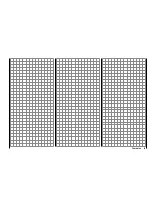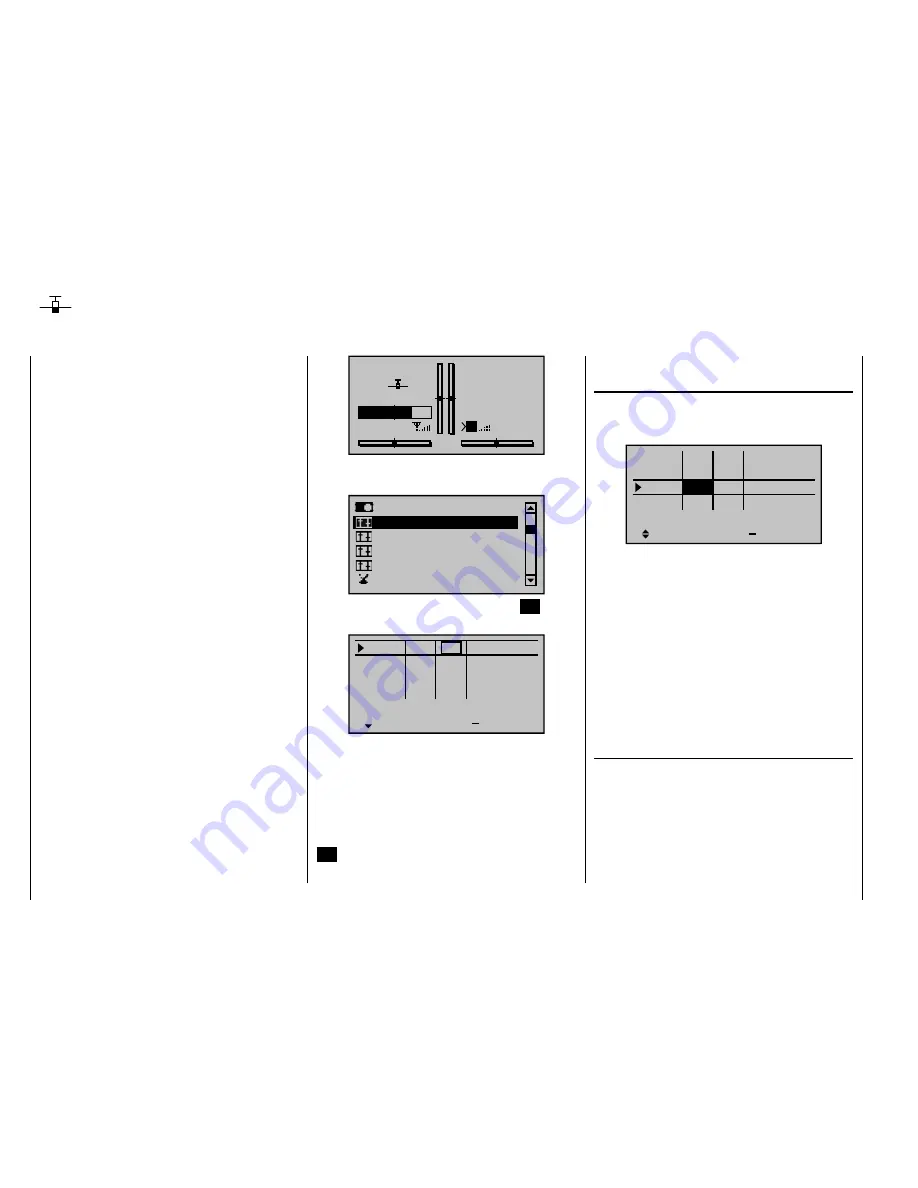
92
Detail program description - Joystick setting
Both joysticks are equipped for digital trimming. With
each brief push (one "click") on a joystick it will change
its neutral position by one increment. Holding the stick
longer will cause trimming to run in the corresponding
direction at increasing speed.
The current position is shown on the screen and
adjustment is also made "audible" by various high
frequency tones. This makes fi nding the mid-point during
fl ight easy, without looking at the screen. If the mid-point
is overrun, a brief motion pause will be inserted.
Current trim values are automatically stored when a
model memory change is made.
Furthermore – except for trimming the throttle/brake
joystick, commonly referred to as control function "C1"
(channel 1) – digital trimming is effective within a model
memory location selectively as either a global parameter
(i. e. consistent in all fl ight phases) or as a fl ight-phase
specifi c parameter. This specifi cation as "global"
or "phase" is made in the "Joystick setting" menu
described here, whereas C1 trimming is always made
"globally", i. e. independent of fl ight phases.
This setting is visualized in the base screen by a
"shadow" on trim bars:
shadow present = global,
•
no shadow = fl ight phase dependent.
•
The following fi gure shows elevator trim – in the right
column with standard Mode 1 – as being fl ight-phase
dependent.
Joystick setting
Setting stick mode 1 through 4
GRAUBELE
#01
2:22h
Stop
Flt
«Nor mal »
K78
0:00
0:00
5.5V
5.2V
M
HoTT
Scroll with the arrow keys of the left or right touch pad to
the "
Stick mode
" menu item of the multifunction menu.
Ser vo adjustment
Dual Rate / Expo
Stick mode
Channel 1 cur ve
Switch display
Control adjust
Open this menu item by pressing the center
SET
button
in the right touch pad.
Ch.1
Aile
Elev
Tr
+
time
4
4
4
0.0s
0.0s
0.0s
4
0.0s
Rudd
0.0s
0.0s
0.0s
0.0s
GL
GL
GL
GL
St
This menu, adapted for winged models, permits the trim
effects of the four digital trim levers to be established
and control functions 1 through 4 to be selectively
"decelerated".
The desired line can be reached by using the arrow
keys of the left or right touch pad. Once the appropriate
function fi eld has been selected and then the center
SET
button in the right touch pad is pressed briefl y, the
fi eld will appear in inverse video and the desired setting
can be made with the arrow keys of the right touch pad.
Column "Tr"
(trim)
Except for "channel 1", this column can be used to
switchover trim effect from "GL(obal)" to "PH(ase)" and
vice versa. For example:
Tr
+
4
4
4
0.0s
0.0s
0.0s
4
0.0s
0.0s
0.0s
0.0s
0.0s
GL
GL
GL
St
PH
Ch.1
Aile
Elev
time
Rudd
"GL":
The position of the respective trim lever
is effective for the given model "globally",
i.e. across any fl ight phases which may be
programmed for it, page126.
"PH":
The position of the respective trim lever is
effective on a phase-specifi c basis and will
be automatically stored upon change of fl ight
phase so that the setting is again available
following a return to this fl ight phase.
Simultaneously pressing the
or
keys of the
right touch pad (
CLEAR
) switches the entry back to
"GL".
Column "St"
(trim steps)
The four digital trim levers push the neutral point of the
respective joystick by one increment for each press
("click"). This is where the increment size (step) can be
adjusted for a given direction, whereby maximum trim
travel, independent of the selected number of trim steps,
is always about ±30 % of control travel.
After selecting column "St" (Steps) and then the desired
trim control with the
arrow keys of the left or right
Summary of Contents for mx-20 Hott
Page 41: ...41 Your notes...
Page 49: ...49 Your notes...
Page 55: ...55 Your notes...
Page 81: ...81 Your notes...
Page 85: ...85 Your notes...
Page 89: ...89 Your notes...
Page 99: ...99 Detail program description Control adjust...
Page 127: ...127 Detail program description Control adjust...
Page 131: ...131 Detail program description Control adjust...
Page 163: ...163 Detail program description Control adjust...
Page 191: ...191 Detail program description Control adjust...
Page 207: ...207 Detail program description Control adjust...
Page 228: ...228 Detail program description Control adjust...
Page 229: ...229 Detail program description Control adjust...
Page 251: ...251 Detail program description Control adjust...