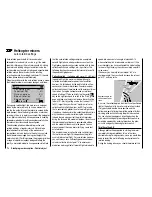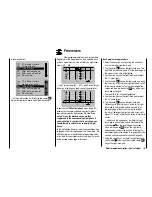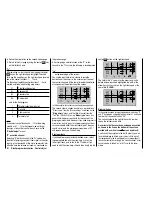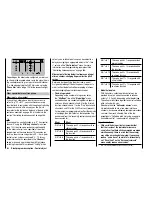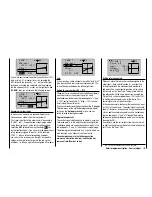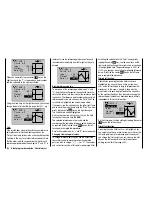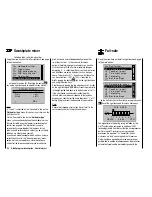187
Detail program description - Control adjust
L.MIX 1
+20%
+20%
–100%
Offset
SET
STO
6
EL
Mix input
If you were now to reset the offset currently set at -100%
back as far as 0% of control travel – by selecting the
SET fi eld with the arrow key
on the left or right
touch pad, activating the value fi eld and then tapping
the two arrow keys
or
on the right touch pad
(
CLEAR
), then you will receive the following screen:
L.MIX 1
+20%
+20%
0%
Offset
STO
6
EL
Mix input
SET
Asymmetric mixer ratios
In many cases, however, we require different mixer
values on each side of the mixer neutral point.
First, reset the offset of the mixer used in the example
"6
EL" to 0%, if required (see screen image above).
Using the arrow key
on the left or right touch pad,
select the
ASY
fi eld and then tap the center
SET
key
on the right touch pad. If you now move the proportional
rotary control assigned to input 6 – in this example,
CTRL 7 – in each of the corresponding directions,
you can use the arrow keys on the right touch pad to
confi gure the mixer ratios for each of the two control
directions, i.e. left and right of the confi gured offset point:
* N.N. = Nomen Nominandum (the name to be stated)
L.MIX 1
0%
Offset
ASY
SYM
6
EL
Mix input
+55%
+20%
Note:
If you are using a switch channel mixer of the "S
N.N.*"
type, then you need to actuate the assigned switch. The
vertical then jumps between the left and right side.
Setting the curve mixers K9 … K12
These four curve mixers enable you to defi ne extremely
non-linear mixer curves by placing up to 4 freely
positionable points between the two endpoints "L" (low
= -100% control travel) and "H" (high = +100% control
travel) along the control travel.
If you have already read the description of the "
Channel
1 curve
" menu, or the method of programming 6-point
curves on the "
Helicopter mixers
" menu, you can
safely skip the following description.
Programming details
The control curve is defi ned by up to 6 points, known as
"reference points". In the default software confi guration,
2 reference points are already defi ned, namely only the
two end-points, "L" and "H"; see the next screen image.
The following section applies to "any" mixer to which we
wish to assign a non-linear curve characteristic.
The examples shown in the following section
are merely illustrative, however, and they do not
represent real-life mixer curves.
–45%
0%
0%
Input
Output
Point ?
C.MIX 9
nor mal
Cur ve
off
8
10
Setting reference points
When you move the transmitter control assigned to the
mixer input – here control function 8 – a vertical line
in the graph follows the movement between the two
end-points. The current control position is also shown
numerically on the "Input" line. The point at which this
line intersects with the curve in question is named the
"Output" and can be varied between -125% and +125%
by setting reference points; see further below. This
control signal acts on the mixer output.
In the above example, the transmitter control is on input
8 at -45% of control travel. The output signal continue to
show 0%, however, since no value has yet been entered.
Up to 4 additional reference points can be set between
the two end-points "L" and "H", although the distance
between neighboring reference points must not be less
than approx. 25%.
If necessary, use the left or right arrow keys on the left
or right touch pad to drag the marker frame downwards,
until it is on the "Point" line:
Summary of Contents for mx-20 Hott
Page 41: ...41 Your notes...
Page 49: ...49 Your notes...
Page 55: ...55 Your notes...
Page 81: ...81 Your notes...
Page 85: ...85 Your notes...
Page 89: ...89 Your notes...
Page 99: ...99 Detail program description Control adjust...
Page 127: ...127 Detail program description Control adjust...
Page 131: ...131 Detail program description Control adjust...
Page 163: ...163 Detail program description Control adjust...
Page 191: ...191 Detail program description Control adjust...
Page 207: ...207 Detail program description Control adjust...
Page 228: ...228 Detail program description Control adjust...
Page 229: ...229 Detail program description Control adjust...
Page 251: ...251 Detail program description Control adjust...