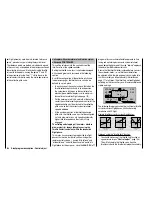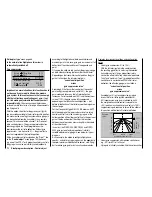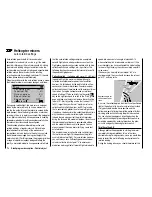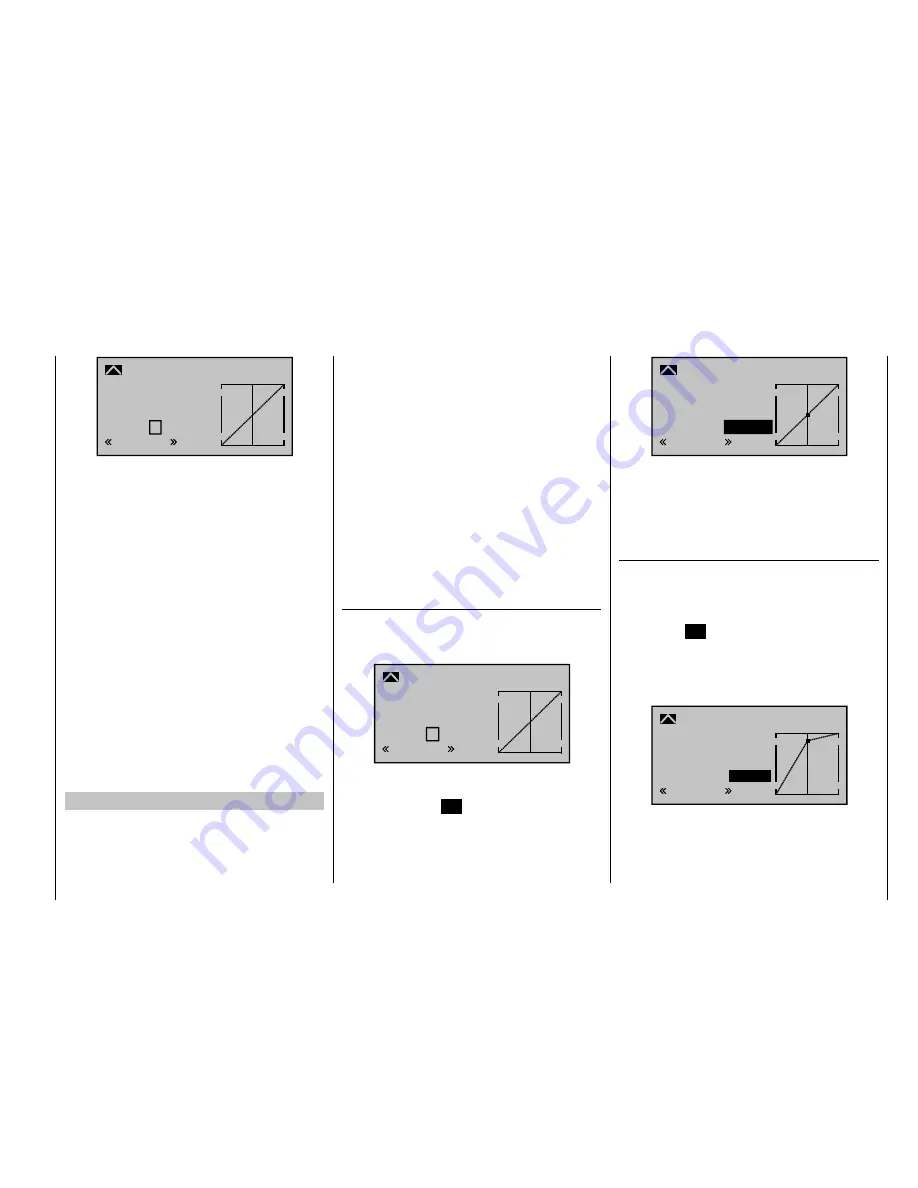
165
Detail program description - Control adjust
Input
Output
Point ?
0%
0%
0%
Pitch
Nor mal
Cur ve
off
Unlike the "
Channel 1 curve
" menu, however, this
display relates only to the control curve of the pitch
servos: the "Channel 1 curve", on the other hand, affects
all servos controlled via the throttle/collective pitch stick.
Note that the output signal of the "Channel 1 curve"
option thus functions as an input signal for the
collective pitch curve programmed here: In the
graph, the vertical line is synchronized with the
throttle/collective pitch stick and therefore follows
the current Channel 1 curve characteristic.
The control curve can be defi ned (separately per fl ight
phase) by up to 6 points, termed "reference points",
placed at any point along the joystick travel.
Initially, however, fewer reference points are adequate
for setting up the collective pitch curve. We recommend
beginning with three reference points to start with. These
three points – namely the two end-points "Pitch low (L)"
(= -100% control travel) and "Pitch high (H)" (= +100%
control travel) plus a point at the center of control travel
still to be set – defi ne an initial linear profi le for the
collective pitch curve.
Programming details
First, switch to your chosen fl ight phase, e. g. "Normal".
The throttle/collective pitch stick is used to move the
vertical line in the graph between the two end-points
"Point L" (minimum pitch at -100%) and "Point H"
(maximum pitch at +100% control travel): at the same
time, the current joystick position is shown numerically
on the "Input" line (-100% to +100%).
The point at which the vertical line crosses the curve is
termed the "Output", and can be varied at the maximum
of 6 reference points within the range -125% to +125%.
A control signal modifi ed in this way affects only the
collective pitch servos.
In the example to the left, the joystick is at exactly 0% of
control travel and also generates an output signal of 0%,
since the characteristic curve is linear.
Up to 4 additional reference points can be set between
the two end-points "L" and "H", although the distance
between neighboring reference points must not be less
than approx. 25%.
Setting reference points
If necessary, use the left or right arrow key
to drag
the marker frame downwards, until it is at the "Point"
line:
?
0%
0%
0%
Pitch
Input
Output
Point
Nor mal
Cur ve
off
Move the joystick. If the display shows a framed
question mark, then you can set the next reference point
by tapping the center
SET
key on the right touch pad.
Simultaneously, the "?" is replaced by its number and
the value fi eld to the right of the reference point number
is highlighted:
1
0%
0%
Pitch
0%
Input
Output
Point
Nor mal
Cur ve
off
The order in which you generate the (maximum) 4
reference points between the end-points "L" and "H" is
irrelevant, since the reference points are continuously
renumbered automatically from left to right as they are
entered.
Confi guring reference points
To confi gure a point, use the joystick to move the vertical
line onto the point you wish to change. The number
and current curve value of this point are displayed on
the left side of the display, on the "Point" line. Briefl y
tap the center
SET
key on the right touch pad. Use the
arrow keys on the right touch pad to change the current
curve value shown in the highlighted fi eld. The possible
range is -125% to +125% and changes do not affect
neighboring reference points.
+75%
+75%
Input
Output
Point 1
0%
Pitch
Nor mal
Cur ve
off
In this sample screen image, reference point "1" has
been set to +75%.
If you wish, however, other points can also be set. At
-50%, for example …
Summary of Contents for mx-20 Hott
Page 41: ...41 Your notes...
Page 49: ...49 Your notes...
Page 55: ...55 Your notes...
Page 81: ...81 Your notes...
Page 85: ...85 Your notes...
Page 89: ...89 Your notes...
Page 99: ...99 Detail program description Control adjust...
Page 127: ...127 Detail program description Control adjust...
Page 131: ...131 Detail program description Control adjust...
Page 163: ...163 Detail program description Control adjust...
Page 191: ...191 Detail program description Control adjust...
Page 207: ...207 Detail program description Control adjust...
Page 228: ...228 Detail program description Control adjust...
Page 229: ...229 Detail program description Control adjust...
Page 251: ...251 Detail program description Control adjust...