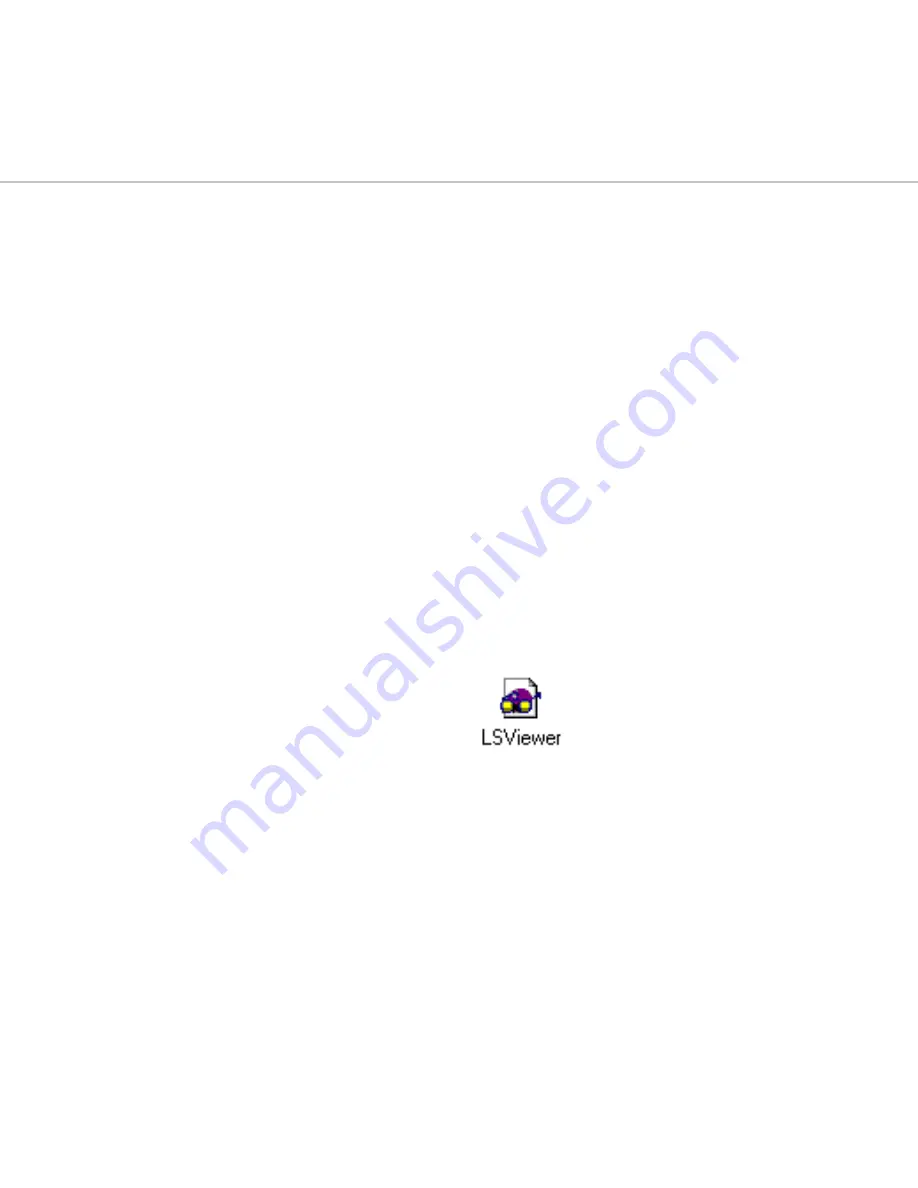
317
H
Viewing Utilities
This appendix describes the utilities that you can use to view image files and
rendered files in Lightscape.
Viewing Utilities
There are two viewing utilities packaged with your
Lightscape application—LSViewer and LVu. Both
utilities are distributed freely and do not require the
Lightscape application to run.
LSViewer displays Lightscape Solution files and
provides navigation options, display modes, and
statistical information about the model. For more
information on LSViewer, see “Using LSViewer” on
page 317.
LVu displays image and texture files, and provides a
drag and drop interface for moving files from the LVu
display into your Lightscape model. For more infor-
mation about LVu, see “Using LVu” on page 320.
Using LSViewer
Use the LSViewer to view your Lightscape Solution
files.
To start LSViewer, double-click the LSViewer icon. By
default, this icon is located in the Lightscape program
folder.
You can also start LSViewer by choosing it from the
Start menu.
Customizing the Display
You can toggle the toolbar and status bar on or off to
customize your display.
To customize the display:
1.
To display the toolbar, choose Toolbar in the Win-
dows menu.
2.
To display the status bar, choose Status Bar in the
Windows menu.
Summary of Contents for LIGHTSCAPE
Page 1: ...SULO 4 31 93 36034333308355 LJKWVFDSH...
Page 18: ...NOTES 10...
Page 110: ...NOTES 102...
Page 136: ...NOTES 128...
Page 166: ...NOTES 158...
Page 176: ...NOTES 168...
Page 202: ...NOTES 194...
Page 210: ...NOTES 202...
Page 248: ...NOTES 240...
Page 294: ...NOTES 286...
Page 308: ...NOTES 300...
Page 316: ...NOTES 308...
Page 324: ...NOTES 316...
Page 342: ...Glossary 334 Lightscape...
Page 360: ...Index ix 352 Lightscape...
Page 362: ......
















































