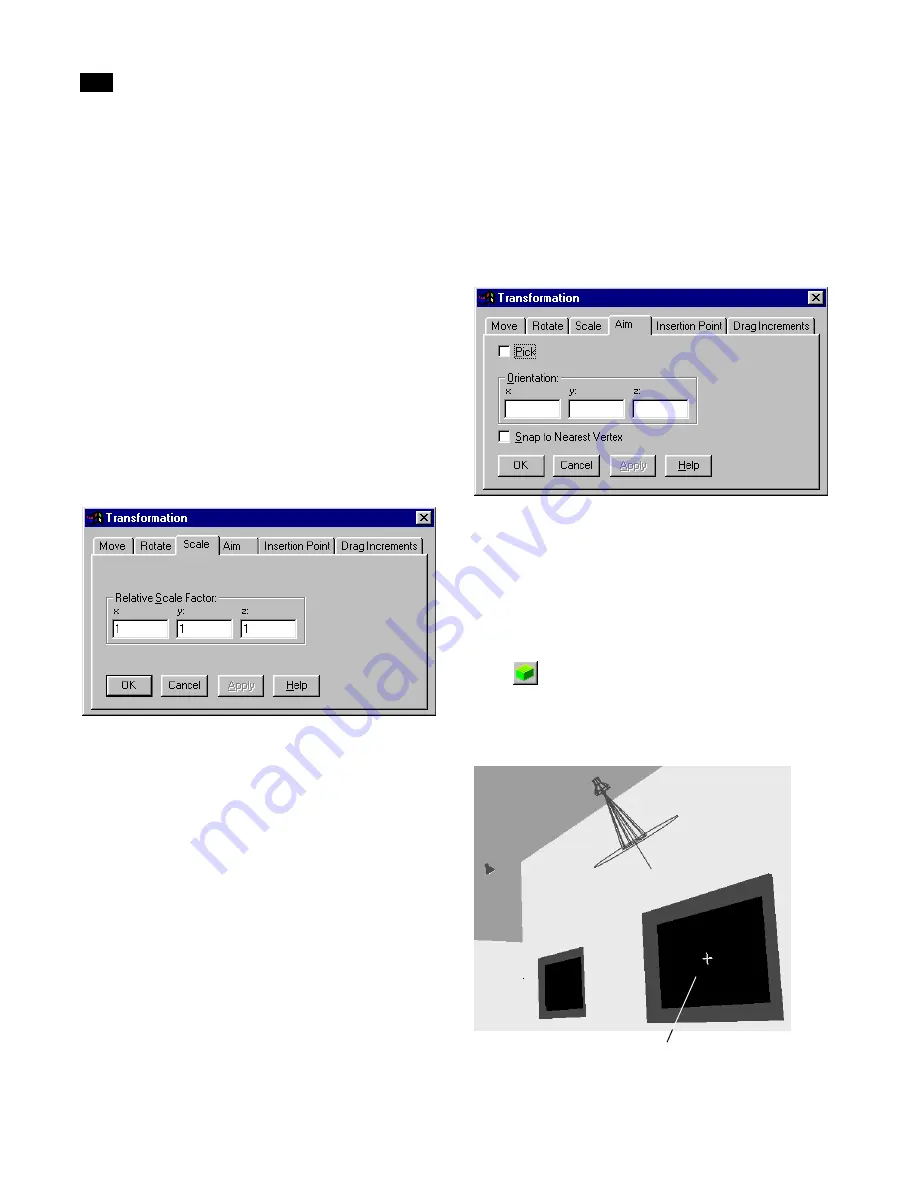
Artificial Lighting
8
144
Lightscape
naire scaling has no effect on its luminance
properties.
You can scale luminaire instances and definitions.
Luminaires are scaled relative to their insertion point.
▲
You can scale luminaires only in the Lightscape
Preparation stage.
To scale a luminaire:
1.
Select the luminaire you want to scale.
2.
Right-click the Graphic window, then choose
Transformation.
The Transformation dialog appears.
3.
Click the Scale tab.
4.
In the Relative Scale Factor X, Y, and Z boxes, en-
ter a multiplier value.
For example, enter a value of 2 in the X box to double
the size of the selected luminaire in the X direction.
Enter a value of 0.5 to shrink the luminaire to half its
size.
5.
Click Apply to scale the luminaire without closing
the dialog, or click OK to scale the luminaire and close
the Transformation dialog.
Aiming a Luminaire Instance
Lightscape provides an intuitive control for aiming a
luminaire to a particular point in your scene.
To aim a luminaire toward a surface:
1.
Select the luminaire instance(s) you want to aim.
2.
Choose Edit | Transformation, or right-click in
the Graphic window, then choose Transformation.
The Transformation dialog appears.
3.
Click the Aim tab.
4.
Enable Pick.
5.
Pick a point on any surface toward which you
want to aim the selected luminaire(s).
Note:
You should set your display mode to
solid
to ensure that you are picking a surface.
The selected luminaire(s) is aimed at the specified
point.
Selected luminaire oriented toward yellow crosshair
Summary of Contents for LIGHTSCAPE
Page 1: ...SULO 4 31 93 36034333308355 LJKWVFDSH...
Page 18: ...NOTES 10...
Page 110: ...NOTES 102...
Page 136: ...NOTES 128...
Page 166: ...NOTES 158...
Page 176: ...NOTES 168...
Page 202: ...NOTES 194...
Page 210: ...NOTES 202...
Page 248: ...NOTES 240...
Page 294: ...NOTES 286...
Page 308: ...NOTES 300...
Page 316: ...NOTES 308...
Page 324: ...NOTES 316...
Page 342: ...Glossary 334 Lightscape...
Page 360: ...Index ix 352 Lightscape...
Page 362: ......






























