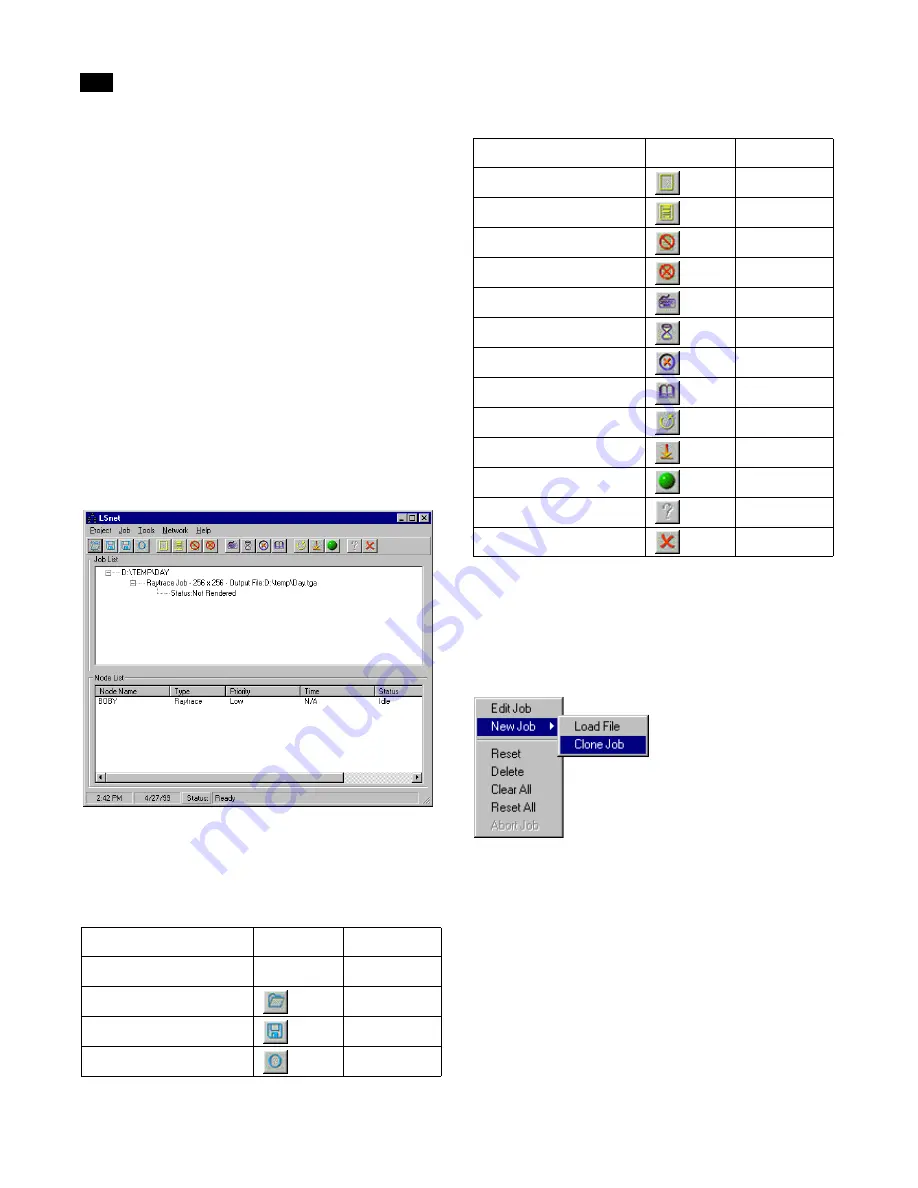
LSnet
C
288
Lightscape
You can also use the scheduling feature to automati-
cally run jobs during off-peak periods on your
network.
Installing LSnet
You install LSnet from the Lightscape CD. For
detailed installation instructions, refer to the LSnet
folder on your CD.
Using LSnet
The following sections describe the available options
for the LSnet, Jump Starter, and JobQ applications.
For information on working with LSnet, refer to the
LSnet Online Help.
LSnet Toolbar
You can use the LSnet toolbar, or any of the following
methods, to access LSnet options.
Note:
You can also access the following commands
by right-clicking in the LSnet window and choosing
an option from the context menu: Edit Job, Load File,
Clone Job, Reset, Delete Job, Clear All, Reset All, and
Abort Job.
New Job
Use this option to create a new LSnet job.
Load File
Use this option to open Lightscape Preparation (.lp)
or Solution (.ls) files for processing.
Menu:
Button:
Hot Key:
Project | New Job
Ctrl+N
Project | Load File
Ctrl+L
Project | Save
Ctrl+S
Project | Options
Ctrl+O
Job | Clone
Ctrl+Ins
Job | Edit
Ctrl+E
Job | Delete
Del
Job | Reset
Alt+Bksp
Tools | Node Specs
F2
Tools | Scheduler
Ctrl+Z
Tools | Security Lock
Ctrl+M
Tools | Render Log
Ctrl+G
Network | Initialize
Ctrl+I
Network | Shut Down
Ctrl+D
Network | Render
Ctrl+R
Help | Online Help
Ctrl+H
Project | Quit
Ctrl+Q
Menu:
Button:
Hot Key:
Summary of Contents for LIGHTSCAPE
Page 1: ...SULO 4 31 93 36034333308355 LJKWVFDSH...
Page 18: ...NOTES 10...
Page 110: ...NOTES 102...
Page 136: ...NOTES 128...
Page 166: ...NOTES 158...
Page 176: ...NOTES 168...
Page 202: ...NOTES 194...
Page 210: ...NOTES 202...
Page 248: ...NOTES 240...
Page 294: ...NOTES 286...
Page 308: ...NOTES 300...
Page 316: ...NOTES 308...
Page 324: ...NOTES 316...
Page 342: ...Glossary 334 Lightscape...
Page 360: ...Index ix 352 Lightscape...
Page 362: ......






























