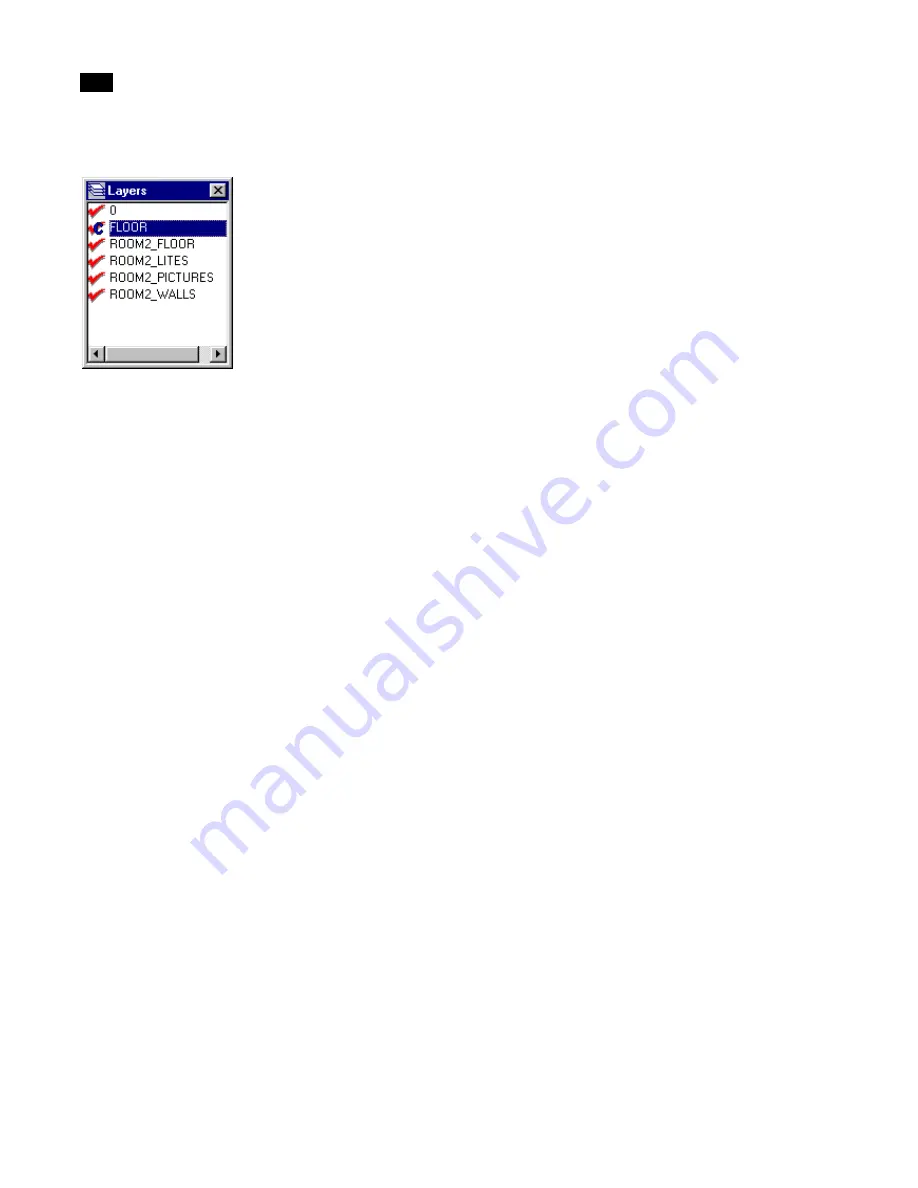
Refining Geometry
6
84
Lightscape
The letter C appears next to the current layer.
3.
In the Graphic window, select the surface(s) or
block(s) that you want to assign to the current layer.
4.
Right-click and choose Change to
Current Layer.
The selected blocks or surfaces are assigned to the
current layer.
Renaming Layers
You may rename a layer to give it a name that is
meaningful to you.
To rename a layer:
1.
In the Layers table, select a layer.
2.
Right-click the Layers table and choose Rename.
The name of the selected layer is highlighted and a
blinking text cursor appears at the end of the high-
lighted text.
3.
Type a new name and press Enter.
The new name appears in the Layers table.
Deleting Layers
Delete the layers you no longer need. Any surfaces or
block instances on the layer are also deleted.
To delete a layer:
1.
In the Layers table, select the layer(s). To select
multiple layers, use Ctrl-click or Shift-click.
2.
Right-click the Layers table and choose Delete.
The selected layer is deleted.
3.
To restore the deleted layers, choose Edit | Undo
immediately after deleting the layers.
Saving and Loading Layer States
You can save the state—on, off, or current—of the
layers in your model in a Layer State file. Use layer
states as a quick way to switch between different
design solutions.
To save a Layer State file:
1.
Right-click the Layers table and choose Save
State.
The Save As dialog appears.
Navigate to the directory where you want to save the
Layer State file, and enter a name in the File Name
box, or select an existing Layer State file. Layer states
are stored in .lay files.
2.
Click Save.
The current state of the layers in your project is saved
in the specified Layer State file.
To load a Layer State file:
1.
Right-click the Layers table and choose Load
State.
The Open dialog appears.
2.
Navigate to the appropriate directory, select a
Layer State file and click Open. Layer states are
stored in .lay files.
Summary of Contents for LIGHTSCAPE
Page 1: ...SULO 4 31 93 36034333308355 LJKWVFDSH...
Page 18: ...NOTES 10...
Page 110: ...NOTES 102...
Page 136: ...NOTES 128...
Page 166: ...NOTES 158...
Page 176: ...NOTES 168...
Page 202: ...NOTES 194...
Page 210: ...NOTES 202...
Page 248: ...NOTES 240...
Page 294: ...NOTES 286...
Page 308: ...NOTES 300...
Page 316: ...NOTES 308...
Page 324: ...NOTES 316...
Page 342: ...Glossary 334 Lightscape...
Page 360: ...Index ix 352 Lightscape...
Page 362: ......






























