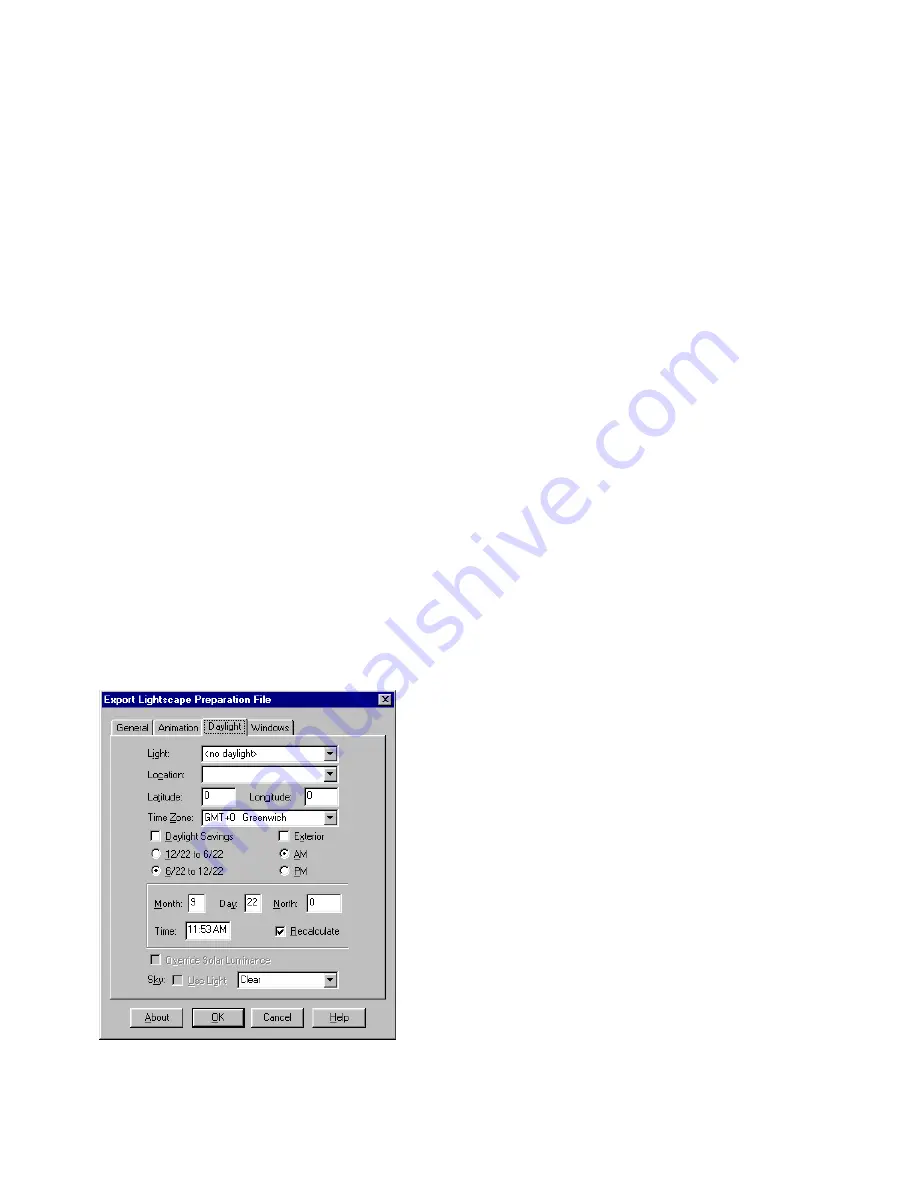
Exporting from 3D Studio MAX or 3D Studio VIZ to Lightscape
77
❚❘❘
separated by minus sign (-). These values are always
in frames and do not depend on the current time
configuration. All files are exported in ascending
frame order, and each file is only written once, even
if it appears multiple times in the list.
Every Nth Frame
In this box, specify the number of frames between
exported frames. This box is available only when
Active Segment or Range is enabled.
Exporting Daylight Settings
You can set daylight parameters in Lightscape or you
can set daylight parameters when exporting your
model for 3D Studio MAX or 3D Studio VIZ. Enter
the parameters directly, or choose a light to repre-
sent sunlight in your model. Choose from spotlights,
either free or targeted, and directional lights.
Enable these settings if your model has exterior
elements or if the model is an interior space with
windows or openings.
Use the Daylight panel in the Export dialog to export
daylight settings.
Note:
When you import the model into Light-
scape, you can also adjust these settings using the
Daylight Setup dialog. For more information on
working with daylight, see Chapter 10, “Daylight.”
Light
Select one of the following options from the Light
list:
•
The light you want to use for the sun. This option
only displays spotlights and directional lights. If you
select a light and enable the Recalculate option, the
direction of the sun is based on the direction of the
selected light. If the parameters cannot be calculat-
ed, a label highlighted in red will indicate which val-
ue is out of range. The sun position and brightness in
Lightscape will match the chosen light, whether or
not it can really exist.
•
No Daylight. Daylight processing is disabled in
Lightscape. If you enter daylight parameters, they
are exported and used if you enable the Daylight op-
tion in the Process Parameters dialog in Lightscape.
•
Use Daylight. When you import the model into
Lightscape, daylight processing is enabled, and day-
light is set up according to the parameters you type
in the Export Lightscape Preparation File dialog.
Location
Use the location list to select a city where the model
is located. You can also type the latitude and longi-
tude in the corresponding boxes.
Latitude and Longitude
Type the latitude and longitude where the model is
located in the appropriate boxes. When the daylight
parameters are calculated, latitude may be displayed
in red if the latitude is too close to the poles for the
chosen light to give the sun direction. These are set
automatically when you select a location.
The Daylight panel of the Export Lightscape
Preparation File dialog in 3D Studio MAX
Summary of Contents for LIGHTSCAPE
Page 1: ...SULO 4 31 93 36034333308355 LJKWVFDSH...
Page 18: ...NOTES 10...
Page 110: ...NOTES 102...
Page 136: ...NOTES 128...
Page 166: ...NOTES 158...
Page 176: ...NOTES 168...
Page 202: ...NOTES 194...
Page 210: ...NOTES 202...
Page 248: ...NOTES 240...
Page 294: ...NOTES 286...
Page 308: ...NOTES 300...
Page 316: ...NOTES 308...
Page 324: ...NOTES 316...
Page 342: ...Glossary 334 Lightscape...
Page 360: ...Index ix 352 Lightscape...
Page 362: ......






























