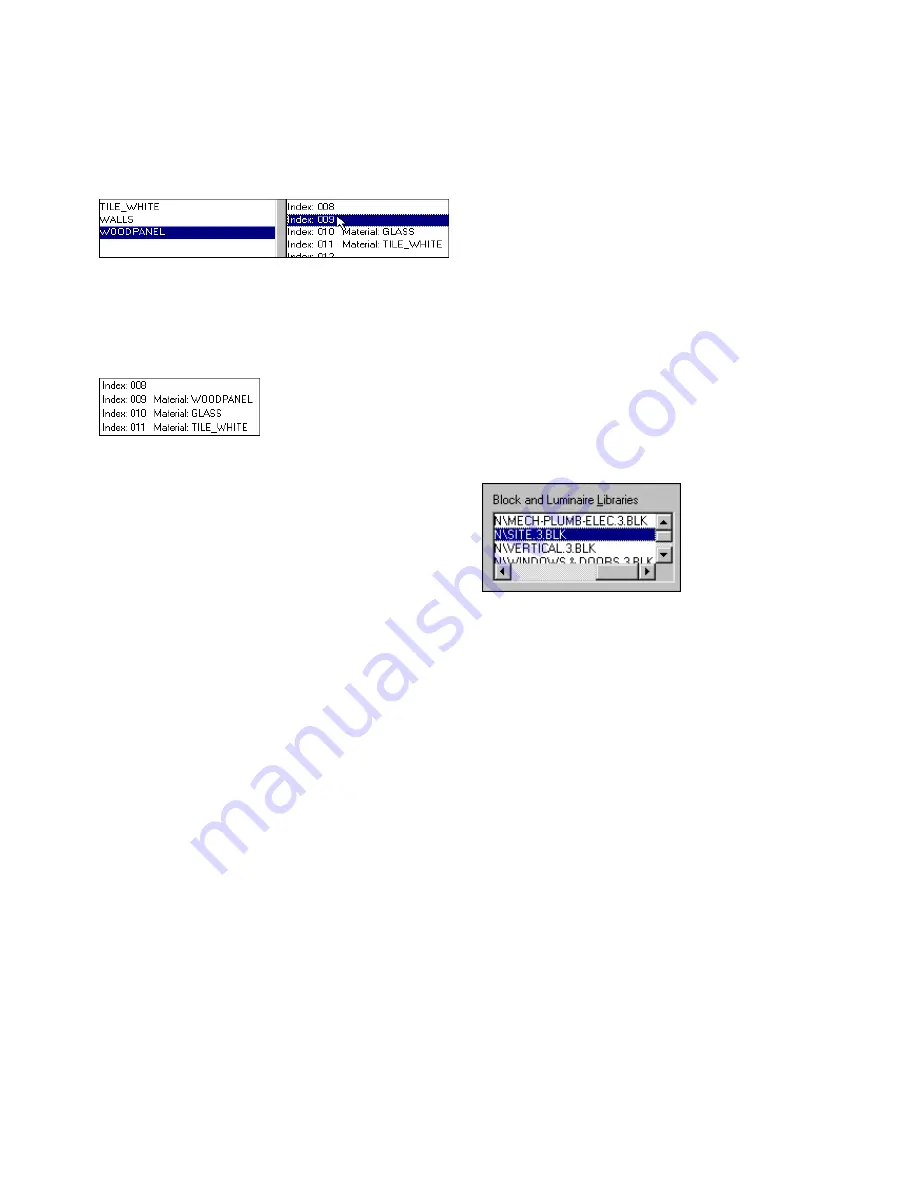
Importing DXF Files
61
❚❘❘
4.
On the right side of the Material Map dialog, se-
lect the color index that you want to assign to it.
5.
Click Assign.
The material name appears next to the index
number on the right side of the dialog.
6.
Click Save, and then enter a filename and loca-
tion to save the material map.
To use a material map when importing a DXF file:
1.
In the Import DXF dialog, click the Browse but-
ton next to the Material Map box.
The Open dialog appears.
2.
Navigate to the location of the material library
you want to use, select the appropriate file, and then
click Open.
Note:
Material maps are saved in .mm files.
When you import the DXF file, Lightscape material
definitions replace all the color indices in the DXF
file.
Using Block and Luminaire Libraries
When you import a DXF file, you can map pre-
existing Lightscape block and luminaire definitions
to incoming DXF blocks of the same name.
Saving blocks to a block library ensures that each
time you load a DXF file, the geometry does not
need to be prepared again in the subsequent Prepa-
ration stage.
For information on working with luminaires, see
Chapter 8, “Artificial Lighting.” For information on
working with blocks, see Chapter 6, “Refining
Geometry.”
To use block libraries:
1.
In the Import DXF dialog, click the Add button
next to the Block and Luminaires Libraries box.
The Open dialog appears.
2.
Navigate to the location of the block library you
want to use, select the appropriate file, and then click
Open.
The selected block library is added to the list.
3.
To add another block or luminaire library to the
list, click Add again.
When you import the DXF file, the system searches
the selected block libraries and replaces any block in
the DXF file with a block or luminaire of the same
name stored in the libraries. If the block is in two
libraries, the system uses the first occurence.
Using Orientation Blocks
Use orientation blocks to automate the orientation
of surfaces during the importing process.
When you import the model, the insertion point of
an orientation block is converted to a focus point,
and all associated surfaces in the model are oriented
based on that focus point. This reduces the amount
Summary of Contents for LIGHTSCAPE
Page 1: ...SULO 4 31 93 36034333308355 LJKWVFDSH...
Page 18: ...NOTES 10...
Page 110: ...NOTES 102...
Page 136: ...NOTES 128...
Page 166: ...NOTES 158...
Page 176: ...NOTES 168...
Page 202: ...NOTES 194...
Page 210: ...NOTES 202...
Page 248: ...NOTES 240...
Page 294: ...NOTES 286...
Page 308: ...NOTES 300...
Page 316: ...NOTES 308...
Page 324: ...NOTES 316...
Page 342: ...Glossary 334 Lightscape...
Page 360: ...Index ix 352 Lightscape...
Page 362: ......






























