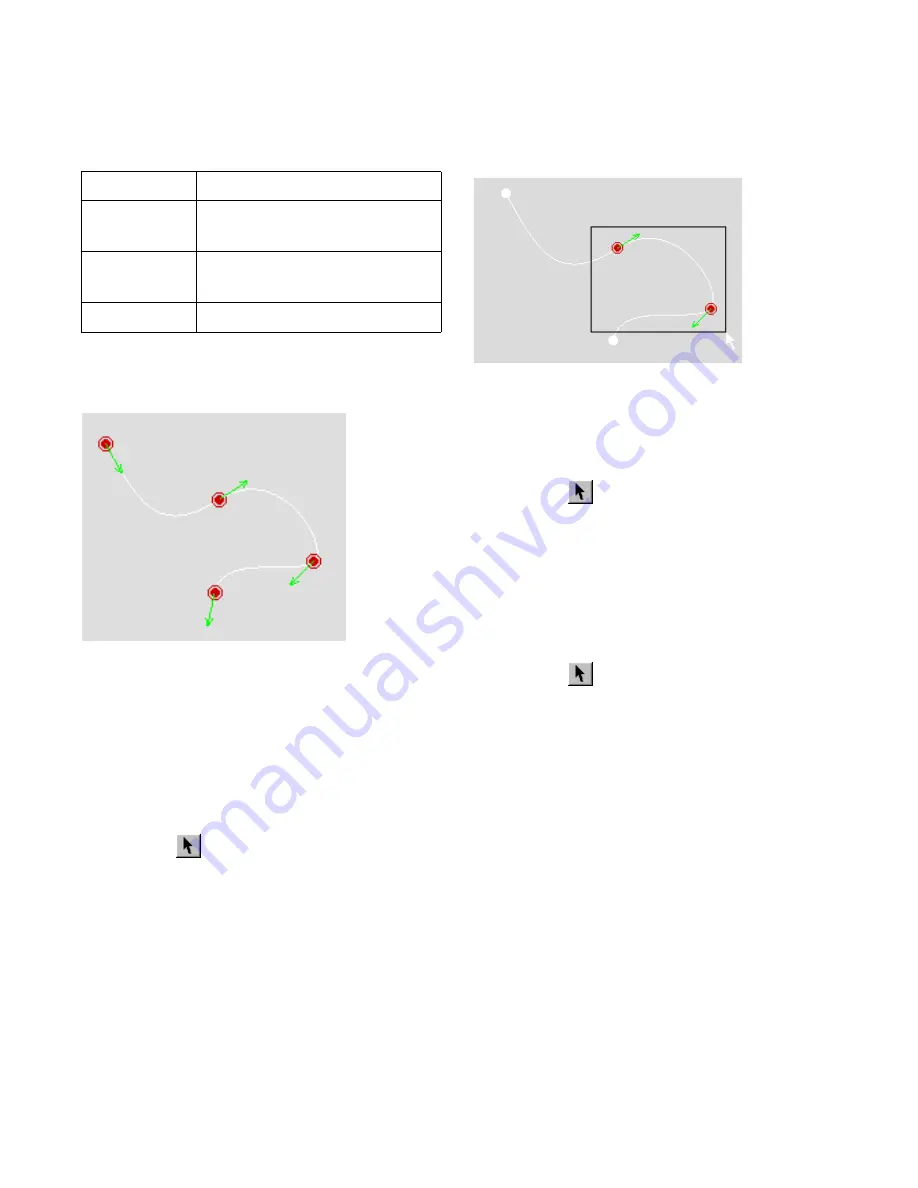
Defining the Camera Path
225
❚❘❘
4.
Click the appropriate keyframe selection button.
The following example shows all keyframes selected
in the camera path.
To select a group of keyframes:
1.
Choose Animation
|
Edit to open the Animation
dialog.
2.
Click the Path tab.
3.
Select Edit from the Mode list.
4.
Make sure you are in Select mode by clicking the
Select button
.
5.
Drag a rectangle around all keyframes you want
to select.
The keyframes are selected.
To add more keyframes to the current set of selected
keyframes:
1.
Make sure you are in Select mode by clicking the
Select button
.
2.
Hold the Shift key or the Ctrl key, then click or
drag to add keyframes to the currently selected set of
keyframes.
To add or remove keyframes from the current set of
selected keyframes:
1.
Make sure you are in Select mode by clicking the
Select button
.
2.
Hold the Ctrl key, then click a keyframe to toggle
its state.
If the keyframe is selected, clicking deselects it. If it is
unselected, clicking adds it to the selection.
Changing the Slope of the Camera Path
You can change the slope of the camera path by
adjusting the handles of a keyframe. You can perform
this operation on only one keyframe at a time.
To change the slope of the camera path:
1.
Choose Animation
|
Edit.
The Animation dialog appears.
2.
Click the Path tab.
Click:
To:
Previous
Select the keyframe before the cur-
rently selected keyframe.
Next
Select the keyframe after the cur-
rently selected keyframe.
All
Select all keyframes in the path.
Keyframes within the rectangle are selected
Summary of Contents for LIGHTSCAPE
Page 1: ...SULO 4 31 93 36034333308355 LJKWVFDSH...
Page 18: ...NOTES 10...
Page 110: ...NOTES 102...
Page 136: ...NOTES 128...
Page 166: ...NOTES 158...
Page 176: ...NOTES 168...
Page 202: ...NOTES 194...
Page 210: ...NOTES 202...
Page 248: ...NOTES 240...
Page 294: ...NOTES 286...
Page 308: ...NOTES 300...
Page 316: ...NOTES 308...
Page 324: ...NOTES 316...
Page 342: ...Glossary 334 Lightscape...
Page 360: ...Index ix 352 Lightscape...
Page 362: ......






























