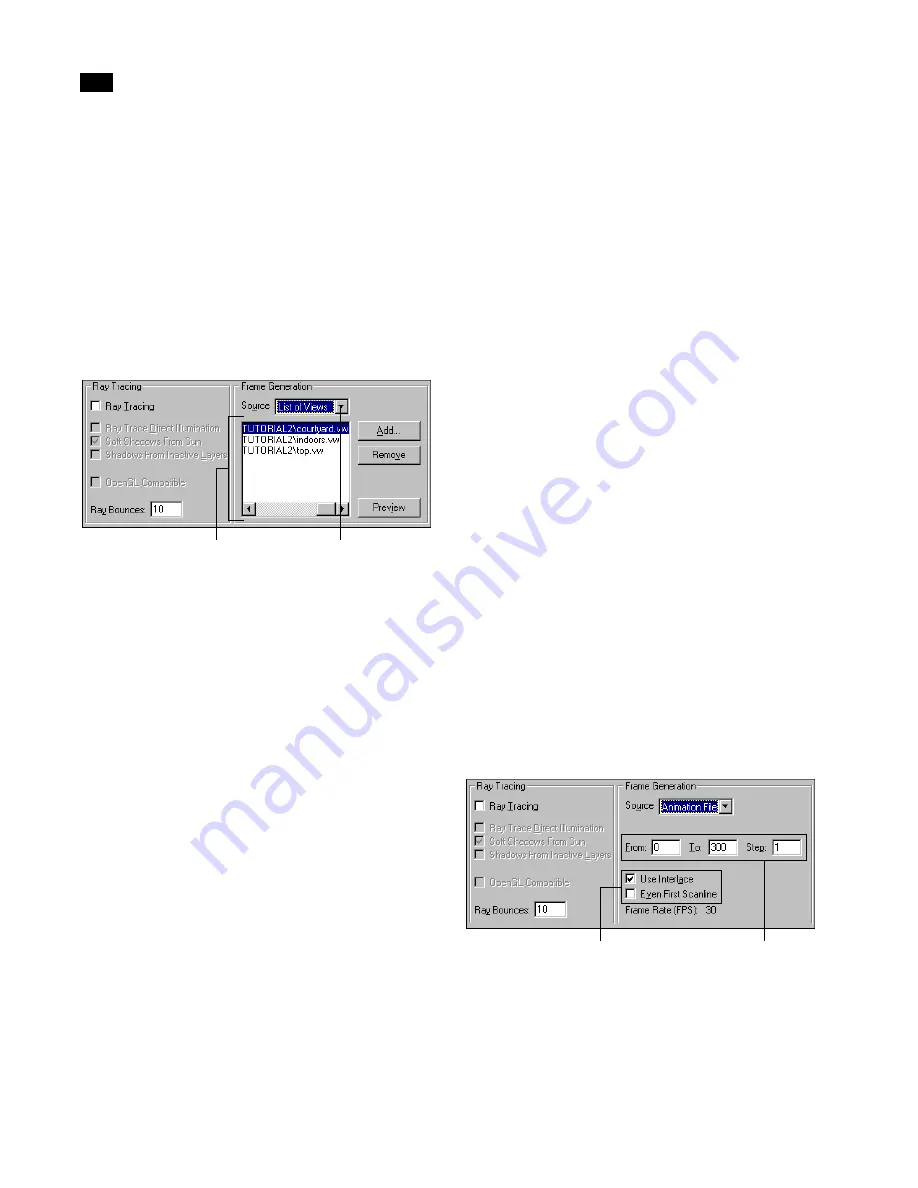
Rendering
14
218
Lightscape
with OpenGL” on page 214 and “Rendering with
Ray Tracing” on page 215.
2.
Select List of Views from the Source list.
3.
Click Add to add a view file to the list.
4.
Navigate to the view file location in the Open di-
alog and select the file.
5.
Click Open.
The selected view file is added to the list of views.
6.
To remove a view file from the list, select the file
and click Remove.
7.
To preview a view, select the file and click Pre-
view.
Rendering Animations
An animation file represents a sequence of views that
you create with the Lightscape Animation tool.
Select the Animation File option to generate a single
image for each animation frame.
To create the image filename, Lightscape combines
the output filename, specified in the Output File
Name box, with an increasing four-digit number
that starts at 0000.
For example, if you enter
anim
as the filename and
select the Targa format, Lightscape names the
resulting images
anim0000.tga
,
anim0001.tga
,
anim0002.tga
, and so on.
Note:
If you need to maintain the DOS 8.3 naming
conventions, you must specify an output filename
no more than four characters long.
You can also render a subset of animation frames
byspecifying the first and the last frames to render, as
well as the step value between consecutive frames.
For example, to render every second frame of an
animation, enter a step value of 2.
Rendering Interlaced Animations
You can also choose to render an interlaced anima-
tion. When you create animations for video, they are
interlaced
. Interlacing is used so that only half the
screen, every other scan line, is updated each sixtieth
of a second (NTSC frame rate). Each of the two sets
of alternate scan lines is called a
field;
two fields make
up a
frame
.
To render animation frames:
1.
Load the animation file by choosing
Animation | Open.
2.
In the Rendering dialog, set the required op-
tions. For more information, see “Rendering with
OpenGL” on page 214 and “Rendering with Ray
Tracing” on page 215.
3.
Select Animation File from the Source list.
List of views
Source list
Interlacing options
Animation options
Summary of Contents for LIGHTSCAPE
Page 1: ...SULO 4 31 93 36034333308355 LJKWVFDSH...
Page 18: ...NOTES 10...
Page 110: ...NOTES 102...
Page 136: ...NOTES 128...
Page 166: ...NOTES 158...
Page 176: ...NOTES 168...
Page 202: ...NOTES 194...
Page 210: ...NOTES 202...
Page 248: ...NOTES 240...
Page 294: ...NOTES 286...
Page 308: ...NOTES 300...
Page 316: ...NOTES 308...
Page 324: ...NOTES 316...
Page 342: ...Glossary 334 Lightscape...
Page 360: ...Index ix 352 Lightscape...
Page 362: ......






























