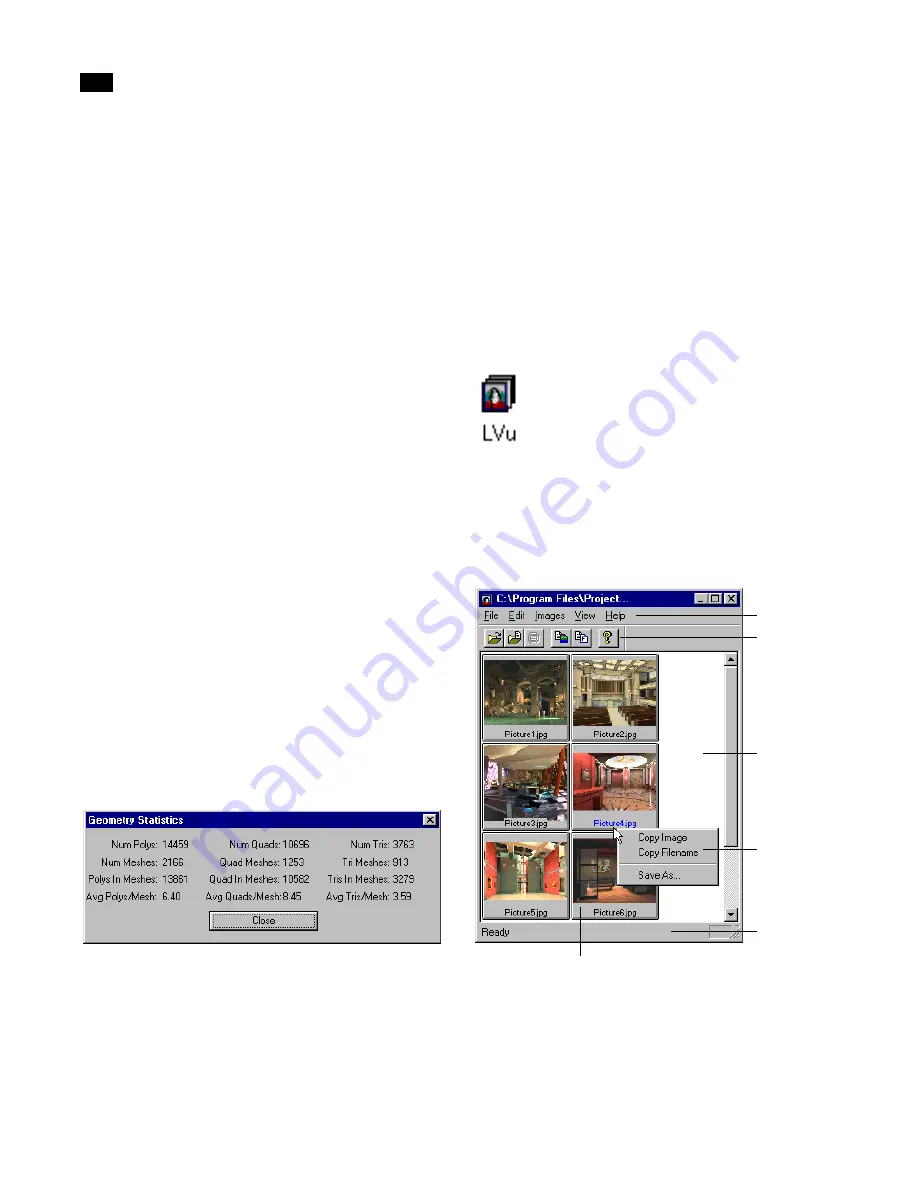
Viewing Utilities
H
320
Lightscape
To use Zoom:
1.
To zoom in on the scene (decrease the field of
view), drag the mouse upward in the window.
2.
To zoom out on the scene (increase the field of
view), drag the mouse downward in the window.
Original View
Use this option to reset the view to the one that was in
place when the file was loaded.
Level Out
Use this option to move the viewer position to the
height of the focus point.
Model Extents
Use this option to view all the entities in the model.
The focus point is set to the center of all visible entities
and the model is viewed from the front.
Viewing Geometry Statistics
In addition to displaying a model, LSViewer provides
statistical information on the geometry of the model.
To view geometry statistics:
Choose Settings | Geometry Stats.
The Geometry Statistics dialog appears, displaying
information about the model.
Using LVu
Use LVu to view image files, such as texture bitmap
files and Lightscape renderings. You can view all of
the selected images simultaneously in thumbnail view
or enlarge an individual image to fit the window.
Starting LVu
To start LVu, double-click the LVu icon. By default,
this icon is located in the Lightscape program folder.
From within Lightscape, start LVu by choosing
Tools | LVu.
You can also start LVu by choosing it from the Start
menu.
Toolbar
Context
menu
Menu bar
Thumbnail
LVu
window
Status bar
Summary of Contents for LIGHTSCAPE
Page 1: ...SULO 4 31 93 36034333308355 LJKWVFDSH...
Page 18: ...NOTES 10...
Page 110: ...NOTES 102...
Page 136: ...NOTES 128...
Page 166: ...NOTES 158...
Page 176: ...NOTES 168...
Page 202: ...NOTES 194...
Page 210: ...NOTES 202...
Page 248: ...NOTES 240...
Page 294: ...NOTES 286...
Page 308: ...NOTES 300...
Page 316: ...NOTES 308...
Page 324: ...NOTES 316...
Page 342: ...Glossary 334 Lightscape...
Page 360: ...Index ix 352 Lightscape...
Page 362: ......






























