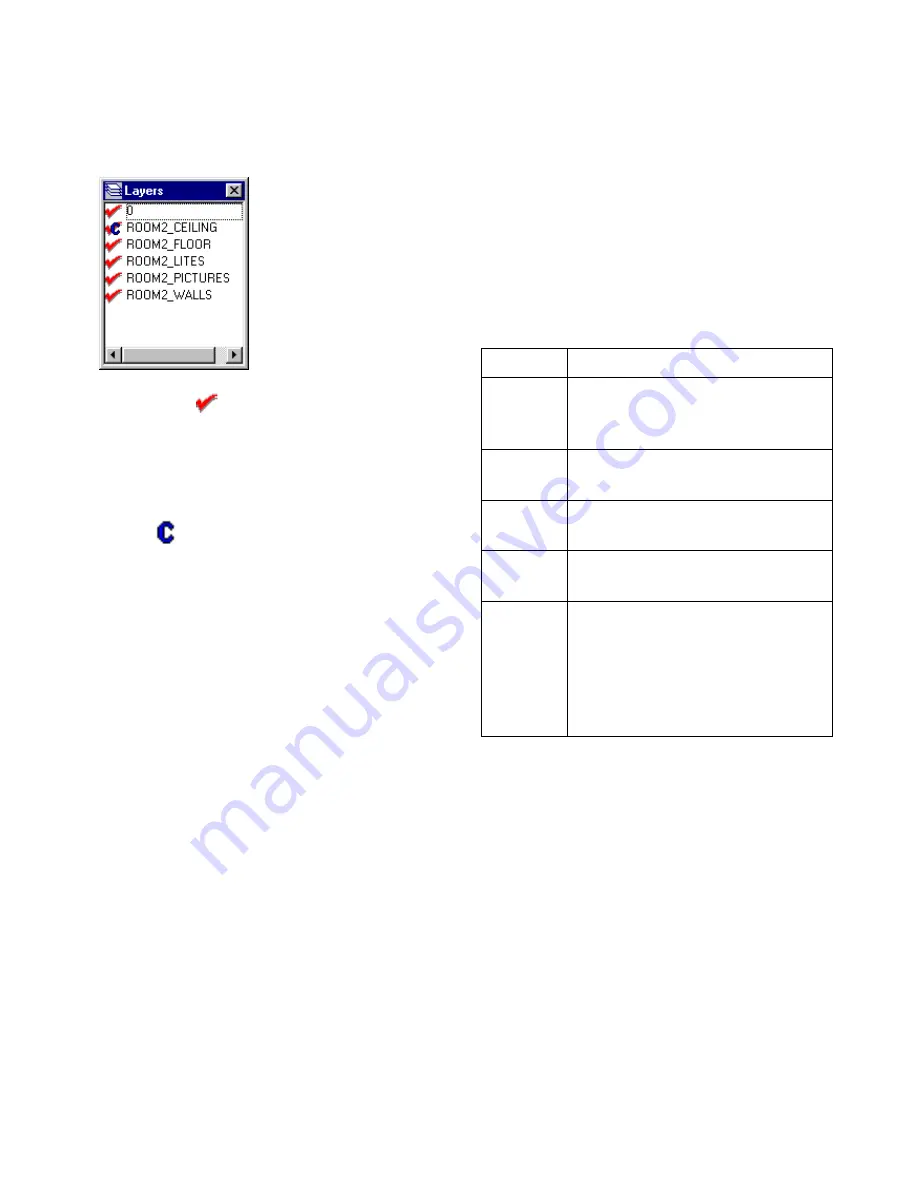
Working with Layers
83
❚❘❘
The Layers table appears.
A check mark
to the left of the layer name indi-
cates that the layer is on (active) and that the objects
on that layer are currently displayed in the Graphic
window. You can double-click a layer name to toggle
its state on and off.
A letter
to the left of the layer name indicates it
is the current layer. Any new objects you add to the
model are added on the current layer.
Bringing Layers into Your Model
Many modeling and CAD packages support layers.
When you import a model, you can maintain the
layer structure or create a new one. For information
on grouping objects into layers when importing a
model, see Chapter 5, “Importing Geometry.”
To create a new layer:
1.
Right-click the Layers table and choose Create.
A blinking cursor appears at the beginning of the
new layer.
2.
Type a name and press Enter.
The new layer appears in the list. You can now add
objects to the layer.
Turning Layers On or Off
Turn layers on or off to selectively display and
process different portions of your model.
To turn layers on or off:
1.
In the Layers table, select the layer.
2.
Right-click the Layers table and choose one of
the following:
Changing the Layer of an Object
To assign an object to a different layer, make that
layer current then assign the object to the current
layer.
To change the layer of an object:
1.
In the Layers table, select the layer to make cur-
rent.
2.
Right-click the Layers table and choose Make
Current.
Select:
To:
Toggle
Turn the layer on or off as required.
You can also double-click a layer in
the table to toggle it on or off.
On
Display the selected layer and include
it in processing.
Off
Hide the selected layer and exclude it
from processing.
All On
Display all layers and include them in
processing.
All Off
Hide all layers and exclude them from
processing. Use this option when you
want to show only a few layers in a
large model. First turn off all the lay-
ers, then turn on the ones you want to
work on.
Summary of Contents for LIGHTSCAPE
Page 1: ...SULO 4 31 93 36034333308355 LJKWVFDSH...
Page 18: ...NOTES 10...
Page 110: ...NOTES 102...
Page 136: ...NOTES 128...
Page 166: ...NOTES 158...
Page 176: ...NOTES 168...
Page 202: ...NOTES 194...
Page 210: ...NOTES 202...
Page 248: ...NOTES 240...
Page 294: ...NOTES 286...
Page 308: ...NOTES 300...
Page 316: ...NOTES 308...
Page 324: ...NOTES 316...
Page 342: ...Glossary 334 Lightscape...
Page 360: ...Index ix 352 Lightscape...
Page 362: ......






























