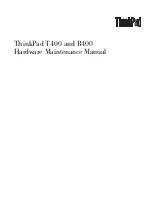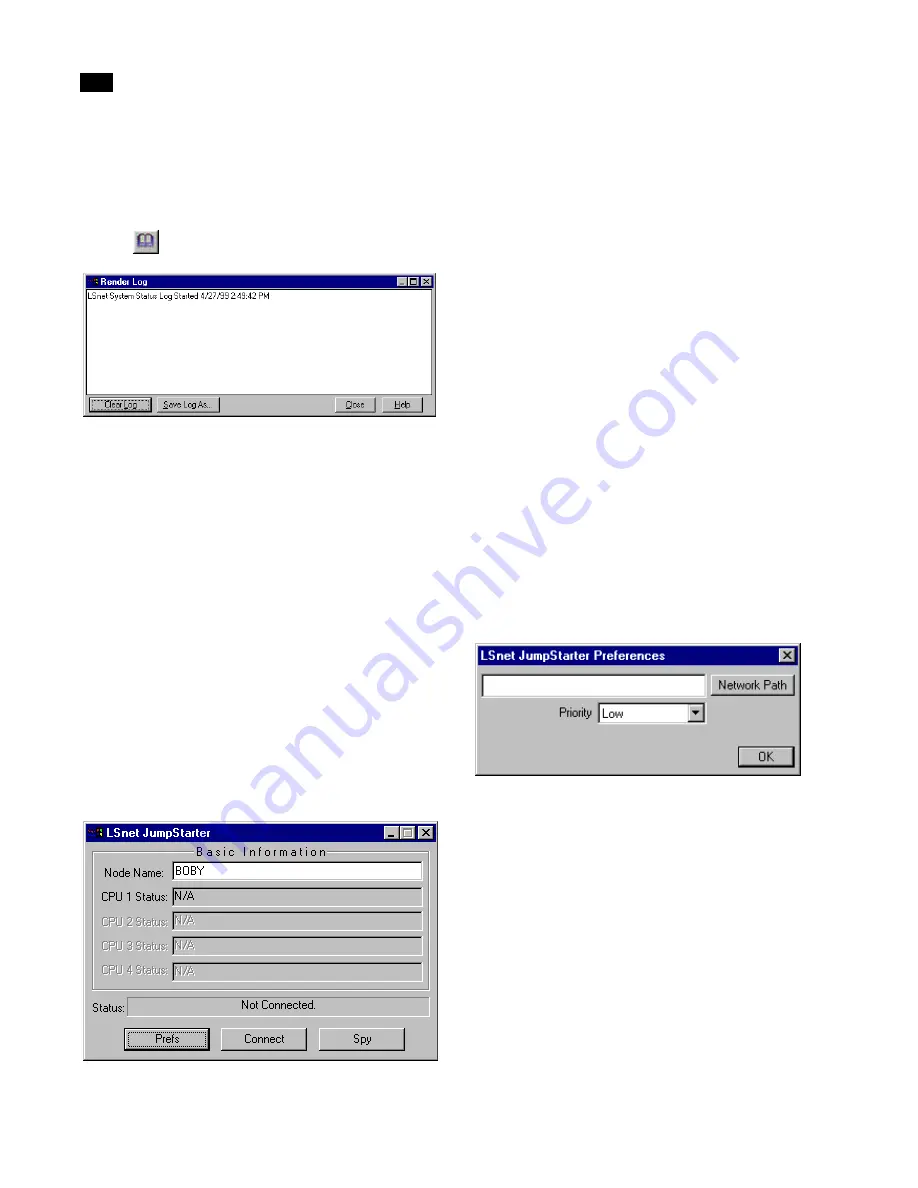
LSnet
C
298
Lightscape
Render Log
Use the Render Log to view the status information for
current jobs. You can access this panel by choosing
Tools | Render Log or by clicking the Render Log
button
.
Clear Log
Use this option to clear the Render Log window and
delete the log file.
Save Log As
Use this option to save the log information to a text
file.
Jump Starter Options
Jump Starter performs the rendering jobs as specified
in job tickets. It communicates with LSnet through a
shared network path to accept new job tickets from
LSnet, report the job status as it is processed, and
communicate any errors that may occur during
processing.
You set the following options for each node on your
network.
Node Name
This option displays the name assigned to a node.
CPU Status
This option displays the current status for each CPU
(up to 4).
Prefs
Use this option to display the Jump Starter Prefer-
ences panel.
Spy
Use this option to display the current status of all
rendering nodes on the network.
Jump Starter Preferences
You can set the following preferences for the Jump
Starter application.
Network Path
Use this option to specify the LSnet Network Path.
Priority
Use this option to determine the priority given to
your jobs. You can choose either Low, Medium, or
High.
JobQ Options
You can use the JobQ feature to submit jobs to LSnet
from any machine on your network. Use the JobQ
Sender program to load a Preparation or Solution file
Summary of Contents for LIGHTSCAPE
Page 1: ...SULO 4 31 93 36034333308355 LJKWVFDSH...
Page 18: ...NOTES 10...
Page 110: ...NOTES 102...
Page 136: ...NOTES 128...
Page 166: ...NOTES 158...
Page 176: ...NOTES 168...
Page 202: ...NOTES 194...
Page 210: ...NOTES 202...
Page 248: ...NOTES 240...
Page 294: ...NOTES 286...
Page 308: ...NOTES 300...
Page 316: ...NOTES 308...
Page 324: ...NOTES 316...
Page 342: ...Glossary 334 Lightscape...
Page 360: ...Index ix 352 Lightscape...
Page 362: ......