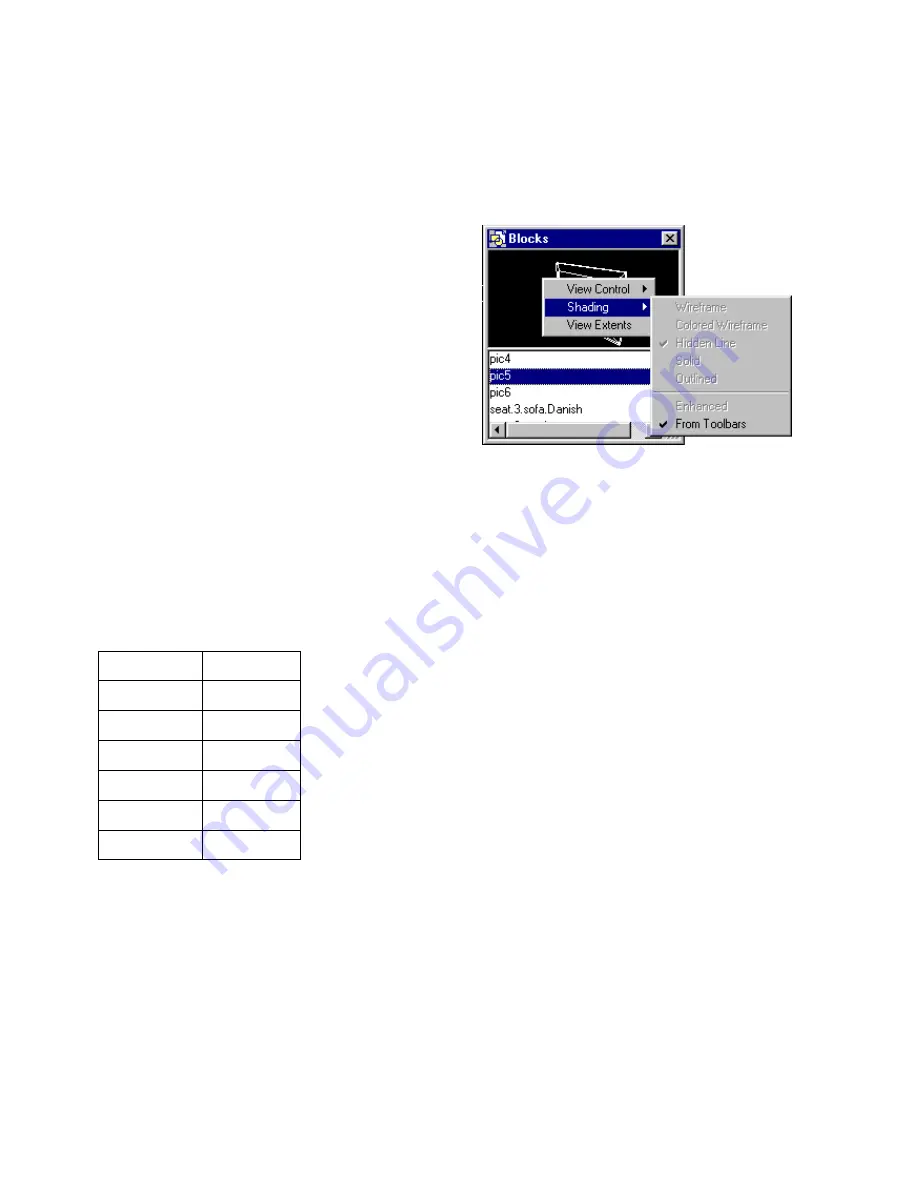
Overview of the Interface
23
❚❘❘
To change the view using the toolbar:
1.
Right-click in the preview, select View Control,
and enable From Toolbars.
2.
Click the appropriate button on the View Con-
trol toolbar, then drag the cursor in the preview to
control the view.
To change the view using the context menu:
1.
Right-click in the preview, select View Control,
and disable From Toolbars.
2.
Right-click in the preview, select View Control,
and enable the required option.
3.
Drag the cursor in the preview to control the
view.
For more information, see “Using Interactive View
Controls” on page 30.
You can also press the following hot keys while
moving the mouse in the preview to enable the inter-
active view controls. For example, press P while
moving the mouse to pan the view of the block.
Note:
Pressing a hot key will override the view
control enabled on the toolbar or preview context
menu.
Changing the Display
You can use the shading options to control how a
block or luminaire fixture is displayed in the
preview. You can use the same shading as the model
or set it independently.
To use the same shading as the model:
1.
Right-click in the preview, select Shading, and
enable From Toolbars.
2.
In the Shading toolbar, select the required shad-
ing button.
To customize the preview shading:
1.
Right-click in the preview, select Shading, and
disable From Toolbars.
2.
Right-click in the preview, select Shading, and
enable the required shading option.
The block or luminaire fixture is displayed in the
selected shading mode.
For more information on these options, see
“Controlling the Display” on page 35.
Changing Table Layouts
You can reposition and resize all of the tables as
required. Use the Swap Layout option to revert to the
previous position and size of the table.
To swap the table layout:
Right-click a table and choose Swap Layout, or
double-click on the title bar.
To use:
Press:
Orbit
O
Rotate
R
Zoom
Z
Pan
P
Dolly
D
Scroll
S
Summary of Contents for LIGHTSCAPE
Page 1: ...SULO 4 31 93 36034333308355 LJKWVFDSH...
Page 18: ...NOTES 10...
Page 110: ...NOTES 102...
Page 136: ...NOTES 128...
Page 166: ...NOTES 158...
Page 176: ...NOTES 168...
Page 202: ...NOTES 194...
Page 210: ...NOTES 202...
Page 248: ...NOTES 240...
Page 294: ...NOTES 286...
Page 308: ...NOTES 300...
Page 316: ...NOTES 308...
Page 324: ...NOTES 316...
Page 342: ...Glossary 334 Lightscape...
Page 360: ...Index ix 352 Lightscape...
Page 362: ......






























