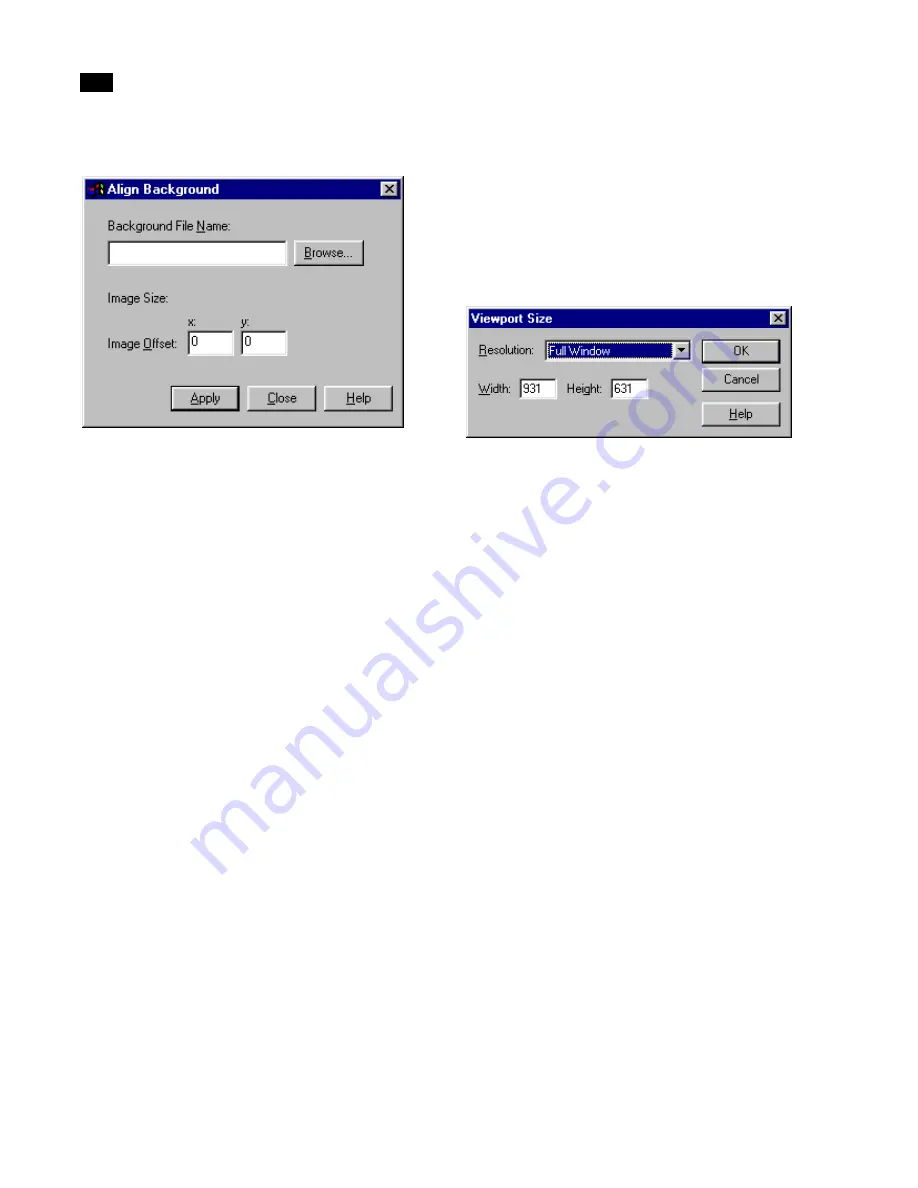
The Interface
4
34
Lightscape
The Align Background dialog appears.
4.
Click Browse, select the image from the Open di-
alog that appears, then click OK.
5.
If the background image is to cover only part of
the background, enter values in the Image Offset
boxes to position it in relation to the viewport.
6.
Use the view controls to position your model as
required in relation to the background image.
7.
Choose View | Save As to save the view file. For
more information, see “Saving and Loading Views”
on page 34.
8.
Render the final image using the
lsray
utility
with the
-alpha
command. For more information,
see Chapter 14, “Rendering,” and Appendix B,
“Batch Processing Utilities.”
9.
Composite your final rendering with the back-
ground image in an image editing application.
Setting Viewport Size
The viewport is the area of the Graphic window that
contains an image of the model. The default value is
Full Window. Use the Set Viewport Size option to
select a different image size.
When you are establishing views for your final
renderings, you may want to set your viewport to be
proportional to the required final rendering
resolution.
To set the viewport size:
1.
Choose View | Set Viewport Size.
The Viewport Size dialog appears.
2.
Choose an industry-standard image size from
the Resolution list, or enter custom width and height
values in the corresponding input boxes.
Displaying the Original View
In addition to stored view files, there is one built-in
view, called the original view. Use this option to reset
the view to the one that was in place when the file was
loaded. When a file is saved, it is automatically saved
with its current view.
To display the original view:
Choose View | Display Original View.
Saving and Loading Views
You can save a specific view to a view file for use later
in the project. For example, you may want to return
quickly to a particular camera view or select a
particular view when outputting an image.
To save a view:
1.
Once you have set the view, save it by choosing
View | Save As.
The Save As dialog appears.
Summary of Contents for LIGHTSCAPE
Page 1: ...SULO 4 31 93 36034333308355 LJKWVFDSH...
Page 18: ...NOTES 10...
Page 110: ...NOTES 102...
Page 136: ...NOTES 128...
Page 166: ...NOTES 158...
Page 176: ...NOTES 168...
Page 202: ...NOTES 194...
Page 210: ...NOTES 202...
Page 248: ...NOTES 240...
Page 294: ...NOTES 286...
Page 308: ...NOTES 300...
Page 316: ...NOTES 308...
Page 324: ...NOTES 316...
Page 342: ...Glossary 334 Lightscape...
Page 360: ...Index ix 352 Lightscape...
Page 362: ......






























