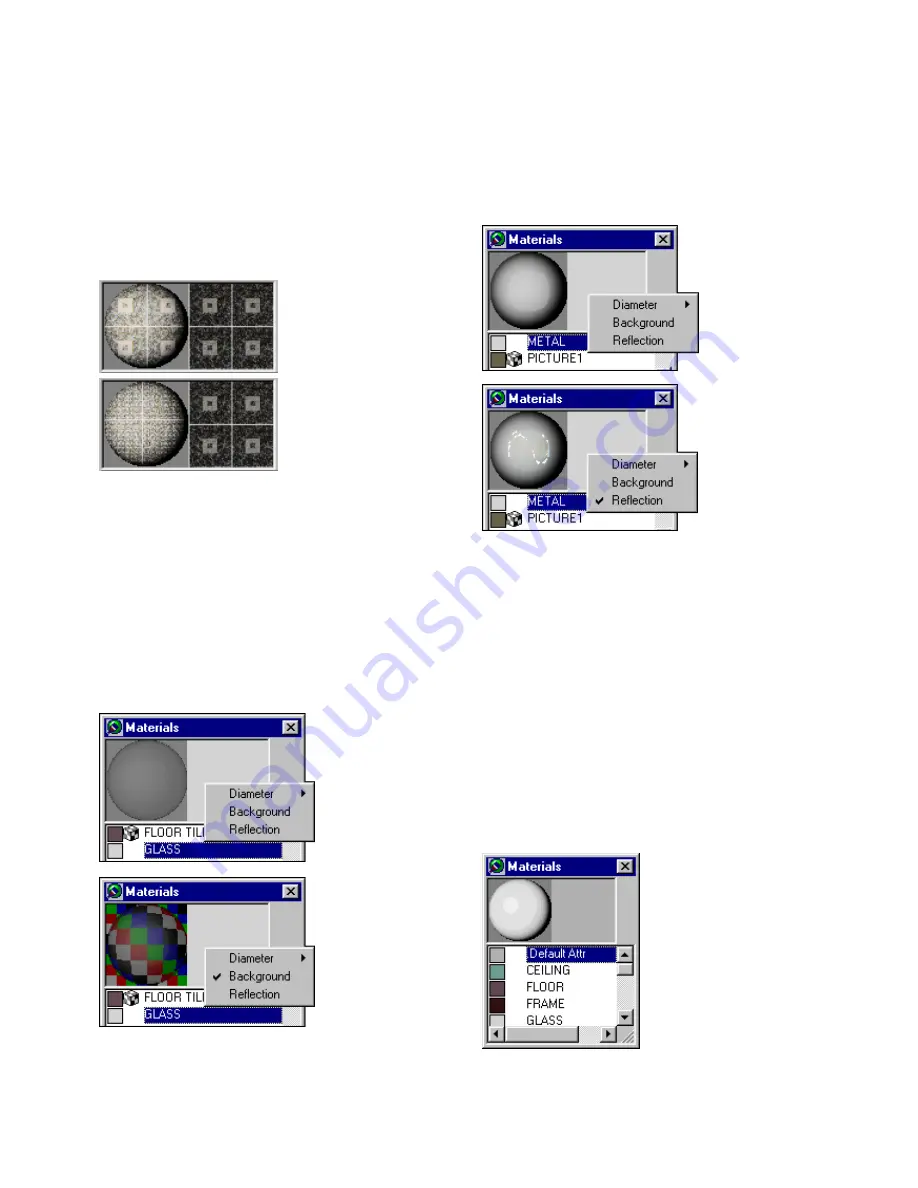
Using the Materials Table
107
❚❘❘
To change the diameter of the sample sphere:
1.
Right-click the material preview.
2.
Choose Diameter and select the number of units
from the list.
Enabling Background and Reflection Images
You can enable the display of background and reflec-
tion images in the material preview. To toggle these
options on and off, right-click the material preview
and select the appropriate option.
Enable Background to add a multicolored image
behind the preview sphere to help you view the
effects of transparency and index of refraction.
The Reflection option shows specular reflection and
highlights by placing an image in front of the
preview sphere that can be reflected in its surface.
Changing the Default Material
The first material listed in the Materials table is the
default material. When you create a new surface, this
material is applied automatically. The default mate-
rial is also used on surfaces imported without a
material.
To change the properties of the default material:
1.
Right-click
.Default Attr
in the Materials table
and choose Edit | Properties.
The Materials Properties dialog appears.
Material preview with Fixed Texture Tile Size set to 1m x 1m.
Diameter of sample
sphere set to 1m
Diameter of sample
sphere set to 10m
Background
disabled.
Background
enabled. The image
makes it easier to
see the transparent
“glass” sphere.
Reflection disabled.
Reflection enabled.
Highlights are
visible in the center
of the sphere.
Summary of Contents for LIGHTSCAPE
Page 1: ...SULO 4 31 93 36034333308355 LJKWVFDSH...
Page 18: ...NOTES 10...
Page 110: ...NOTES 102...
Page 136: ...NOTES 128...
Page 166: ...NOTES 158...
Page 176: ...NOTES 168...
Page 202: ...NOTES 194...
Page 210: ...NOTES 202...
Page 248: ...NOTES 240...
Page 294: ...NOTES 286...
Page 308: ...NOTES 300...
Page 316: ...NOTES 308...
Page 324: ...NOTES 316...
Page 342: ...Glossary 334 Lightscape...
Page 360: ...Index ix 352 Lightscape...
Page 362: ......






























