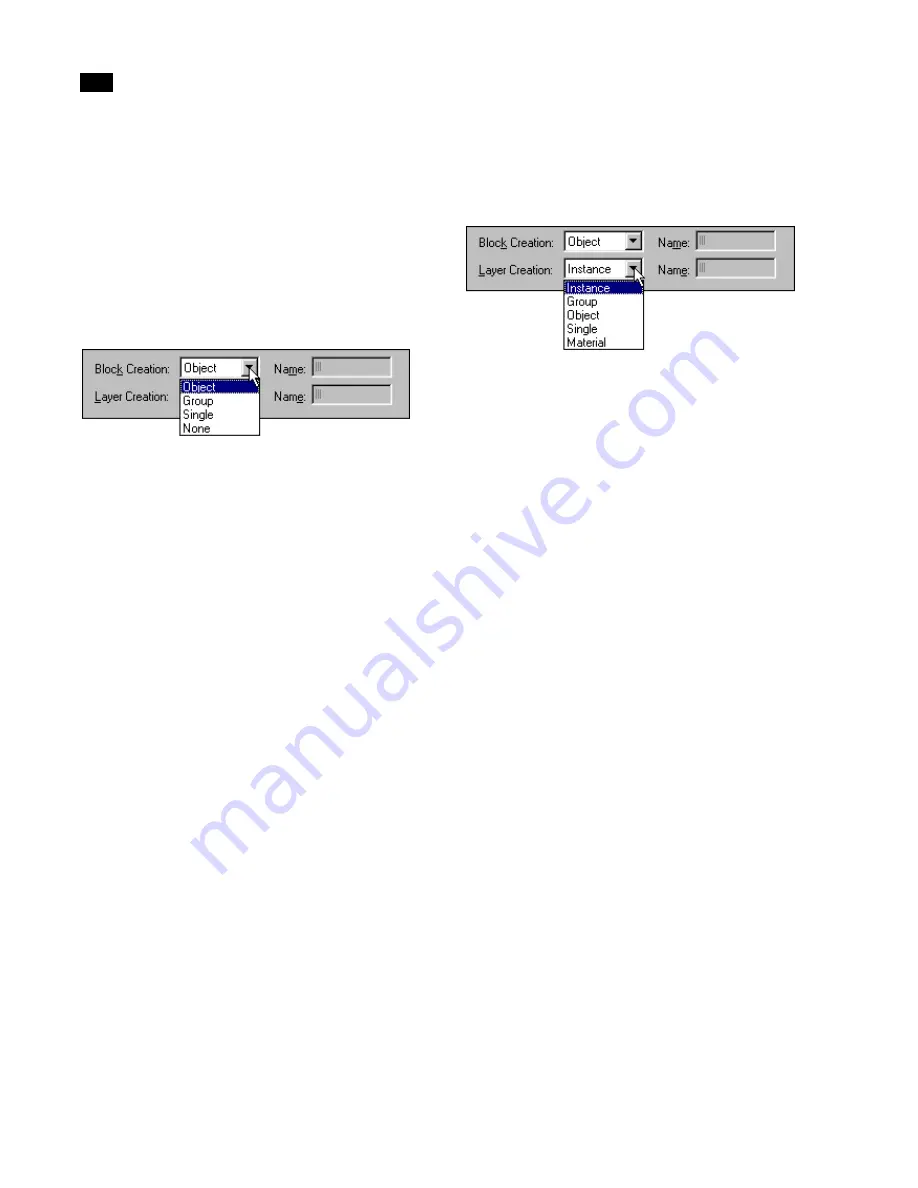
Importing Geometry
5
74
Lightscape
You can check the measurements again once in
Lightscape using the Measure Distance tool. For
more information, see “Measuring Distance” on
page 54.
Grouping Objects in Blocks
To specify how blocks are created, select a Block
Creation method from the list.
Object
Select this option to create a block for each object.
The name of each block is taken from the name of
the first node that uses the object. Instances become
block instances in Lightscape. This reduces the size
of the exported file because an object’s geometry is
exported only once. If different instances of a single
object use different materials, a new block is created
so the proper material can be applied to the instance.
Group
Select this option to create a block for each group.
For objects that are not in a group, a block is created
for each object.
Note:
Use this option to group lights with the
geometry that represents their fixtures. This makes
moving and changing lights easier in Lightscape.
Single
Select this option to create a single block for the
entire model. Type the name of the block in the
Name box, or use the default name.
None
No blocks are created. All the meshes of all the
objects are created directly in the model.
Grouping Objects in Layers
Use layers to organize the objects you export. Select
a Layer Creation method from the list.
Instance
Select this option to create a layer for each object
instance, including lights. All surfaces in an object
instance are placed in the same layer. The name of
the layer is the same as the name of the node
containing the object instance. Use this setting if you
plan to import the Lightscape solution back into 3D
Studio MAX or 3D Studio VIZ, so that the importer
can reconstruct the original objects.
Object
Select this option to create a layer for each object. All
surfaces in all instances of the object are placed in
the same layer. The name of the layer is the name of
the first node that uses the object.
Group
Select this option to create a layer for each group. All
surfaces in all instances belonging to a group are
placed in the same layer. For objects that are not in a
group, a layer is created for each object. The name of
the layer is the same as the name of the first node that
uses the object.
Single
Select this option to create a single layer and place all
surfaces on that layer. Enter a name for the single
layer in the Name box, or use the default name.
Summary of Contents for LIGHTSCAPE
Page 1: ...SULO 4 31 93 36034333308355 LJKWVFDSH...
Page 18: ...NOTES 10...
Page 110: ...NOTES 102...
Page 136: ...NOTES 128...
Page 166: ...NOTES 158...
Page 176: ...NOTES 168...
Page 202: ...NOTES 194...
Page 210: ...NOTES 202...
Page 248: ...NOTES 240...
Page 294: ...NOTES 286...
Page 308: ...NOTES 300...
Page 316: ...NOTES 308...
Page 324: ...NOTES 316...
Page 342: ...Glossary 334 Lightscape...
Page 360: ...Index ix 352 Lightscape...
Page 362: ......






























