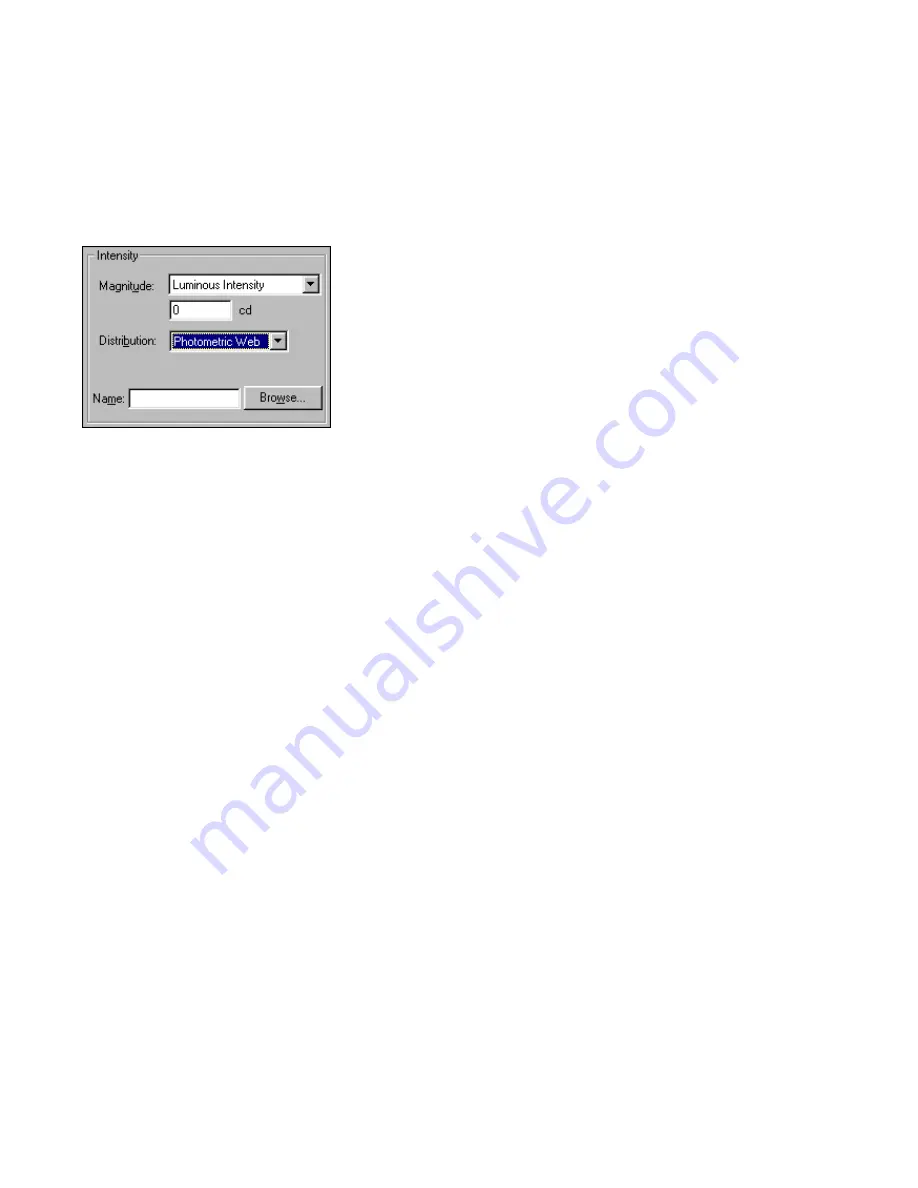
Placing Luminaires in a Model
139
❚❘❘
To use photometric data files to define distribution:
1.
In the Intensity group box of the Luminaire Prop-
erties dialog , select Photometric Web from the Dis-
tribution list.
2.
Enter the name of the IES file to use, or click
Browse and navigate to the IES file you want to open,
then click Open.
Lightscape searches the Luminaire Distribution paths
to find the specified IES file.
Note:
If you navigated to an IES file that is not in an
existing path, you are prompted to add the file’s
location to your system or document path. In most
cases, you should accept the default selection and
click OK to return to the Luminaire Properties dialog.
This adds the selected file’s path to the system path
list. For more information, see “Setting Paths Proper-
ties” on page 48.
3.
If needed, position or rotate the photometric web
to align properly with the geometry of the luminaire.
4.
If required, set the surface properties to be non-
occluding and non-reflecting. See “Setting Luminaire
Surface Properties” on page 147.
5.
In the Luminaire Properties dialog, click OK to
close the dialog and update the luminaire definition.
Placing Luminaires in a Model
New luminaires can be placed in the model in several
different ways.
▲
You add luminaires to a model only in the Prep-
aration stage.
To drag and drop a luminaire in the model:
Drag and drop a luminaire from the Luminaires table
to the Graphic window.
The luminaire is added to the current layer at the
coordinates where you drop it.
To place a single instance at the origin:
1.
Select a luminaire in the Luminaires table.
2.
Right-click the Luminaires table, then choose
Create Single Instance.
A single instance of the luminaire is added at the
origin (0, 0, 0) on the current layer.
To replace surfaces with a luminaire:
1.
Select the surfaces that you want to convert into a
luminaire.
2.
Right-click the Graphic window, and choose Re-
place with Block/Luminaire.
The Replace with Block/Luminaire dialog appears.
3.
Select a luminaire from the list, then click OK.
The selected surfaces are replaced with the luminaire.
Editing Luminaires
You can edit the geometry and photometric proper-
ties of either a luminaire definition or a single
luminaire. When you edit luminaires, you can do any
of the following:
•
Edit a luminaire definition
•
Rename a luminaire
•
Copy a luminaire
•
Transform a luminaire
Summary of Contents for LIGHTSCAPE
Page 1: ...SULO 4 31 93 36034333308355 LJKWVFDSH...
Page 18: ...NOTES 10...
Page 110: ...NOTES 102...
Page 136: ...NOTES 128...
Page 166: ...NOTES 158...
Page 176: ...NOTES 168...
Page 202: ...NOTES 194...
Page 210: ...NOTES 202...
Page 248: ...NOTES 240...
Page 294: ...NOTES 286...
Page 308: ...NOTES 300...
Page 316: ...NOTES 308...
Page 324: ...NOTES 316...
Page 342: ...Glossary 334 Lightscape...
Page 360: ...Index ix 352 Lightscape...
Page 362: ......






























