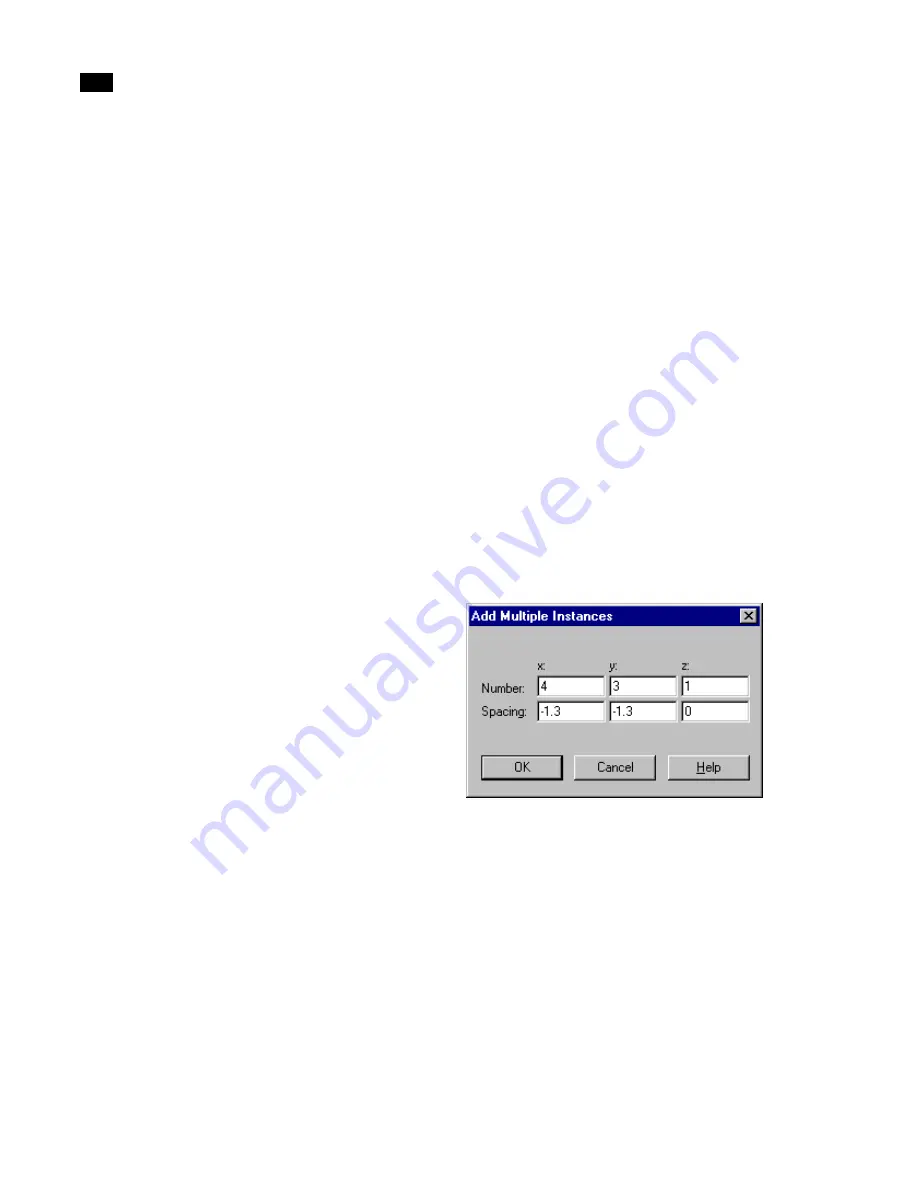
Refining Geometry
6
92
Lightscape
To place a block instance in a model:
1.
Make sure the current layer is the layer on which
you want to place the block. (To make a layer cur-
rent, select it in the Layers table, right-click, and
choose Make Current.)
2.
In the Blocks table, select a block.
3.
Do one of the following to place an instance of
the selected block in the model:
•
Drag and drop a block from the Blocks table to the
Graphic window. An instance of the block appears at
the coordinates where you drop it.
•
Right-click the Blocks table and choose Create Sin-
gle Instance. An instance of the block appears at the
origin (0, 0, 0). From here you will probably want to
move it to another position.
To replace a surface with a block instance:
1.
Select the surfaces that you want to replace with
a block instance.
2.
Right-click the Graphic window, and choose Re-
place with Block/Luminaire.
The Replace with Block/Luminaire dialog appears.
3.
Select a block from the list, then click OK.
The selected surfaces are replaced with an instance
of the selected block.
Duplicating a Block Instance
Use the Duplicate command to create a single dupli-
cate of a block instance in your model.
To create a single copy of a block instance:
1.
In the Graphic window, select the block you
want to copy.
2.
Right-click the Graphic window and choose Du-
plicate.
A copy of the selected block is created and placed on
top of the original. Move the copy to see both the
copy and the original.
Creating Arrays of Blocks
Using one instance of a block as a starting point, you
can create an array of blocks along the X, Y, or Z axis.
These blocks are all instances of the initial block
definition.
To create an array of blocks:
1.
Drag a block from the Blocks table to the re-
quired position in the Graphic window.
2.
Right-click the Graphic window and choose
Multiple Duplicate.
The Add Multiple Instances dialog appears.
3.
In the Number X, Y, and Z boxes, enter the num-
ber of instances (including the original) to create
along the each axis.
4.
In the Spacing X, Y, and Z boxes, enter the dis-
tance between each instance along the correspond-
ing axis.
Summary of Contents for LIGHTSCAPE
Page 1: ...SULO 4 31 93 36034333308355 LJKWVFDSH...
Page 18: ...NOTES 10...
Page 110: ...NOTES 102...
Page 136: ...NOTES 128...
Page 166: ...NOTES 158...
Page 176: ...NOTES 168...
Page 202: ...NOTES 194...
Page 210: ...NOTES 202...
Page 248: ...NOTES 240...
Page 294: ...NOTES 286...
Page 308: ...NOTES 300...
Page 316: ...NOTES 308...
Page 324: ...NOTES 316...
Page 342: ...Glossary 334 Lightscape...
Page 360: ...Index ix 352 Lightscape...
Page 362: ......
















































