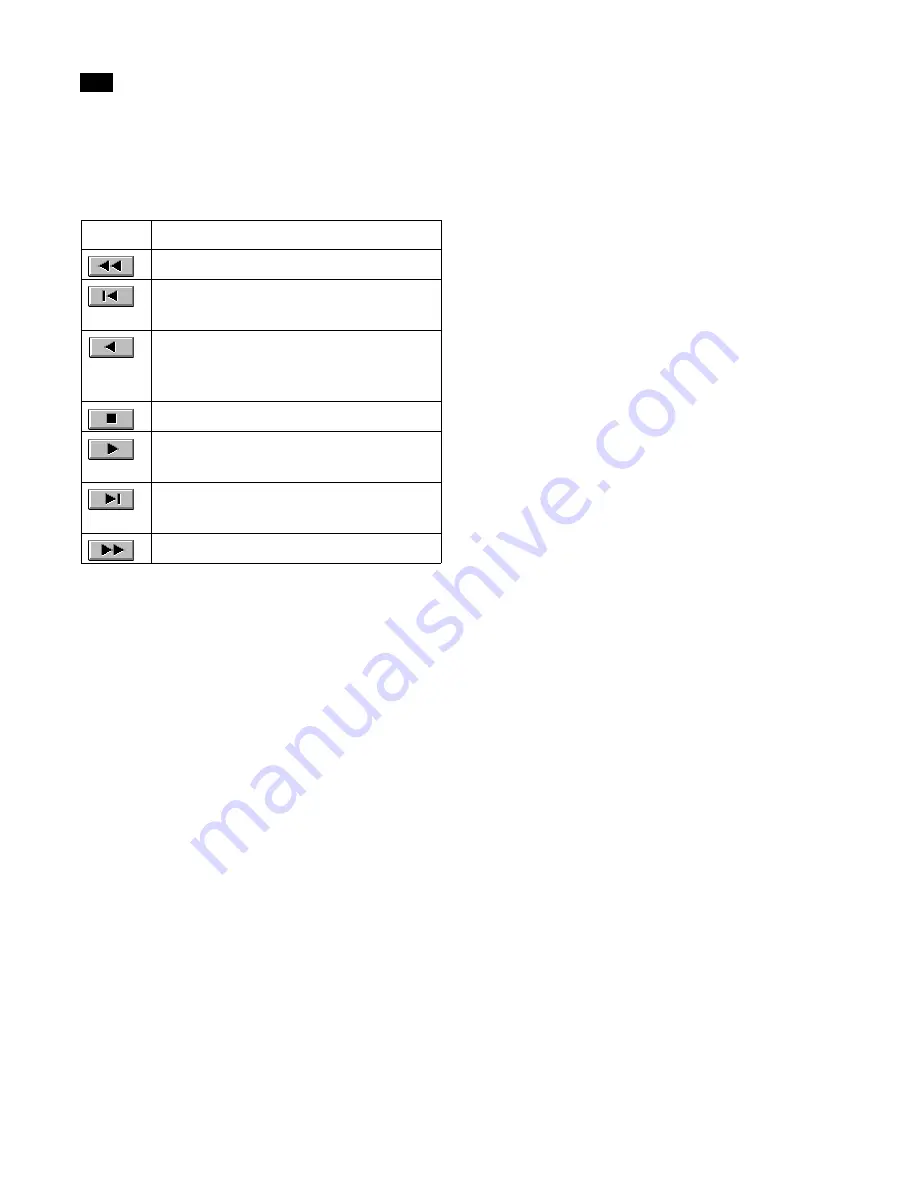
Animation
15
238
Lightscape
Animation Playback Controls
Use the following buttons to control animation
playback.
Using Animation Files
You can load a camera path and reuse it in a Light-
scape Solution file or in another model.
To open an existing animation file:
1.
Choose Animation
|
Open.
Note:
If, during the current session, you have been
working on a camera path, Lightscape prompts you
to save the animation file.
The Open dialog appears.
2.
Navigate to the directory and file corresponding
to the animation file you want to open, then click OK.
The animation file is loaded.
3.
To reuse or edit the animation file, choose
Animation
|
Edit.
Creating a New Animation
After working on a camera path, you can reset the
animation parameters and begin a new path.
To begin a new camera path:
1.
Choose Animation
|
New.
You are prompted to save the animation file.
After saving or canceling, the animation parameters
are reset.
2.
If the Animation Editor is not open, choose
Animation
|
Edit to create a new path.
Note:
If you choose not to save, the previous anima-
tion settings are lost.
Outputting Individual Frames
Once you have defined an animation file, you need to
output the individual frames to disk so that you can
transfer them to video or film. You can do this process
either interactively in Lightscape or by using one of
the batch rendering programs: lsrender or lsray. For
more information, see Appendix B, “Batch
Processing Utilities.”
Animating Between Multiple Solution
Files
To speed up radiosity processing for walk-through
animations of large models, you can divide large
models into smaller models (for instance, turn a
model of an apartment into several room models),
then merge the animations. This involves preparation
and testing to set up a single continuous path, then
determining at which keyframes to merge or unload
the various solutions.
First, create the animation file. To do this, you load the
first model in the group and define the path and speed
for the camera as it moves through this model. Then
you save the animation.
Click:
To:
Return to the first frame.
Go back a single frame. Click and hold to
auto repeat.
Play the animation in real time from the
end of the frame sequence to the begin-
ning.
Stop playback.
Play the animation in real time from the
start of the frame sequence to its end.
Advance a single frame. Click and hold to
auto repeat.
Advance to the final frame.
Summary of Contents for LIGHTSCAPE
Page 1: ...SULO 4 31 93 36034333308355 LJKWVFDSH...
Page 18: ...NOTES 10...
Page 110: ...NOTES 102...
Page 136: ...NOTES 128...
Page 166: ...NOTES 158...
Page 176: ...NOTES 168...
Page 202: ...NOTES 194...
Page 210: ...NOTES 202...
Page 248: ...NOTES 240...
Page 294: ...NOTES 286...
Page 308: ...NOTES 300...
Page 316: ...NOTES 308...
Page 324: ...NOTES 316...
Page 342: ...Glossary 334 Lightscape...
Page 360: ...Index ix 352 Lightscape...
Page 362: ......






























