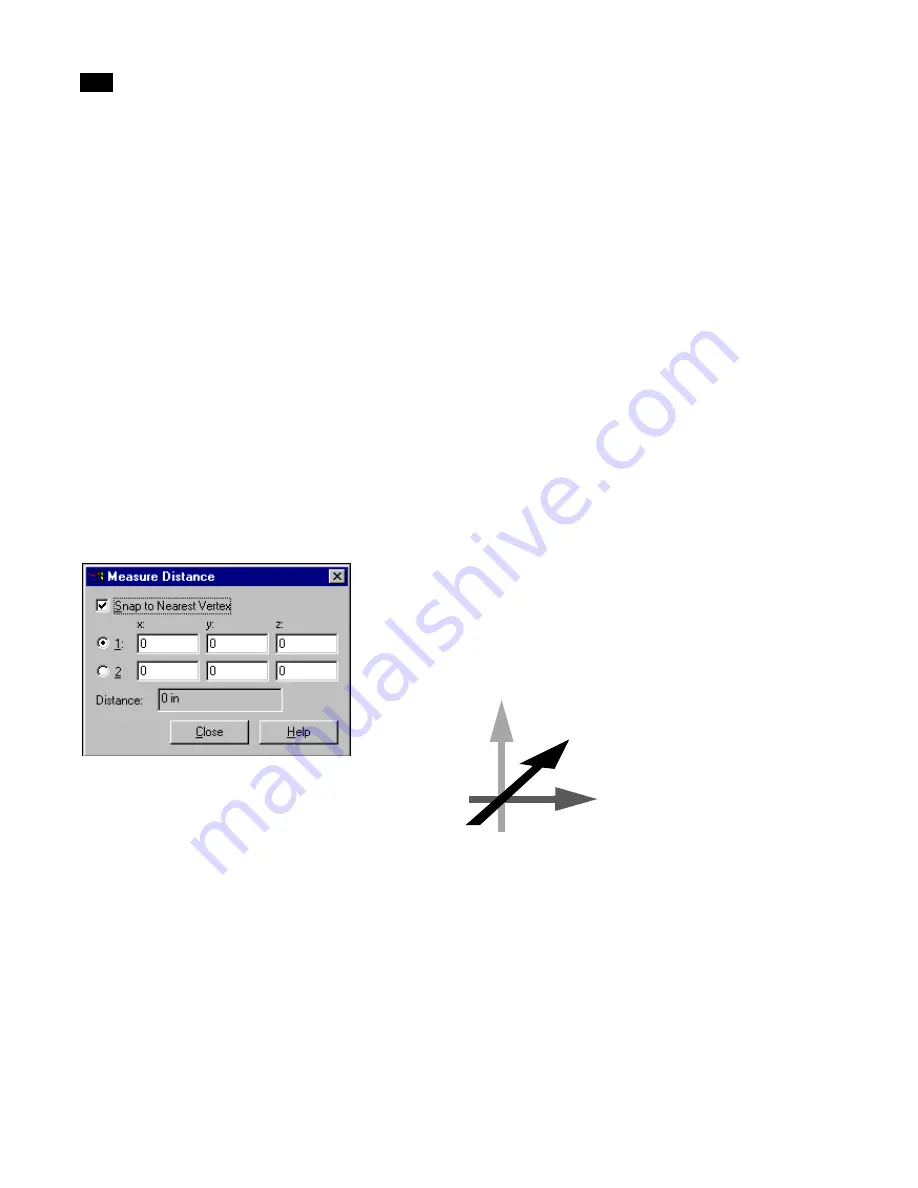
Importing Geometry
5
54
Lightscape
The procedures for this task vary slightly depending
on your modeling system. For information on
importing DXF files, see “Specifying Units of
Measurement” on page 57. For information on
exporting from 3D Studio MAX or importing 3D
Studio files, see “Specifying Units of Measurement”
on page 73.
Measuring Distance
If you are not sure that you used the correct units
when importing the model, measure a known
distance in the model to confirm the scale of the
model before you begin to work on it.
To measure the distance between two points:
1.
Choose Tools | Measure Distance.
The Measure Distance dialog appears.
2.
To pick a point at the corner of a surface, enable
Snap to Nearest Vertex.
3.
In the model, click two points to measure the
distance between them.
The distance between the two points appears in the
Distance dialog.
Confirm that the measured distance makes sense
given the scale of your model. If it does not, then you
can usually determine which setting you should have
selected instead. Consider the following example:
you import a model using inches as the unit of
measurement; you then measure a wall, and find that
it measures 10 inches instead of 10 feet. It is apparent
that you should have used feet when importing the
model. Import the model again using the correct
units.
Note:
After you import the model into Lightscape
you can change the units in which you want to
work. This operation has no effect on the physical
size of the model—it simply converts the existing
dimensions to the new units selected. For example,
a 10-foot wall becomes a 120-inch wall—not a 10-
inch wall. To convert the working units, choose
File | Properties, then select the units in the Docu-
ment Properties dialog.
Converting Coordinate Systems
Lightscape uses a right-handed X Y Z Cartesian
coordinate system. If your modeling application
uses a different coordinate system than Lightscape,
convert the coordinate system when importing the
model.
To convert a coordinate system:
1.
On a piece of paper, draw the axes of the import-
ed system next to the axes of the Lightscape coordi-
:
;
<
When viewed from the front, positive X is toward the right,
positive Y is toward the back, and positive Z is upward.
Summary of Contents for LIGHTSCAPE
Page 1: ...SULO 4 31 93 36034333308355 LJKWVFDSH...
Page 18: ...NOTES 10...
Page 110: ...NOTES 102...
Page 136: ...NOTES 128...
Page 166: ...NOTES 158...
Page 176: ...NOTES 168...
Page 202: ...NOTES 194...
Page 210: ...NOTES 202...
Page 248: ...NOTES 240...
Page 294: ...NOTES 286...
Page 308: ...NOTES 300...
Page 316: ...NOTES 308...
Page 324: ...NOTES 316...
Page 342: ...Glossary 334 Lightscape...
Page 360: ...Index ix 352 Lightscape...
Page 362: ......






























