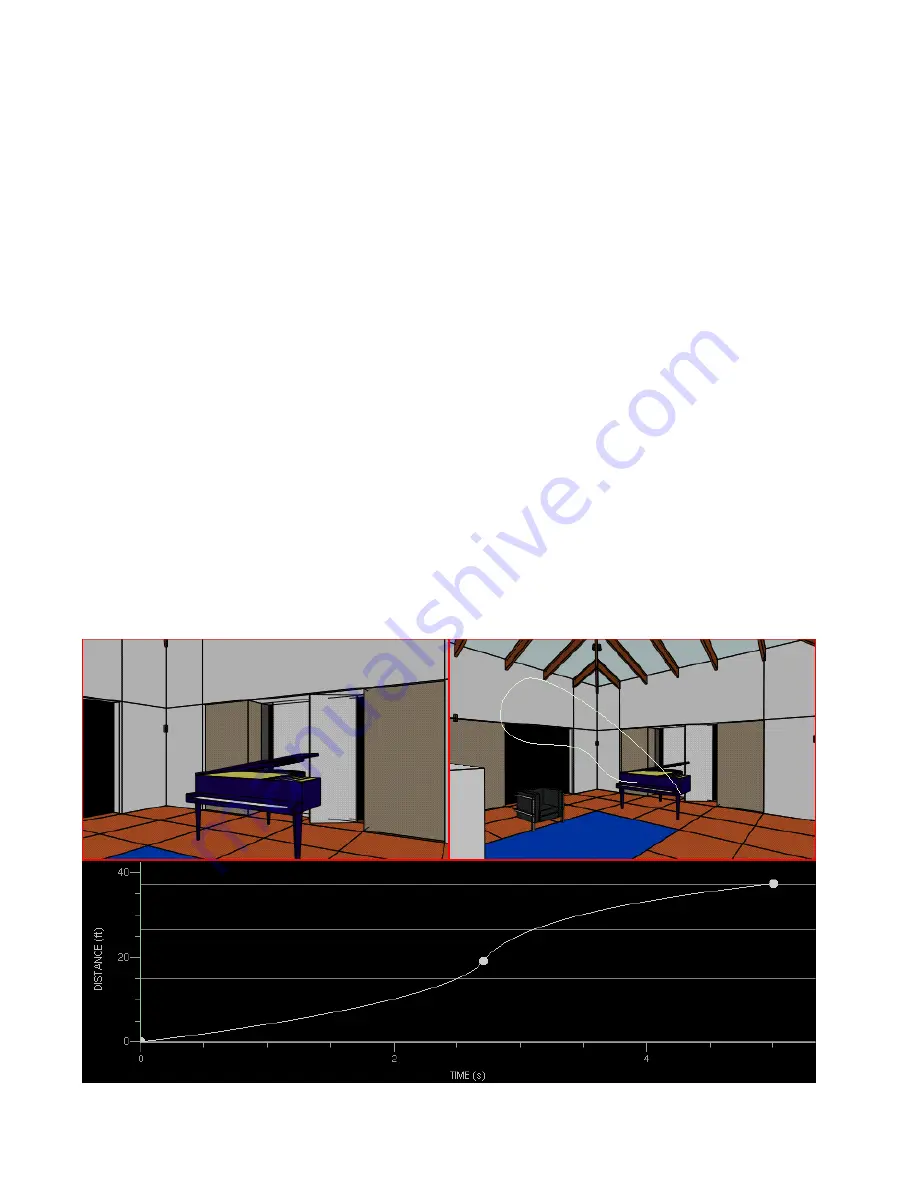
Varying the Camera Speed
231
❚❘❘
4.
Zoom in or out as necessary.
To more accurately set the field of view or to adjust the
position of the near and far clipping planes, use the
View Setup tool while a keyframe is selected. For
more information, see “Using View Setup” on page
32.
The change in view orientation between keyframes is
automatically interpolated to produce smooth
zooming during the animation sequence.
Varying the Camera Speed
After you set the path and aim of the camera, the
motion of the camera is set, by default, to a speed of 1
meter per second.
You can change the speed at which your camera
moves through the camera path by adjusting the
shape of the speed curve in the Motion Editor.
The Motion Editor is made up of three views:
•
The graph at the bottom of the Graphic window dis-
plays the camera motion speed or focus point motion
speed.
•
The Camera view at the upper left of the Graphic
window shows the camera’s view at a particular time
during the animation.
•
TheDirector view at the upper right of the Graphic
window shows the director’s view of the model.
Speed Graph
Use the speed graph to control the speed at which the
camera moves along its path. You can zoom and scroll
this graph using standard view controls.
The vertical axis represents the distance along the
camera path (or the focus point path for a stationary
camera). The horizontal axis represents time.
C am era View
D irector View
Speed G raph
Summary of Contents for LIGHTSCAPE
Page 1: ...SULO 4 31 93 36034333308355 LJKWVFDSH...
Page 18: ...NOTES 10...
Page 110: ...NOTES 102...
Page 136: ...NOTES 128...
Page 166: ...NOTES 158...
Page 176: ...NOTES 168...
Page 202: ...NOTES 194...
Page 210: ...NOTES 202...
Page 248: ...NOTES 240...
Page 294: ...NOTES 286...
Page 308: ...NOTES 300...
Page 316: ...NOTES 308...
Page 324: ...NOTES 316...
Page 342: ...Glossary 334 Lightscape...
Page 360: ...Index ix 352 Lightscape...
Page 362: ......
















































