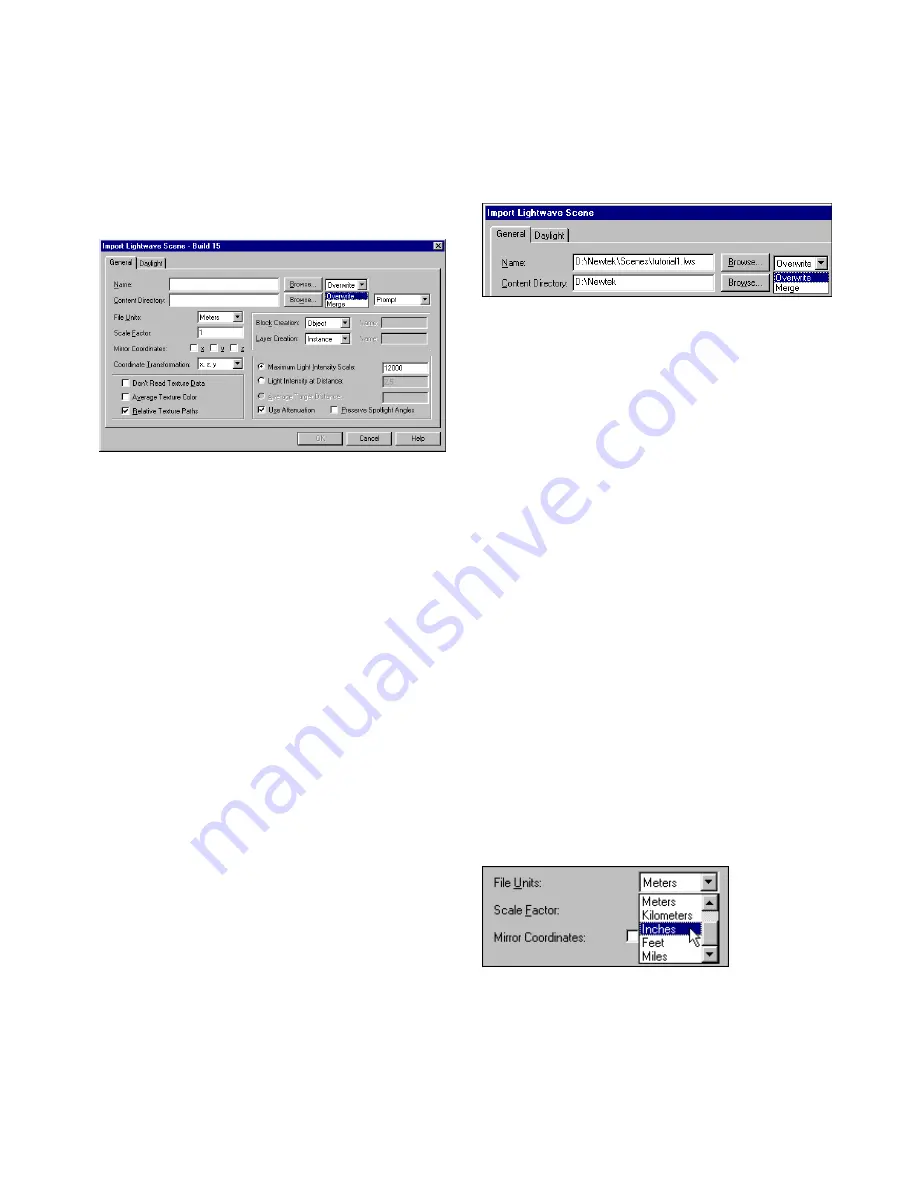
Importing a LightWave Scene
69
❚❘❘
To import a LightWave scene:
1.
Choose File | Import | LightWave.
The Import LightWave Scene dialog appears.
2.
Do one of the following:
•
Enter the filename in the Name box
•
Click Browse, navigate to the appropriate file in the
Open dialog that appears, and then click Open.
The root directory of the file you typed is automati-
cally entered in the Content Directory box.
3.
If the information in the Content Directory box
is not correct, enter the correct information.
4.
Modify the options (described in the following
sections) on the dialog as required, or use the default
settings.
5.
Click OK.
The LightWave scene is imported.
Overwriting or Merging
When you import a LightWave file, you can either
overwrite an open Lightscape Preparation file with
the incoming file or merge the incoming geometry
to the open file.
Overwrite
Select Overwrite to create a new Lightscape model
with the same name as the LightWave file. You
should save your work before importing a new file
using the Overwrite option.
Merge
Select Merge to load the LightWave scene into the
current Lightscape model. Selecting Merge may
modify existing Lightscape blocks or materials.
Specify Units of Measurement
Because the effect of lighting in a model depends on
the size of the model, it is important to indicate what
units were used when the LightWave scene was
created. The Mirror Coordinates and Coordinate
Transformation settings default to the settings used
by LightWave.
To specify units of measurement:
1.
In the Import LightWave Scene dialog, select a
unit from the File Units list.
2.
If the units in the model do not represent whole
physical units, set a scaling factor. For example, if the
Summary of Contents for LIGHTSCAPE
Page 1: ...SULO 4 31 93 36034333308355 LJKWVFDSH...
Page 18: ...NOTES 10...
Page 110: ...NOTES 102...
Page 136: ...NOTES 128...
Page 166: ...NOTES 158...
Page 176: ...NOTES 168...
Page 202: ...NOTES 194...
Page 210: ...NOTES 202...
Page 248: ...NOTES 240...
Page 294: ...NOTES 286...
Page 308: ...NOTES 300...
Page 316: ...NOTES 308...
Page 324: ...NOTES 316...
Page 342: ...Glossary 334 Lightscape...
Page 360: ...Index ix 352 Lightscape...
Page 362: ......
















































