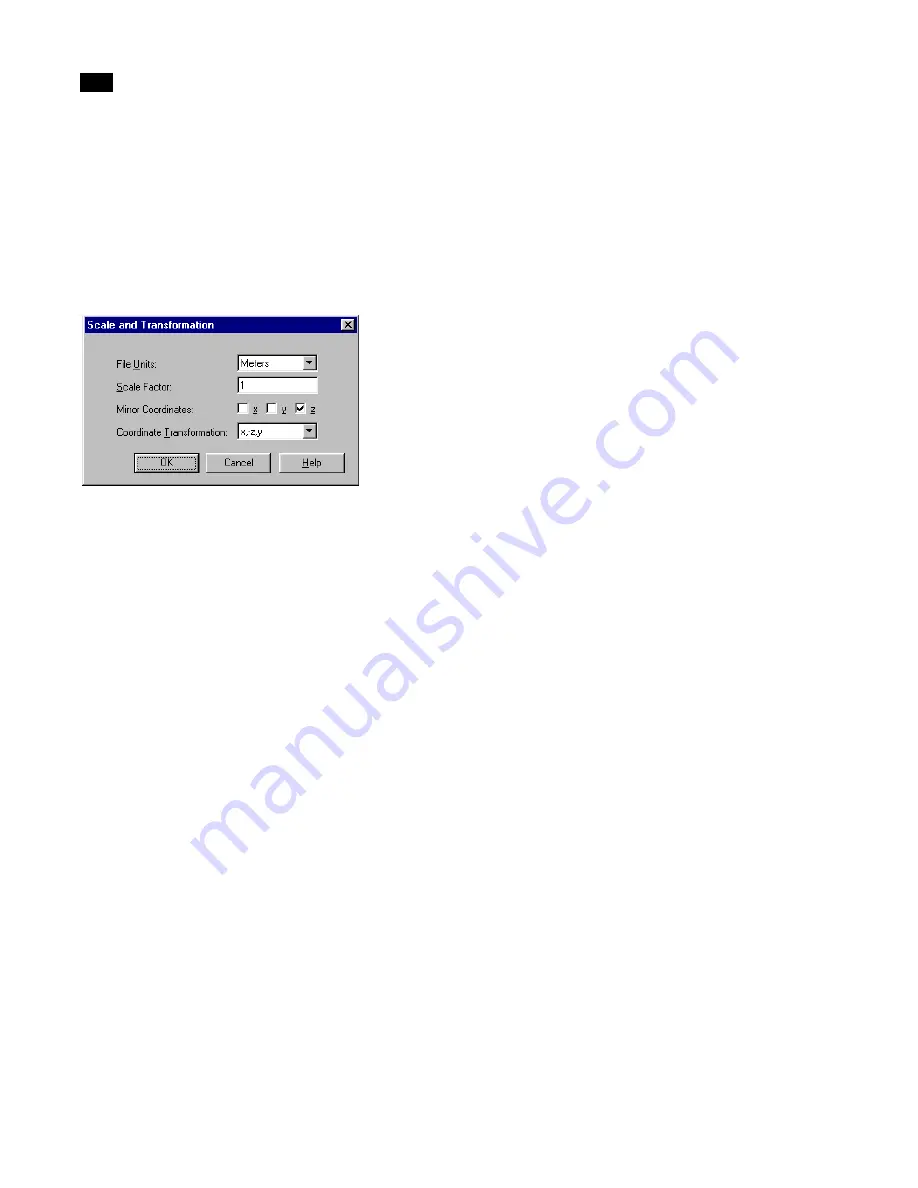
Exporting
16
248
Lightscape
Setting Scale and Transformation
You can specify a scaling factor and the coordinate
order for axis transformation in the exported file.
1.
Click Scale/Transform in the Export VRML dia-
log.
The Scale and Transformation dialog appears.
2.
Choose the required units from the File Units
list.
3.
Enter a scaling factor in the Scale Factor box.
4.
Select an axis in the Mirror Coordinates boxes.
5.
Select the order for axis transformation from the
Coordinate Transformation list.
6.
Click OK.
File Units
Use this option to indicate the units in the VRML
file. For example, if one unit in the VRML file repre-
sents one foot in the real world, choose Feet from the
File Units list. The default value is meters.
Scale Factor
Use this option to scale all objects by the factor indi-
cated. For example, a scale factor of 2 doubles the
size of the model in each dimension.
By default, scaling is disabled. The scale factor can be
any positive real number.
Mirror Coordinates
Enable an axis to mirror the geometry in the file
about that axis. A minus sign appears before the
selected axes in the Coordinate Transformation list.
The Z axis is enabled by default.
Coordinate Transformation
The values displayed in the Coordinate Transforma-
tion list depend on which Mirror Coordinates
options are enabled.
To convert a coordinate system, consider the model
as viewed from the front. The first axis listed indi-
cates location from left to right, the second axis
represents location from front to back, and the third
axis represents the location down and up.
For more information on coordinate transforma-
tion, see “Converting Coordinate Systems” on page
54.
Importing Solution Files
into
M
odeling Packages
Once you have created your Solution file, you can
import it into 3D Studio MAX/VIZ using the
ls2max
plug-in. You can also use the
lstess
plug-in to refine
the Lightscape mesh and vertices. This can produce
meshes suitable for game engines.
You can use the
ls2lw
plug-in to import Lightscape
Solution files into LightWave 3D.
For more information about how to use these plug-
ins, refer to the ls2max, lstess, and ls2lw Help files.
Summary of Contents for LIGHTSCAPE
Page 1: ...SULO 4 31 93 36034333308355 LJKWVFDSH...
Page 18: ...NOTES 10...
Page 110: ...NOTES 102...
Page 136: ...NOTES 128...
Page 166: ...NOTES 158...
Page 176: ...NOTES 168...
Page 202: ...NOTES 194...
Page 210: ...NOTES 202...
Page 248: ...NOTES 240...
Page 294: ...NOTES 286...
Page 308: ...NOTES 300...
Page 316: ...NOTES 308...
Page 324: ...NOTES 316...
Page 342: ...Glossary 334 Lightscape...
Page 360: ...Index ix 352 Lightscape...
Page 362: ......






























