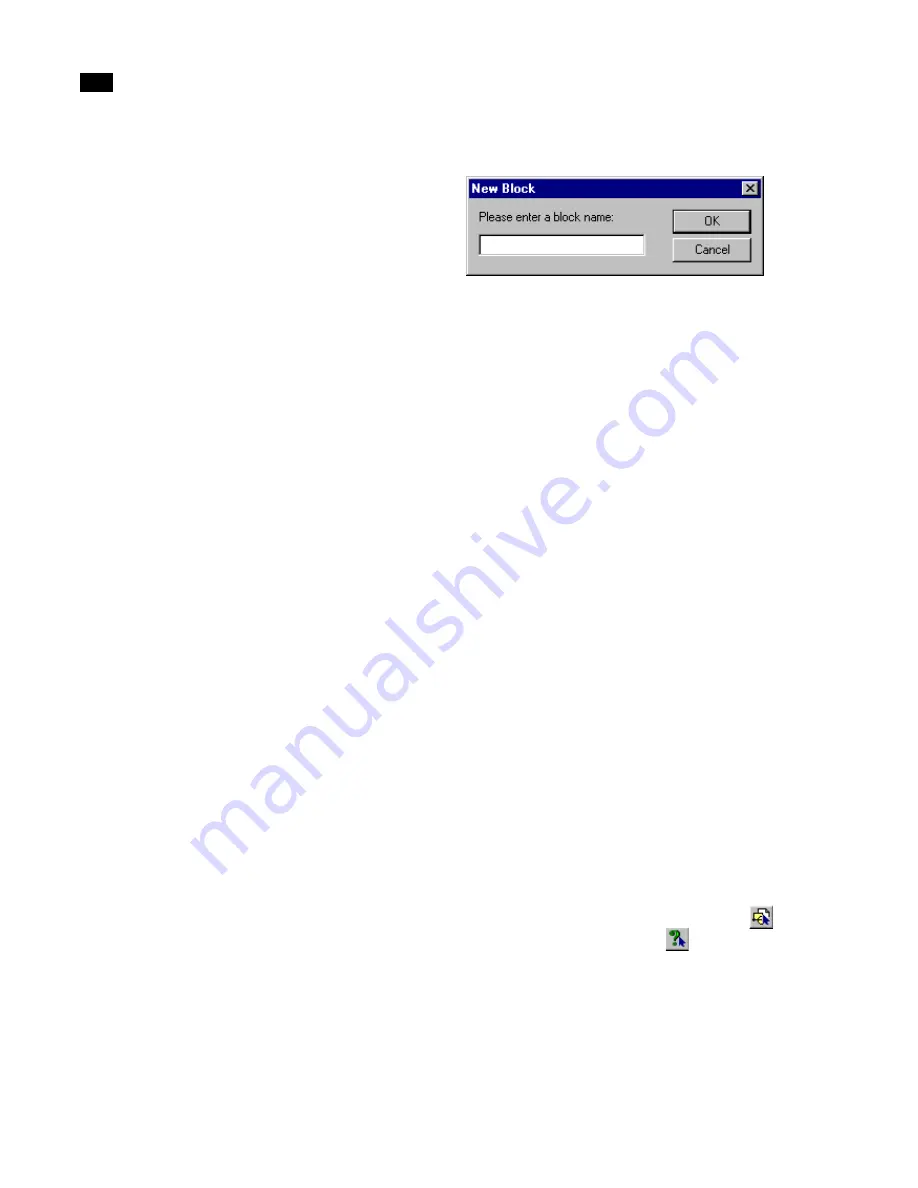
Refining Geometry
6
88
Lightscape
The block instance is converted into independent
surfaces.
Renaming a Block Definition
You can rename a block definition to give it a name
that is meaningful to you, or to prevent it from being
overwritten when you load another block with the
same name.
In some cases, it may be useful to overwrite the
block. For more information, see “Replacing All
Instances of One Block with Instances of Another
Block” on page 89.
To rename a block definition:
1.
In the Blocks table, select a block.
2.
Right-click the Blocks table and choose Rename.
The name of the selected block is highlighted and a
blinking text cursor appears at the end of the high-
lighted text.
3.
Type a new name and press Enter.
The new name appears in the Blocks table.
Renaming a Block Instance
You can rename a block instance by creating a new
block from the instance that you want to rename.
This is useful if you have one block that you want to
differentiate in some way from all the other
instances. For example, you might want one chair to
have a different color fabric than the others.
To rename a block instance:
1.
In the Graphic window, select the block instance
that you want to rename.
2.
Right-click the Graphic window, and choose
New Block.
3.
The New Block dialog appears.
4.
Enter a name for the new block definition.
Lightscape creates a new block definition based on
the selected instance and makes the selected
instance an instance of the new block.
Querying Blocks
Use the Query Instances command to highlight
every instance of a block in the Graphic window and
to display the block’s properties on the status bar.
You can also query individual instances.
To query a block definition:
1.
In the Blocks table, click a block to select it. Or,
press Ctrl and click to select several blocks to query.
2.
Right-click the Blocks table and choose Query
Instances.
Every instance of the block(s) is highlighted in green
in the Graphic window.
If you queried a single block definition, the status
bar displays its name and the number of instances on
the active layers. If you queried multiple blocks, no
information appears on the status bar.
To query a block instance:
1.
On the toolbar, click the Block button
, and
then the Query Select button
.
2.
In the Graphic window, click the block that you
want to query.
The block’s definition, location and layer name are
displayed on the status bar.
Summary of Contents for LIGHTSCAPE
Page 1: ...SULO 4 31 93 36034333308355 LJKWVFDSH...
Page 18: ...NOTES 10...
Page 110: ...NOTES 102...
Page 136: ...NOTES 128...
Page 166: ...NOTES 158...
Page 176: ...NOTES 168...
Page 202: ...NOTES 194...
Page 210: ...NOTES 202...
Page 248: ...NOTES 240...
Page 294: ...NOTES 286...
Page 308: ...NOTES 300...
Page 316: ...NOTES 308...
Page 324: ...NOTES 316...
Page 342: ...Glossary 334 Lightscape...
Page 360: ...Index ix 352 Lightscape...
Page 362: ......






























